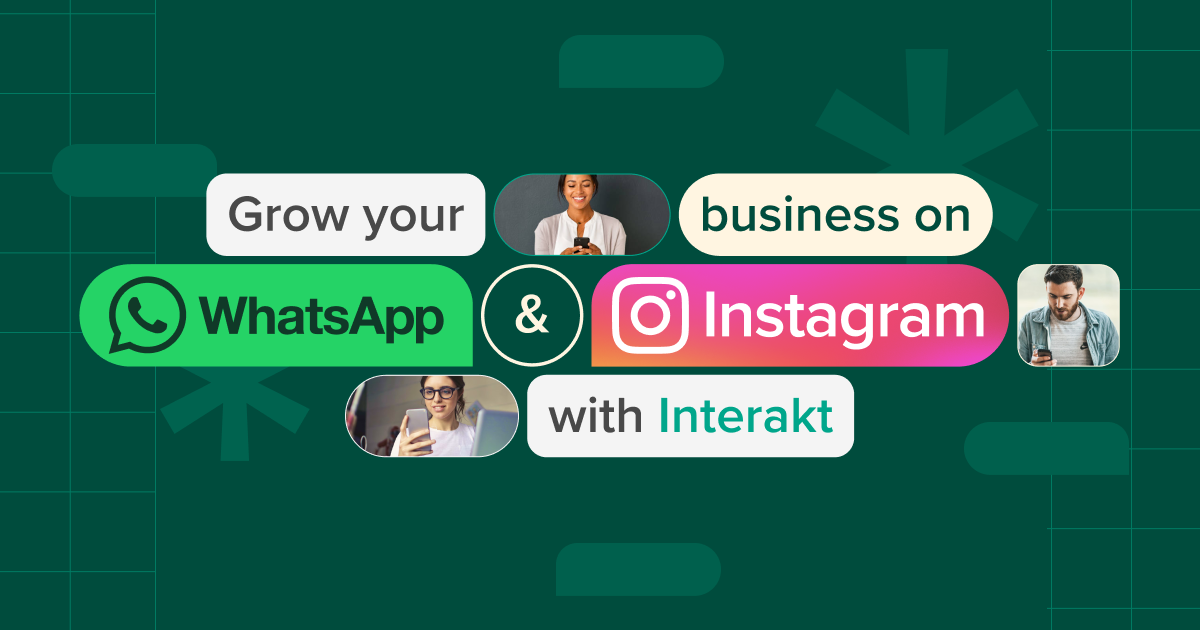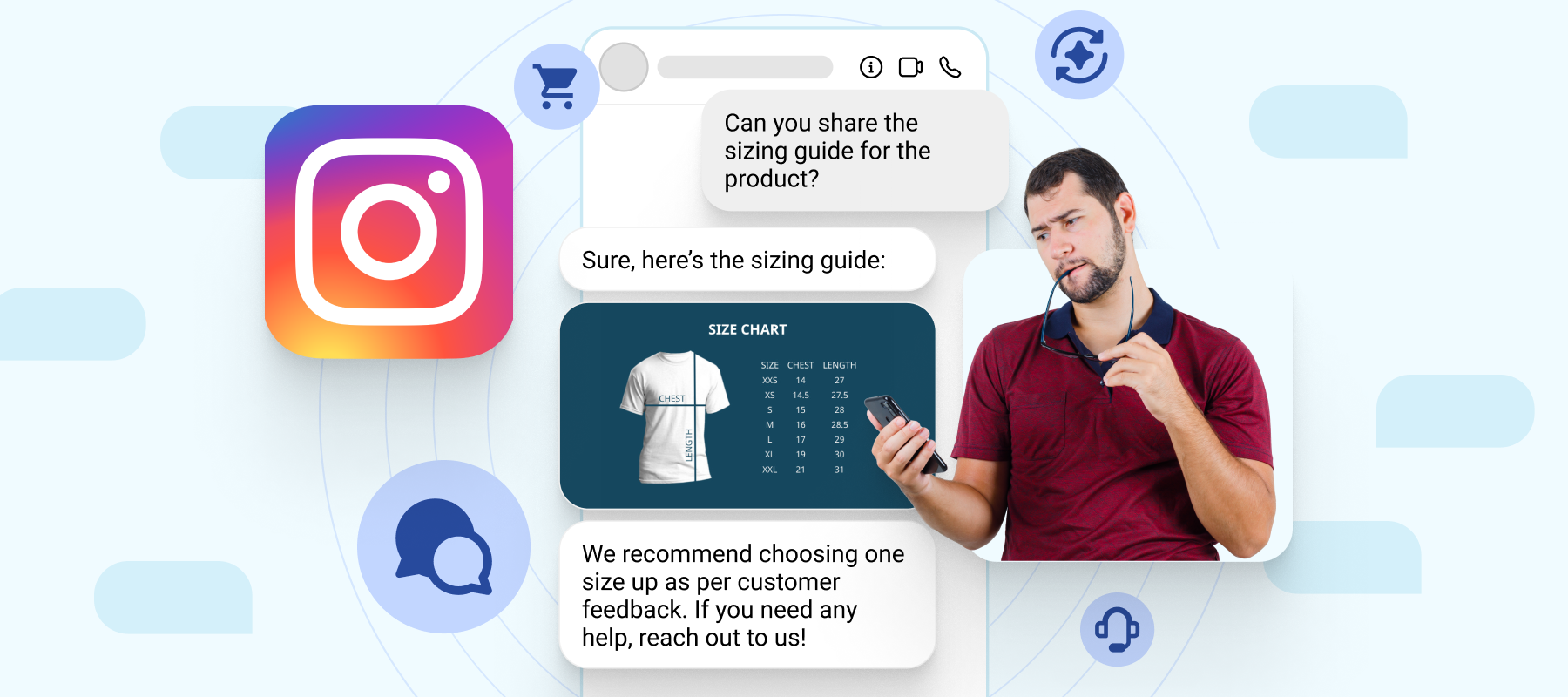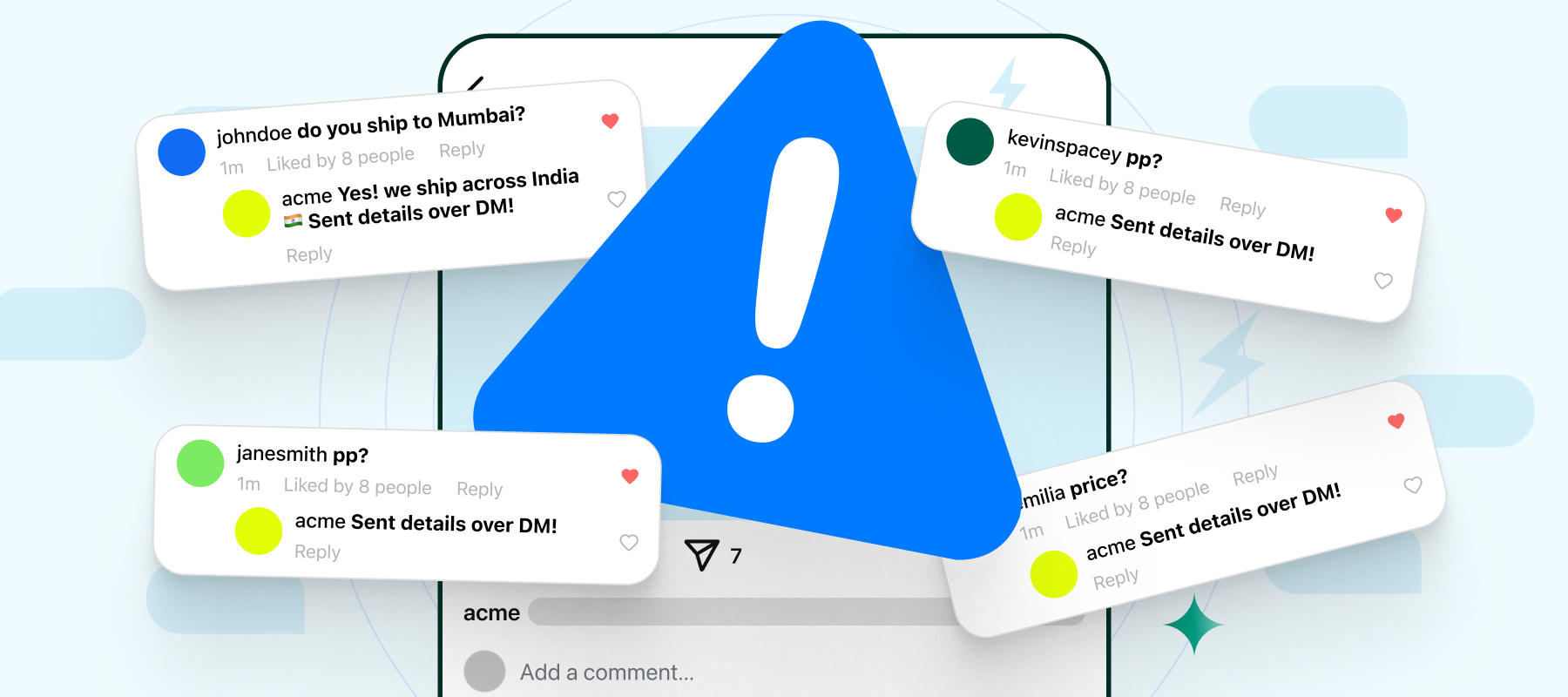With Instagram’s growing role in how businesses connect with their audience, keeping up with DMs is becoming increasingly challenging.
Customer questions, order updates, and general inquiries just keep coming. And when replies are delayed, brands risk losing engagement, sales, and trust.
That’s where automated responses come in.
They help you stay connected with your audience even when you’re not online, delivering quick replies, smart follow-ups, and 24/7 support without the constant manual effort.
In this post, we’ll walk you through setting up automated responses for your Instagram automation DMs step by step so you can keep the conversation going even when you’re off the clock.
Understanding Instagram’s Auto-Reply Features
Instagram makes it easier for businesses to manage their conversations without needing third-party tools. Through its built-in messaging features accessible via Business or Creator accounts, you can set up automated replies that help streamline communication and reduce response times.
These tools are designed to support basic automation within your DMs. You can send welcome messages to new followers, provide quick information during off-hours, and ensure no one feels ignored.
While they don’t offer advanced chatbot-level customization, they are helpful for small businesses or solo creators who want to stay responsive without adding extra software.
Instagram offers two key options for automating messages: Instant Replies and Away Messages.
Difference Between Instant Replies and Away Messages
Though they both automate your DMs, Instant Replies and Away Messages serve different purposes and are triggered in different scenarios.
-Instant Replies are designed to respond immediately when someone messages your account at any time of day. They’re great for sending a quick thank you, confirming the message was received, or pointing someone to helpful links or next steps. These messages are always on and trigger automatically with every new message.
-Away Messages, however, are meant for times when you’re unavailable, like after business hours or on weekends. You can schedule them to let people know you’re away and will respond later. It’s a simple way to set clear expectations and maintain a professional touch, even when you’re offline.
Step-by-Step Guide to Setting Up Instagram Automated Responses
Here’s how you can use Meta Business Suite to activate and manage basic automated replies for your Instagram DMs:
1. Accessing Meta Business Suite
Start by heading to Meta Business Suite on your desktop or opening the Meta Business Suite mobile app. Log in with the Facebook account connected to your Instagram business or creator profile. Once you’re in, you’ll land on the main dashboard where all your tools and pages are organized in one place.
2. Creating instant replies
From the left-hand menu (or bottom tab on mobile), click on Inbox. This is where all messages from Instagram and Facebook are synced.
Next, look for Automated Responses, which are usually located on the left panel under the Inbox tab. Click on it, and you’ll see several options. Choose Instant Reply.
Now, write the message you want to send automatically when someone first messages your Instagram account. It could be a friendly hello, a thank-you note, or a short message explaining when you’ll get back to them. Once you’re done, save your settings and your instant reply will start working immediately.
3. Setting Up FAQs
Still within the Automated Responses section, scroll to find the Frequently Asked Questions option. Toggle on the Show Questions feature to enable this function.
Now, you can start adding common questions your followers often ask, like “Do you offer delivery?”, “What are your working hours?”, or “Where’s my order?”.
For each question, add a short and helpful automated response. This way, when someone taps on one of these preset questions in your DMs, they’ll get an instant reply without needing you to type a thing.
Best Practices for Crafting Automated Messages
Here are some best practices for creating automated responses:
Keeping responses concise and clear
Avoid long, robotic paragraphs. Instead, keep messages short, concise, and easy to understand. You don’t need to say everything at once, just cover the basics and guide them to the next step. You can always follow up manually if required.
Maintaining brand voice and personalization
Your automated messages should still feel like they came from you. Use the exact tone you use in captions, comments, or Stories. Whether that’s playful, friendly, or professional, stick with it.
You can even add a touch of personalization with a name, an emoji, or a casual phrase that feels on-brand. A line like “Hey! Thanks for reaching out” goes much further than “Hello, your message has been received.”
Monitoring and adjusting automated responses
Once your messages are live, don’t just leave them running on autopilot. Check if people are engaging, are they tapping your FAQs, or replying to the first message? If not, try tweaking the tone, changing the order, or simplifying the language.
Use Instagram’s insights for basic feedback, or tools like Interakt if you want more detailed data on clicks, drop-offs, and response rates. Keep testing and refining it’s the only way to make automation feel natural and effective.
Conclusion
Setting up automated responses is a smart move, but the real difference comes from using the right tool to make it all run smoothly.
A well-built system doesn’t just reply faster, it saves time, reduces manual effort, and keeps your customer experience consistent.
If you want to take control of your DMs without losing the personal touch, Interakt’s Instagram DM Automation is best for you.