Interakt’s Quick Reply feature helps businesses instantly reply to their customers’ frequently asked questions. In this article, we’ll help you understand how you can address frequently asked questions a lot faster with Quick Replies on Interakt.
To create a quick reply, navigate to Quick Replies on the left navigation panel, as shown below. Or, you can directly go to https://app.interakt.ai/settings/quick-replies.
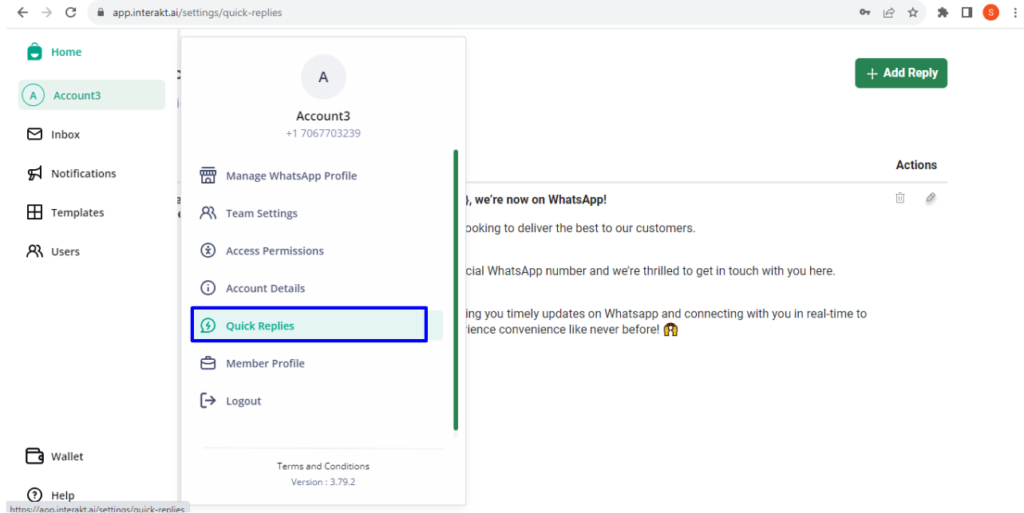
Then, click on ‘Add Reply’ at the top right.
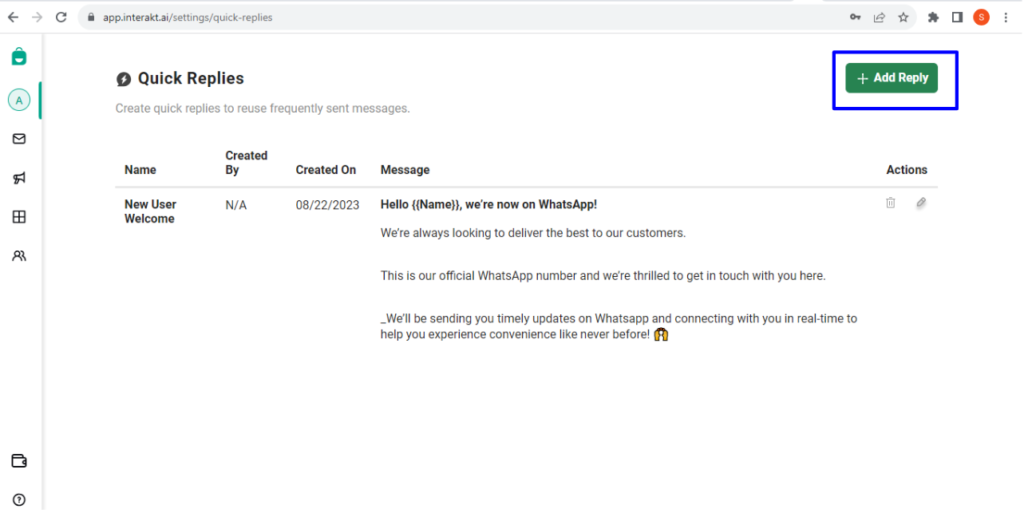
You can first give an easy to remember name for your quick reply and then in the message box below you can type out the actual Quick Reply that you want to save.
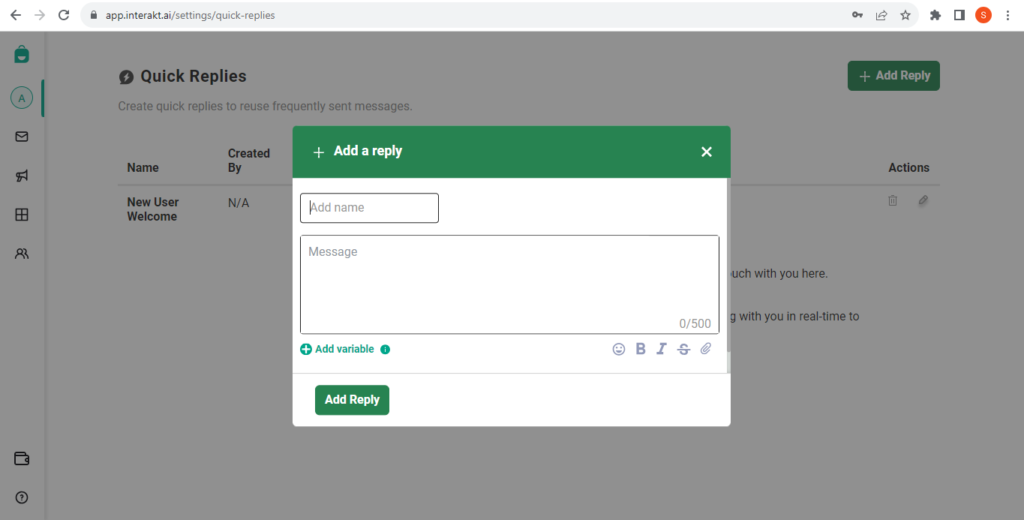
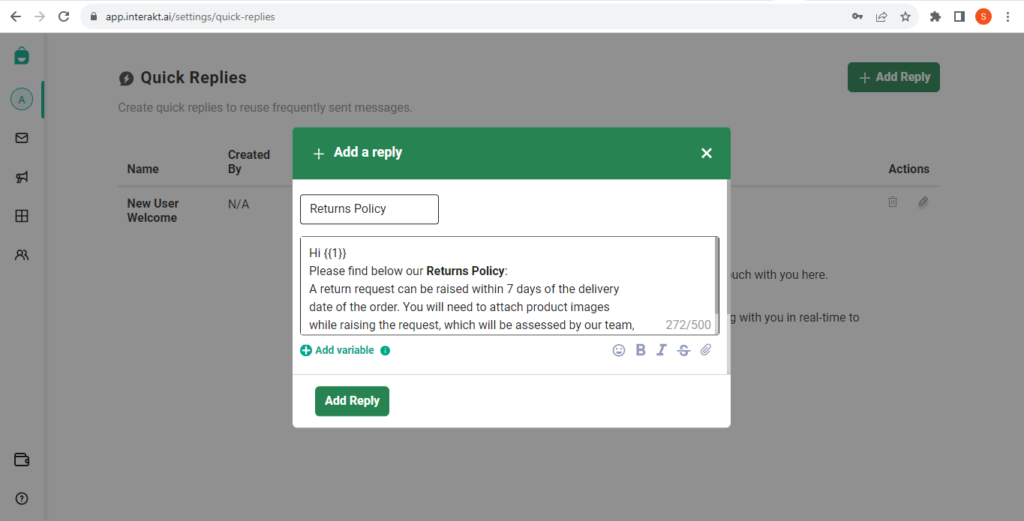
You can also add variables like {{1}} in the quick reply and map it to a contact field (user trait). While sending the quick reply to a contact, the variable will automatically take the value of the field for that contact. A fallback value also needs to be given – the variable will take this value if the mapped contact field’s value is empty for a contact.
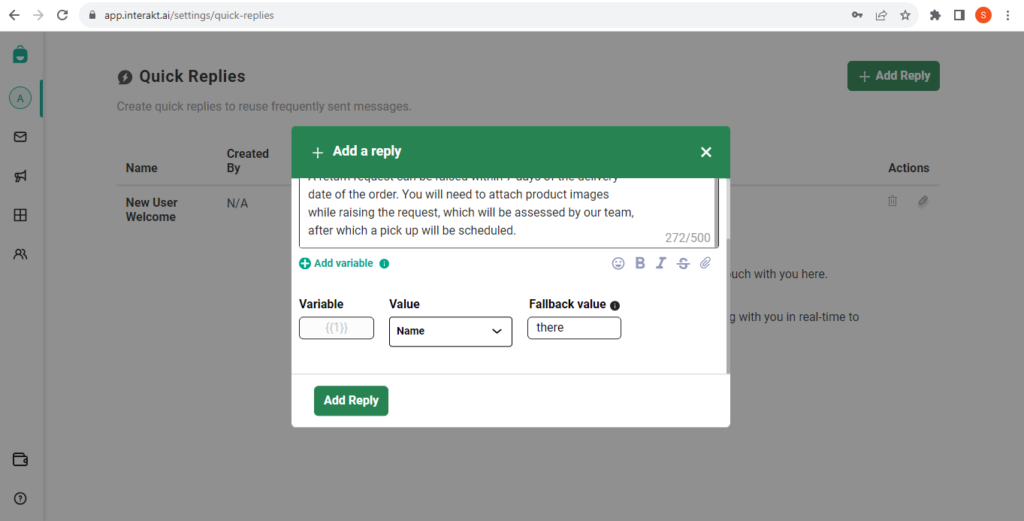
You can also add emoticons & image attachments to the quick reply.
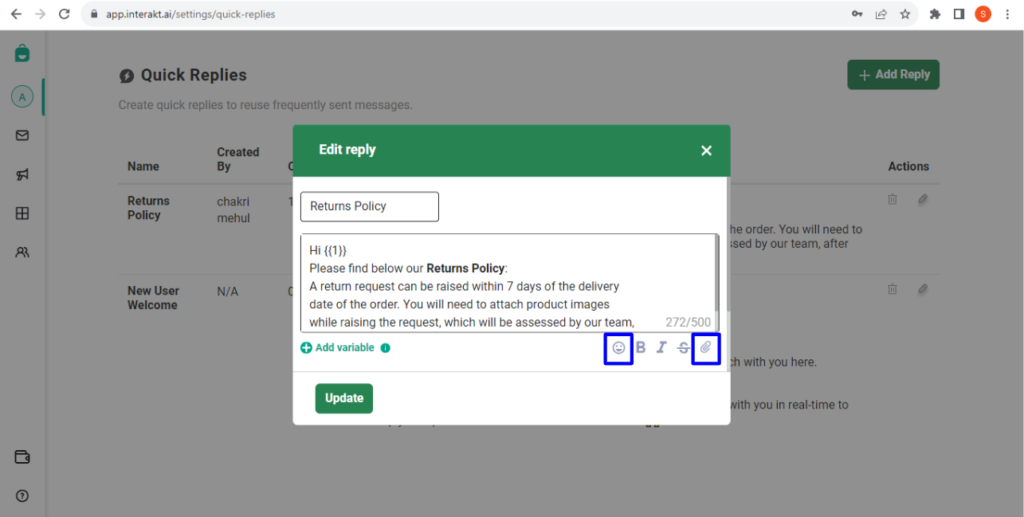
After having saved the quick reply, you can now send it to your contacts from the Shared Team Inbox.
To send a quick reply from the inbox, click on the quick reply icon, in the composer box, as shown below.
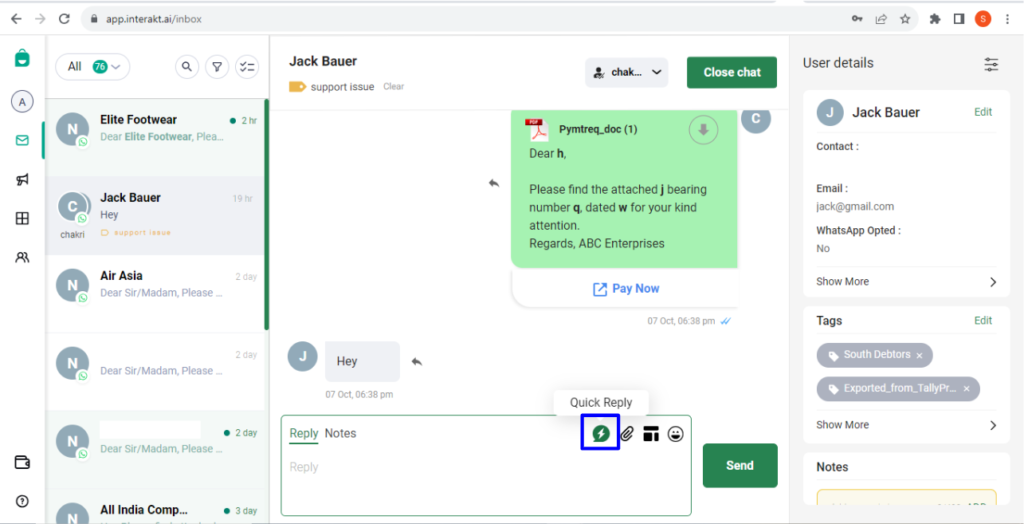
Or you can use the keyboard shortcut which is forward slash to pull up your Quick Replies. You can also search for them by name and use the arrow keys to move up and down to select the Quick Reply that you want to send out to the user.
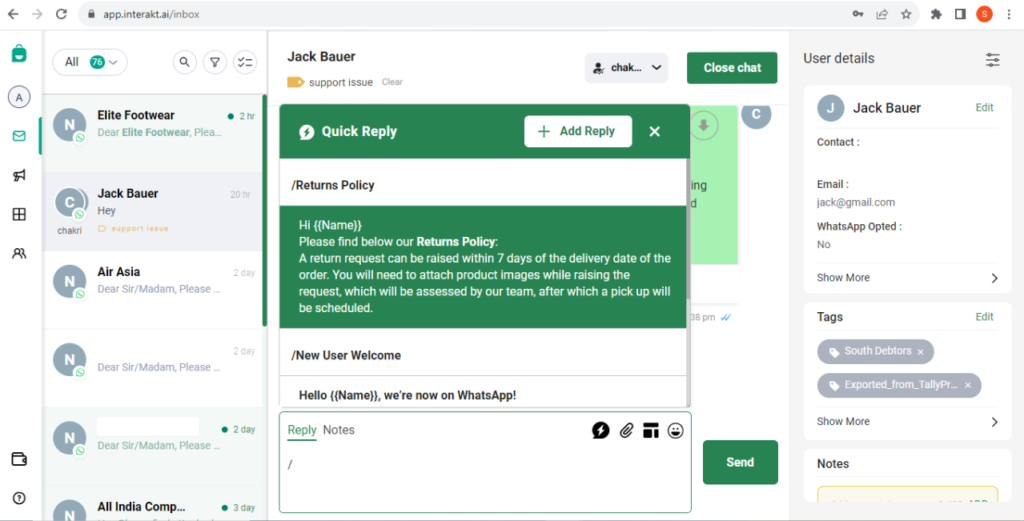
Then, select the quick reply which you want to send.
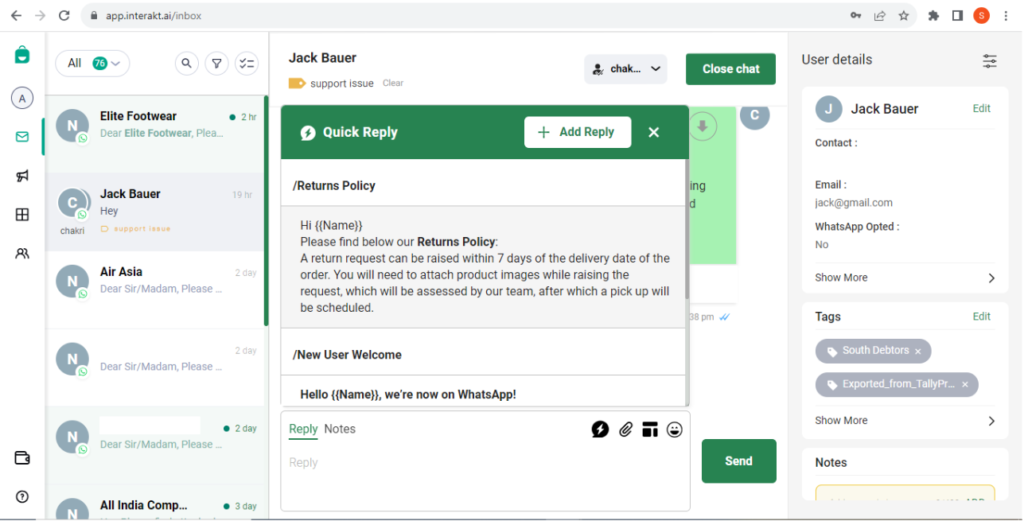
The selected quick reply will appear in the composer box. The variable {{1}} will be automatically replaced by the name of the contact (as shown below).
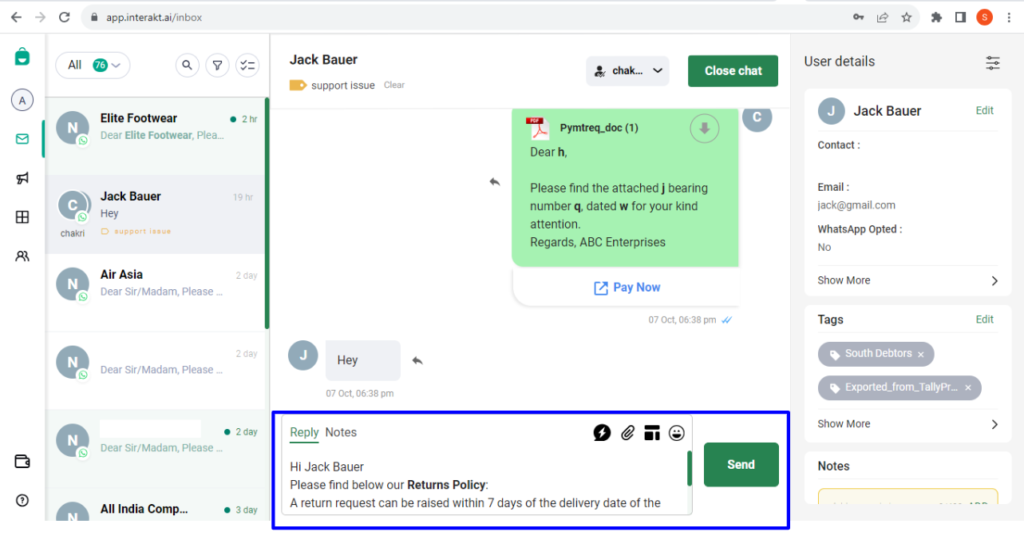
Then, click on Send & the reply will be sent!