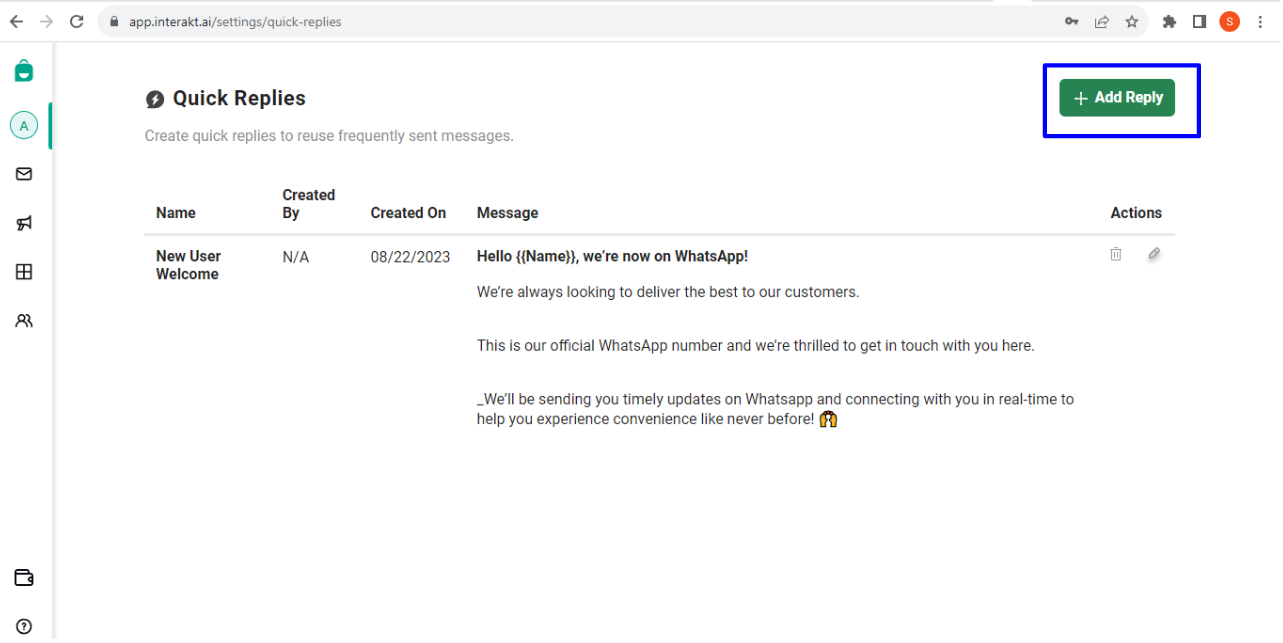A Warning implies that WhatsApp has detected some violations in your account, but you can still continue normal activity using your account.
However, if your account gets restricted, there might be certain limitations applied on the account for a fixed period of time, such:
• 1 or 3-day block on opening marketing, utility, and authentication conversations and adding additional phone numbers to the account
• 5 or 7-day block on opening any conversations and adding additional phone numbers to the account
• An account lock, which is an indefinite block on opening any conversations; can only be removed on raising an appeal
If your account is found to repeatedly violate policies, the account might get disabled (banned), in which case you:
• Cannot receive messages
• Cannot respond to messages from customers
• Cannot initiate conversations with customers
• Cannot add phone numbers to your WhatsApp API account
WhatsApp can warn / restrict / disable your WhatsApp Business account for different reasons such as:
– Your account was identified as sending spam.
– The website listed in your Facebook Business Manager profile couldn’t be found.
– WhatsApp found some activity in your account that violates WhatsApp’s Commerce Policy. Generally, it implies that WhatsApp has detected that your business deals in products/services that are in the restricted list as per WhatsApp’s Commerce Policy
– WhatsApp found some policy issues resulting from activity that does not comply with WhatsApp’s Business Terms of Service.
You will receive an email from Meta ([email protected]) on the email address which is associated with your Facebook account. (To get these emails, you should have admin rights in the Facebook Business account, which contains your WhatsApp Business Account).
Given below are examples of emails you might receive from Meta:
Warning email:
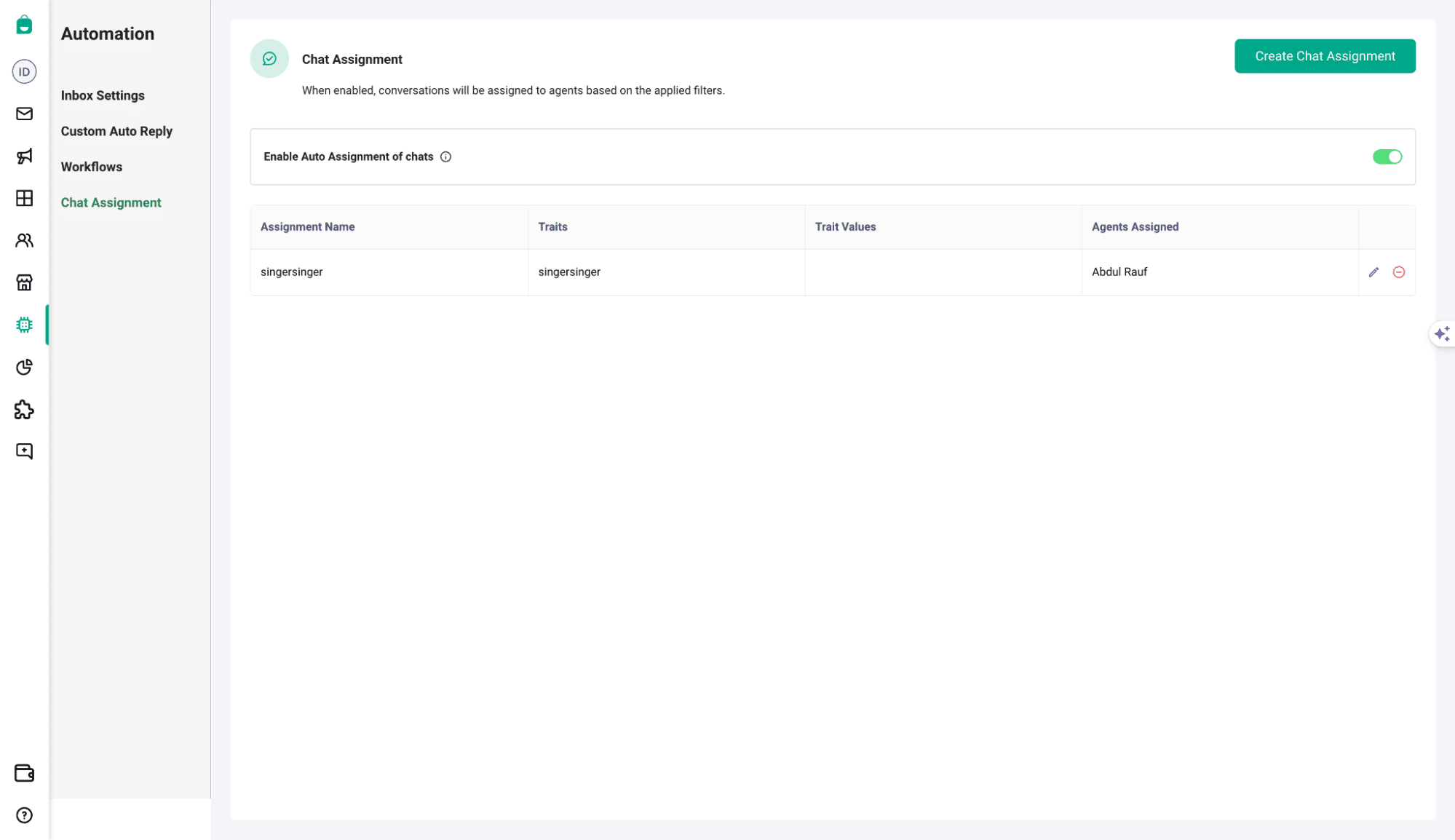
Restriction email:
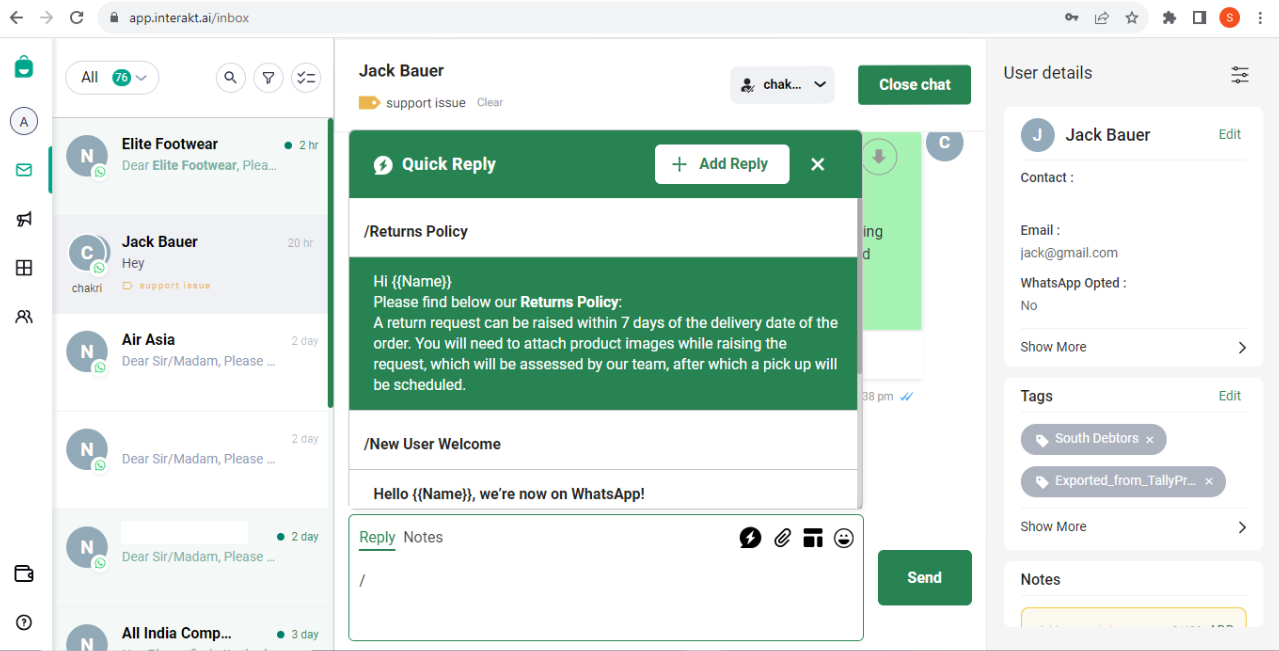
Disablement email:
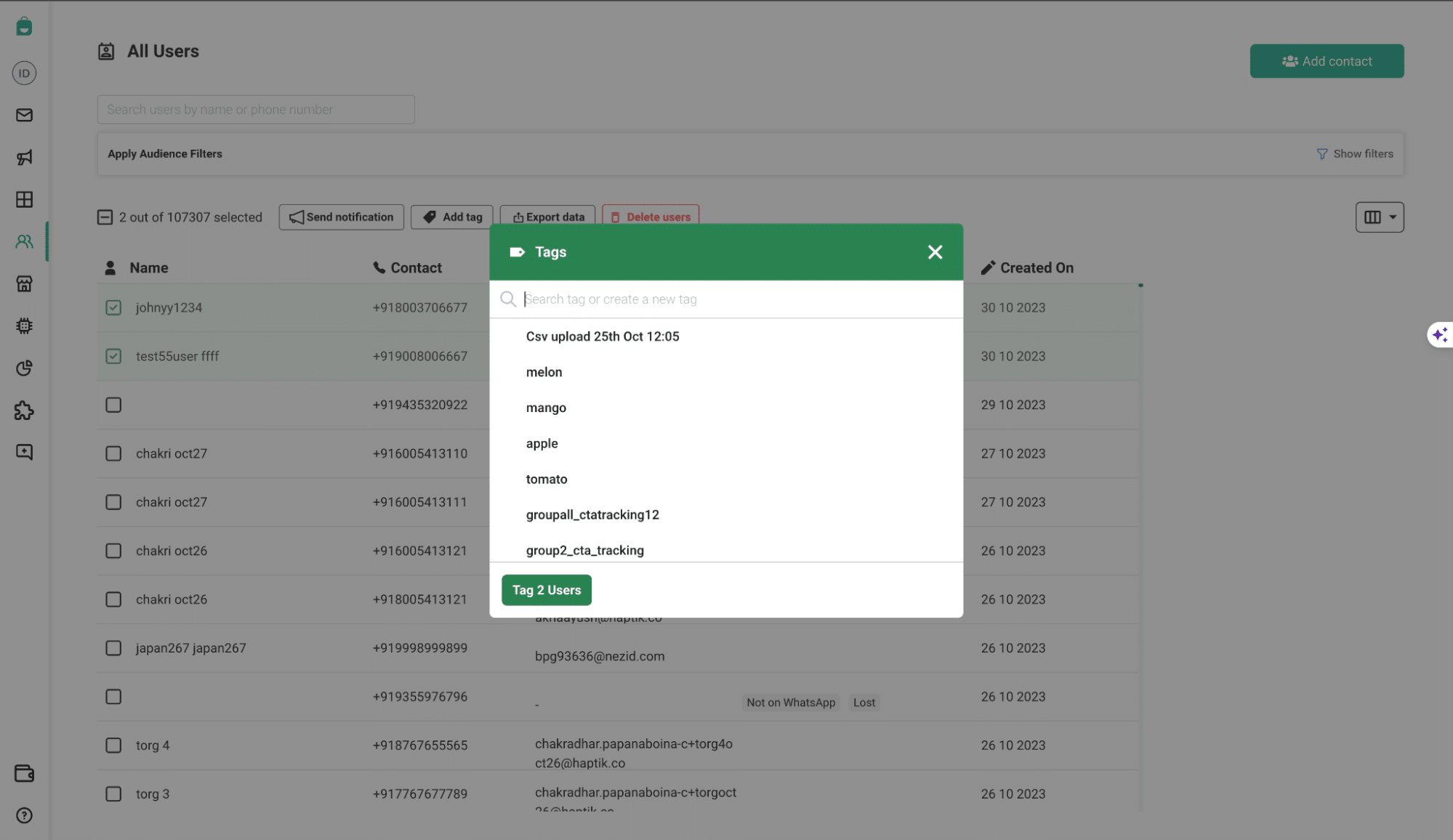
If your WhatsApp account has been warned / restricted / disabled, you will also get a notification in your Interakt account, which would appear as given below.
Warning notification:
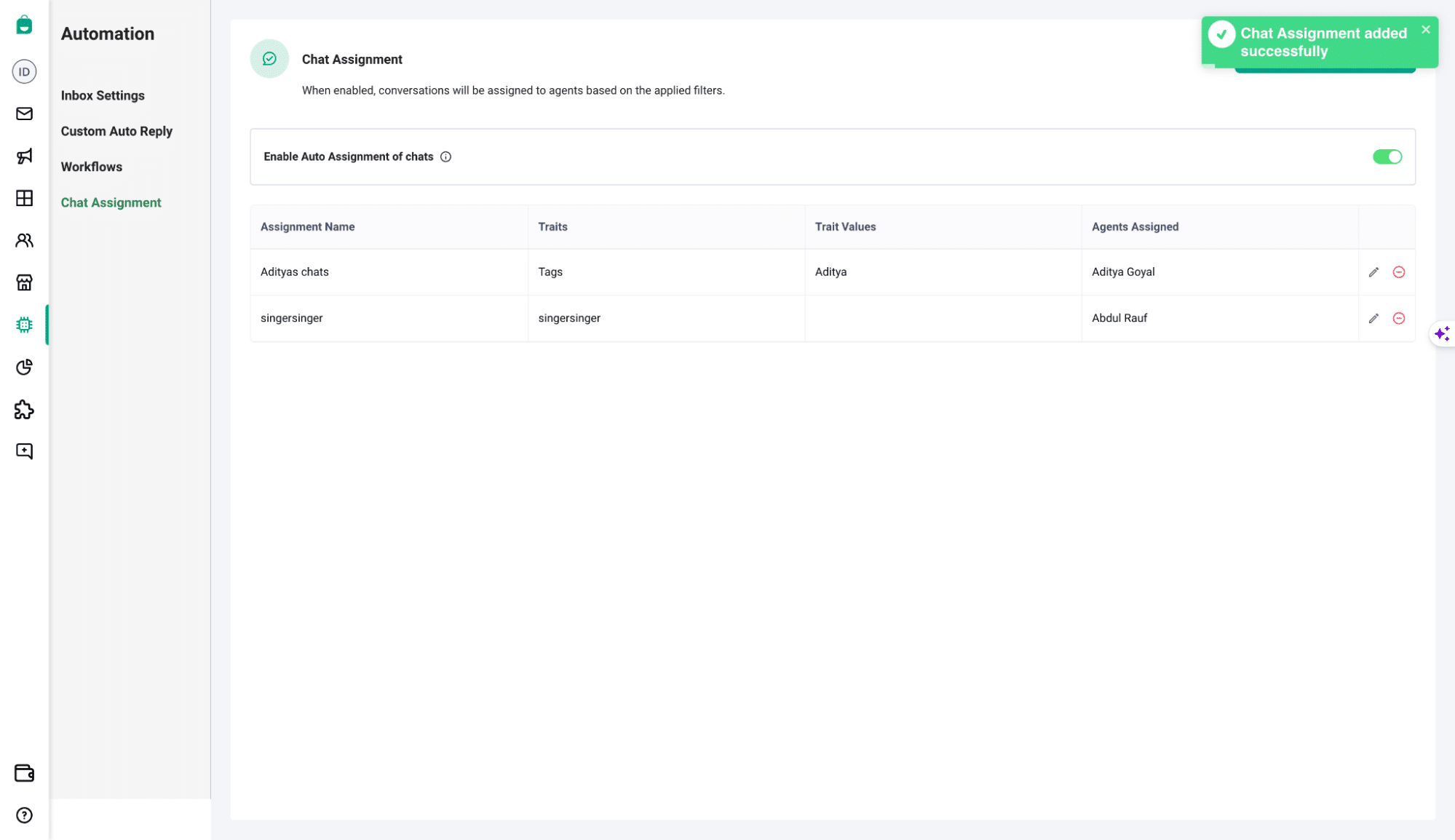
Disablement notification:
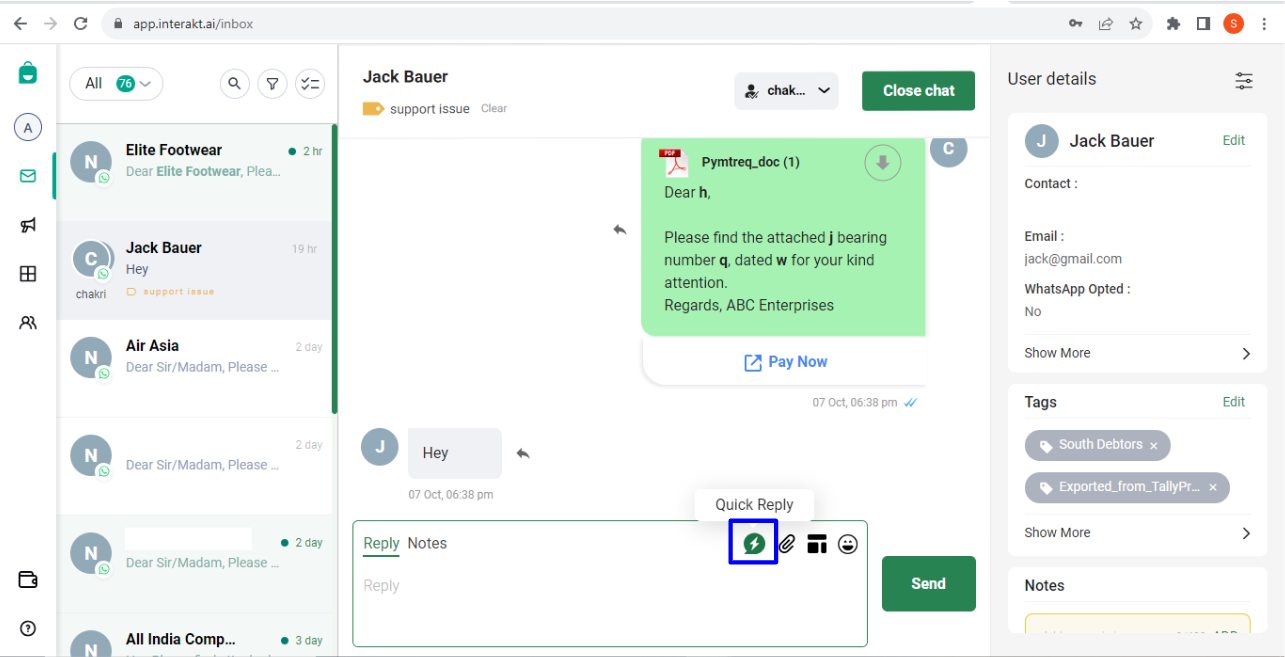
Warning, restriction or disablement are all actions taken by Meta.
Tally or Interakt do not have any role in this.
When your WhatsApp account is restricted or disabled, you can request a review from Meta directly.
– Go to https://business.facebook.com/settings and log in to your Facebook Account. Go to the Facebook Business which contains your WhatsApp Business API Account.
– In Business Settings, go to Business Support Home from the left navigation panel, as shown below.
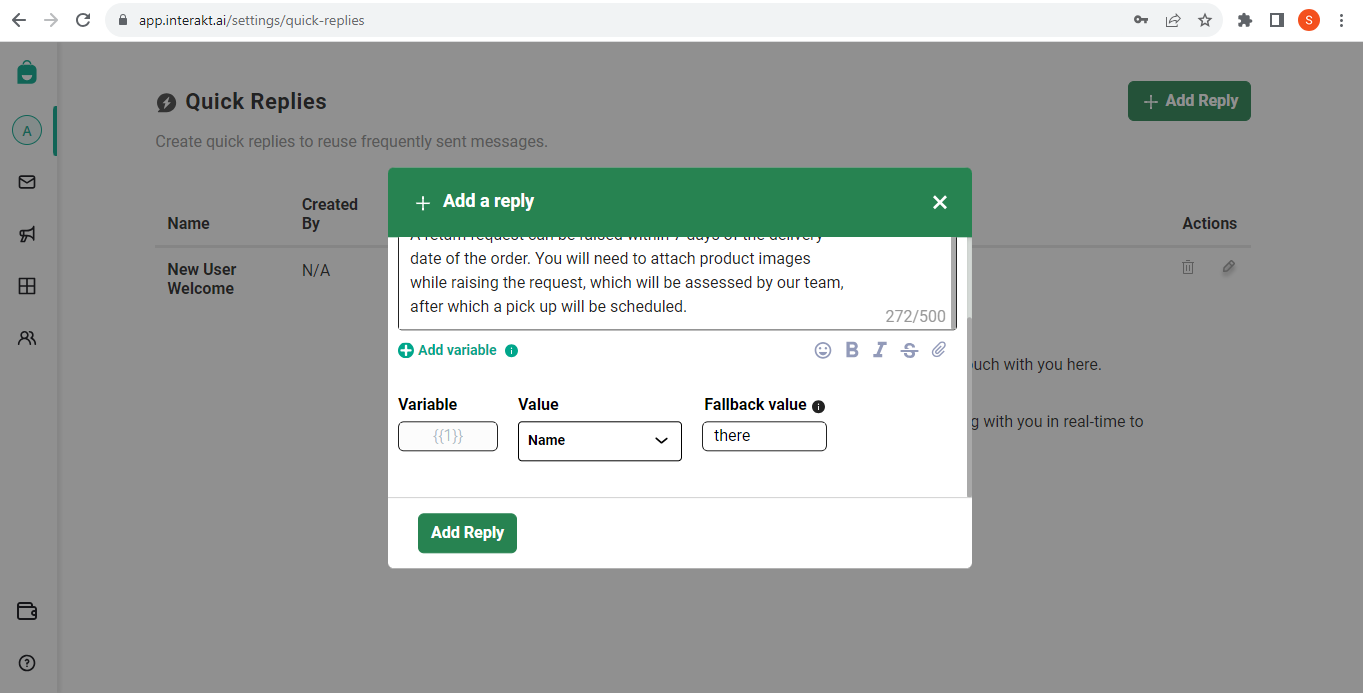
– In the page that opens, scroll down until the ‘WhatsApp accounts’ section, and click on your WhatsApp account that has been disabled.
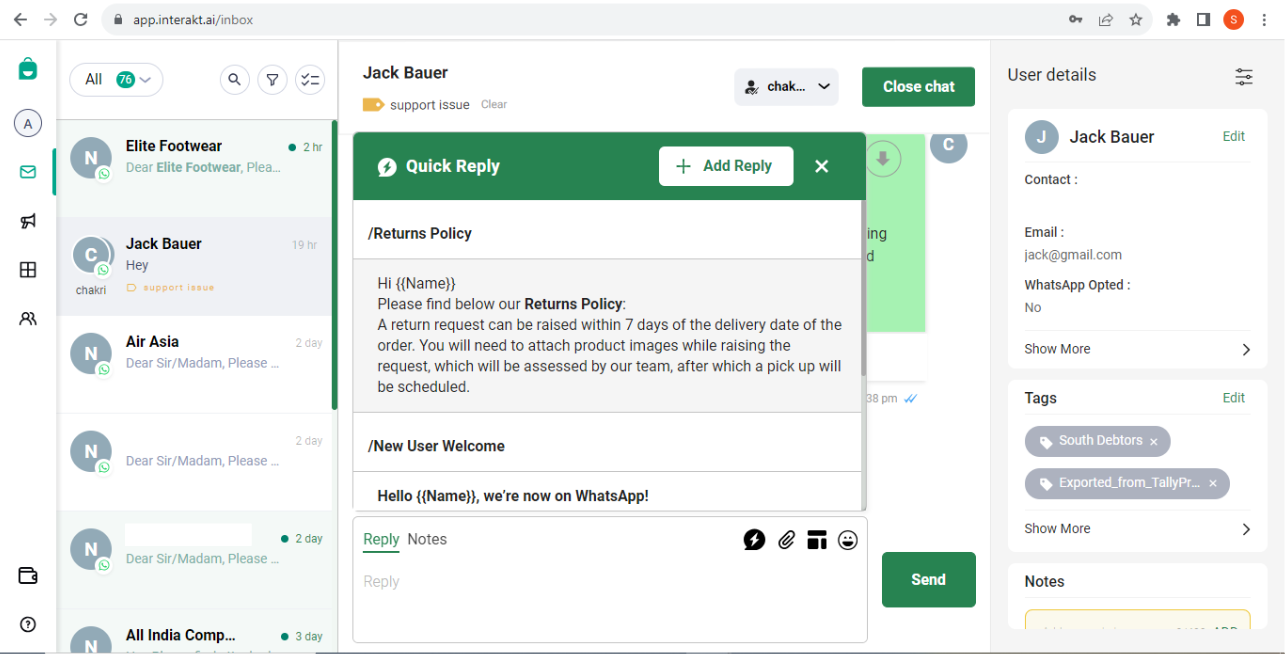
– In the page that opens, you will see a ‘Request Review’ button.
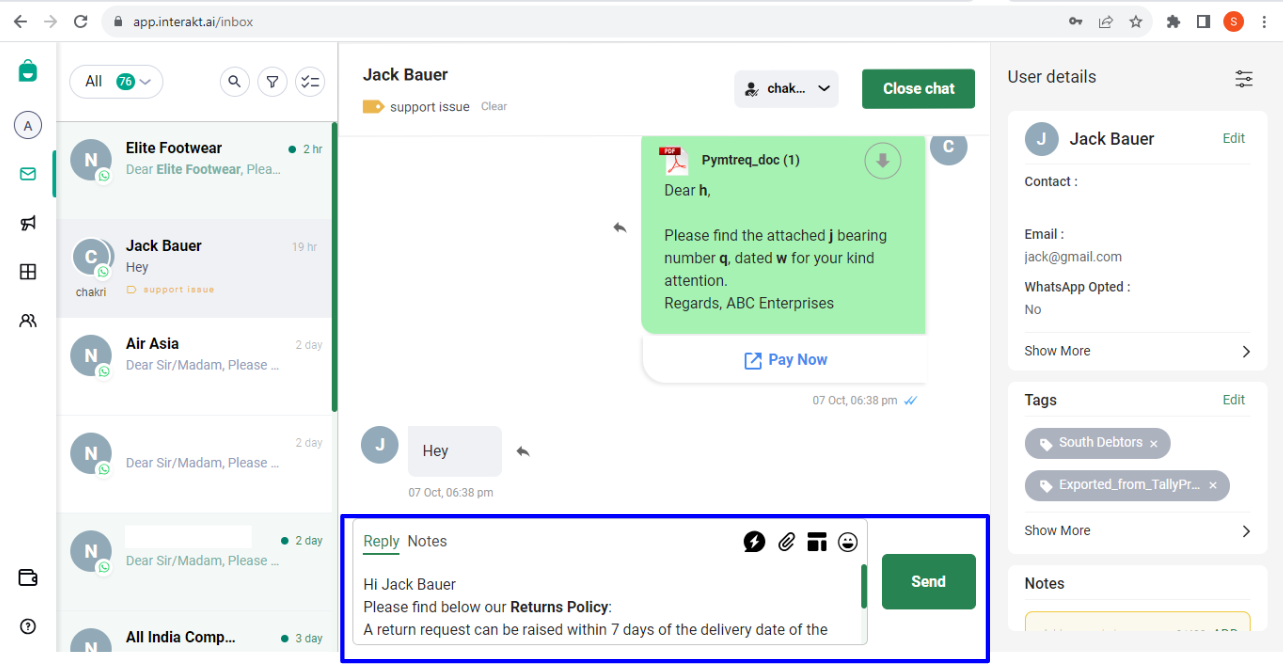
– Click on the Request Review button. Provide a short writeup consisting of:
A summary of what your business deals in
A link to your business website / Facebook Profile Page
Any other reason why you think your account wasn’t violating WhatsApp policy