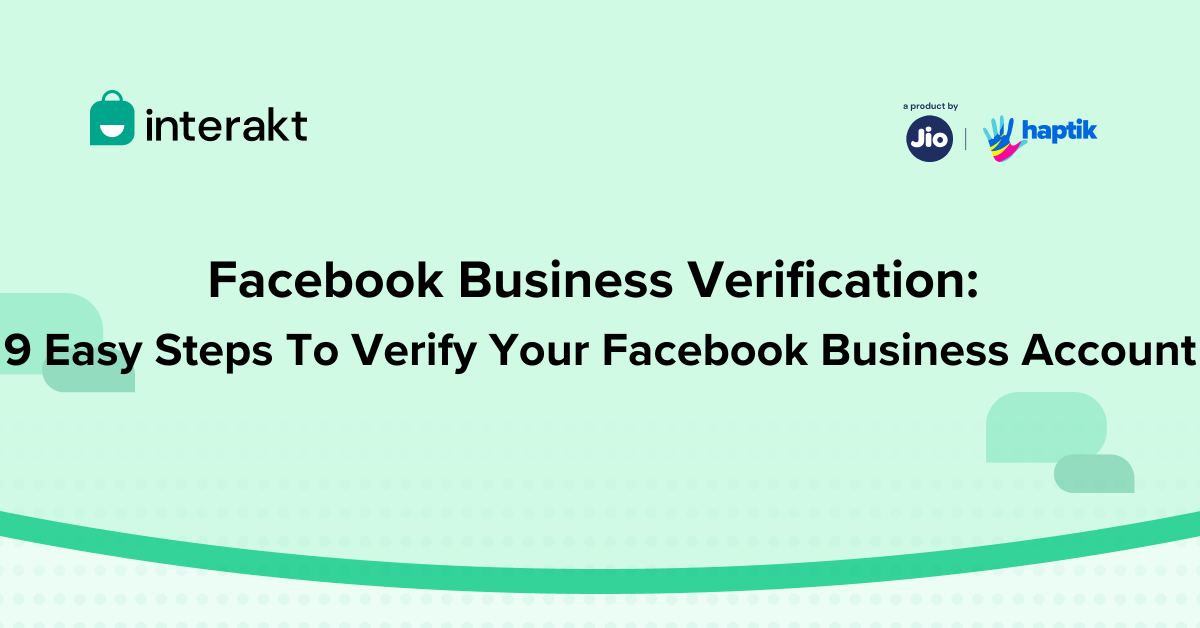Integrating your business with WhatsApp Business API unlocks a dynamic communication channel with over 2 billion active users. The journey begins with verifying your company on Facebook Business Manager, ensuring a secure and trusted presence for your customers.
The successful completion of your Facebook Business verification marks the first step in your WhatsApp Business API journey.
Need seamless FB verification? Dive into our step-by-step guide to unlock its full potential.
What is Facebook Business Verification?
Facebook Business Verification is the process of establishing trust and credibility within your audience. Verified businesses are more likely to be perceived as legitimate and professional through a verified Facebook business which can boost consumer confidence and lead to higher engagement.
Is Facebook Business Verification important?
Yes, if you have decided to integrate your business with WhatsApp Business API, you will be required to complete the Facebook Business verification.
How long does Facebook Business Verification take?
Within 5 business days for complete documents is what to be expected from Facebook. Additional document requests will be communicated within the existing support ticket, along with response deadlines.
List of documents required for Facebook Business Verification
For Indian Business to verify their Facebook Business account here’s a list of required documents
• Certificate of Incorporation (Ex: GST Certificate)
• Articles Incorporation
• Business Bank Account Statement
• Business Credit Reports
• Utility Bills
• Udyog Aadhaar (MSME)
• Business License
• PAN Card
• Shop Establishment Certificate
While specific document requirements for Facebook business verification may vary by country, Meta provides a comprehensive global list as a starting point:
Click here to access the official list of documents required for Facebook Business Verification: https://en-gb.facebook.com/business/help/159334372093366
Steps To Get Verified on Facebook Business Manager
1. Go to (https://business.facebook.com/) and sign in using your Facebook credentials. If you’ve already used Interakt to connect a phone number to your WhatsApp API account, you must have set up a Facebook Business account. You must select the same Business.

2. Once you log in, you must click on Settings > More Business Settings.

3. Go to the Business Manager’s Security Center->Click Start verification.
Note: You might be requested to enable Two Factor Authentication initially.


4. Click “Get Started” and select your country.

5. Fill out the Add business details screen.

Ensure the following:
– The information you give absolutely matches that of your legal business entity.
– The website you’ve provided here should load successfully.
– The website should be HTTPS-compliant.
– Your business legal name should be present in the footer of your website.
6. Confirm your company’s details.
At this point, you will get a list of Organizations discovered by Meta with a name close to what you entered. If your business is on the list, pick it; otherwise, if no matching record is identified, you must upload supporting papers such as a business license, GST certificate, bank statement, MSME certificate, and so on to corroborate the information you entered.
If you have a document that includes your legal name, business address, and phone number, you can simply submit it.
If this information is contained in multiple papers, you must upload one to validate the legal name and another to verify the business address and phone number.

7. Choose a method for confirming your
On providing email, phone, or text message, you will receive a confirmation code on the same. We recommend email since it increases the likelihood of successful Facebook verification.

8. Once you’ve chosen your preferred method, enter the necessary information, such as your email address or phone number, to obtain the OTP.

9.Once you have verified the OTP, your request will be sent successfully, as indicated by the message below.

4 Reasons your Facebook Business Verification is failing
To ensure smooth business verification on Facebook, please follow these guidelines:
1. Data Consistency on Documents: Check that the legal name and address on your submitted documents exactly match those registered with the Ministry of Corporate Affairs (MCA). Inconsistent information may result in verification rejection due to third-party database verification processes.
2. Document Presentation: Submit documents that are clear and scannable, with no handwritten annotations or modifications. Any sign of forgery will result in an automatic rejection.
3. Website Verification: If utilizing your website as address evidence, make sure the **business legal name** is prominently displayed in the footer. Omission may result in verification difficulties.
4. Document Efficiency: Two authentic papers are enough to verify. Submitting extra documents beyond those required can.
How many times can I apply for Facebook Business Verification?
3 times you can generally apply to Facebook with the necessary papers for verification. After the third attempt, Facebook may disable the ability to apply for verification again.
Conclusion
Stuck navigating Facebook business verification for WhatsApp API? Interakt is here to smooth the path.
Our expert team guides you through every step, even handling Facebook communication if needed. Say goodbye to friction, hello seamless integration!