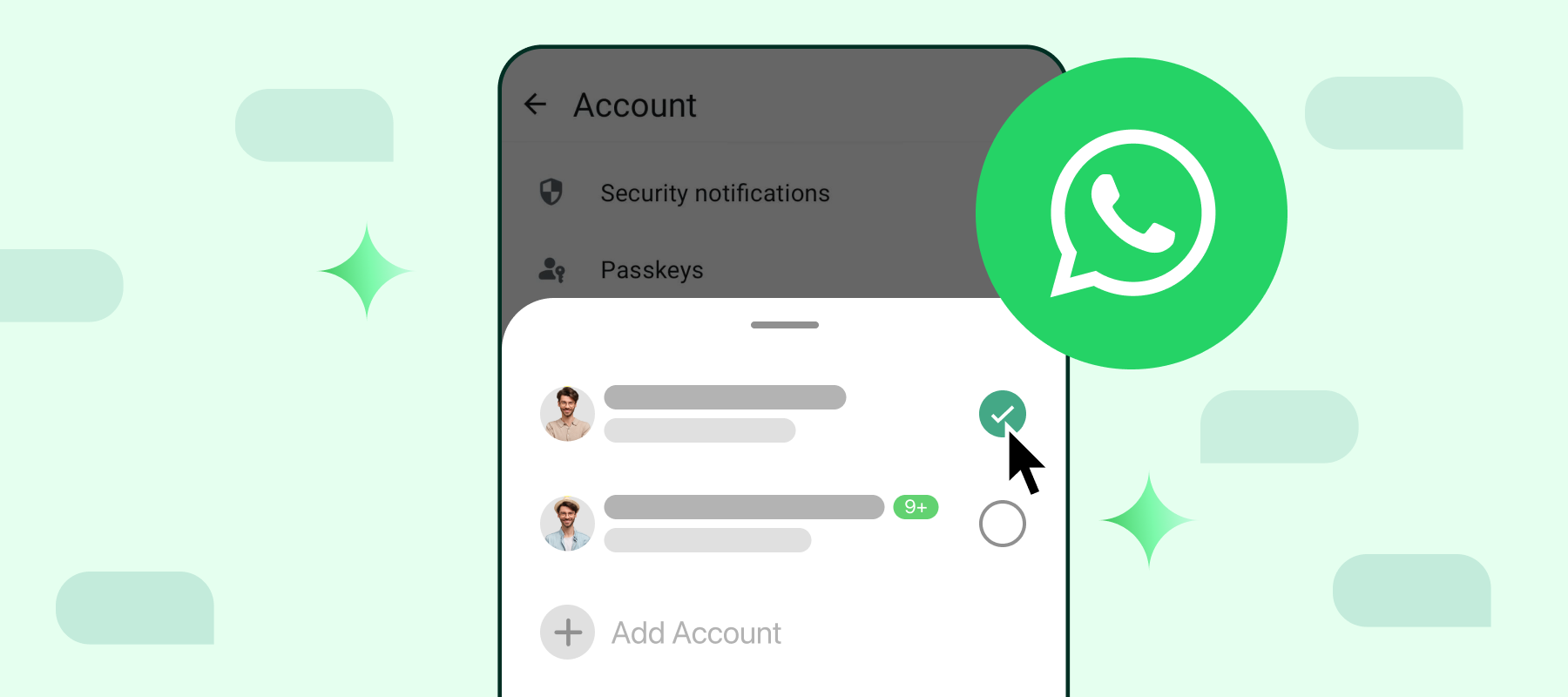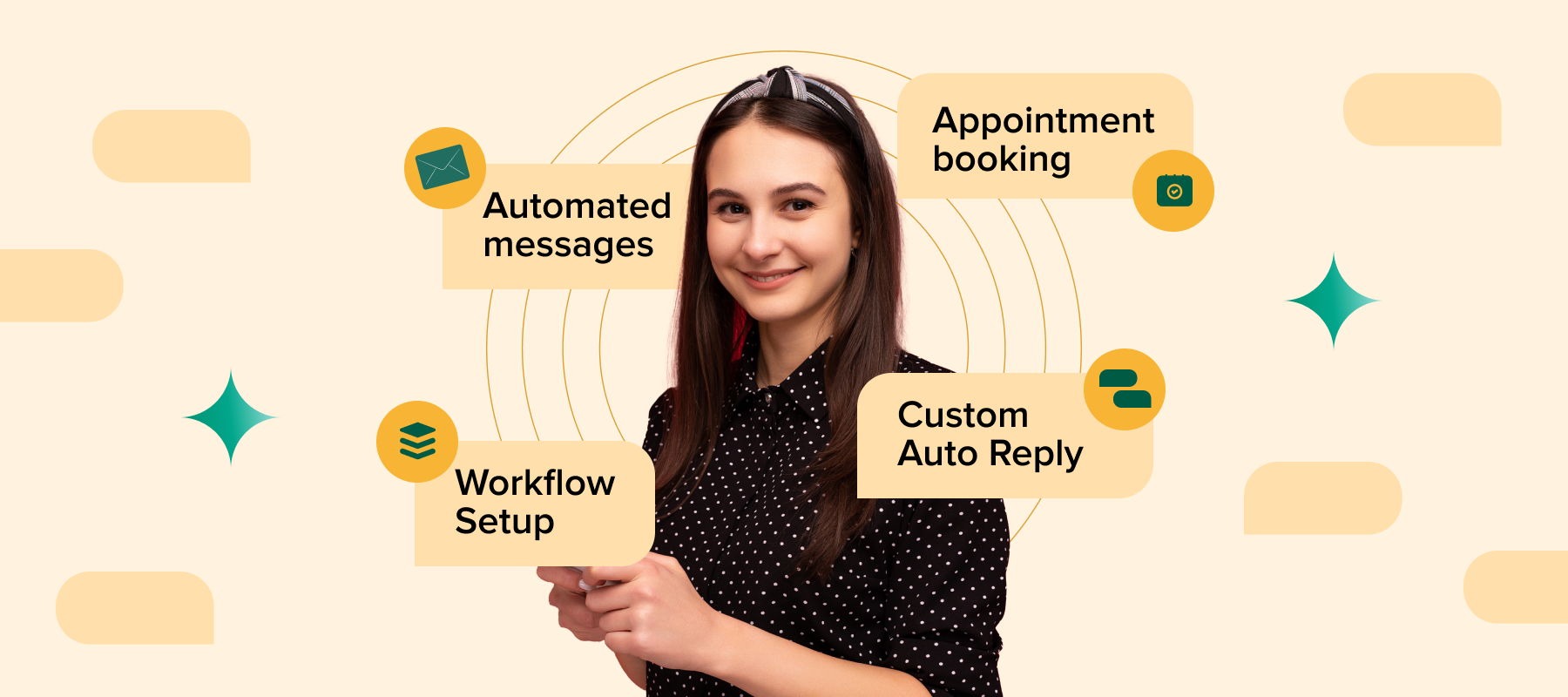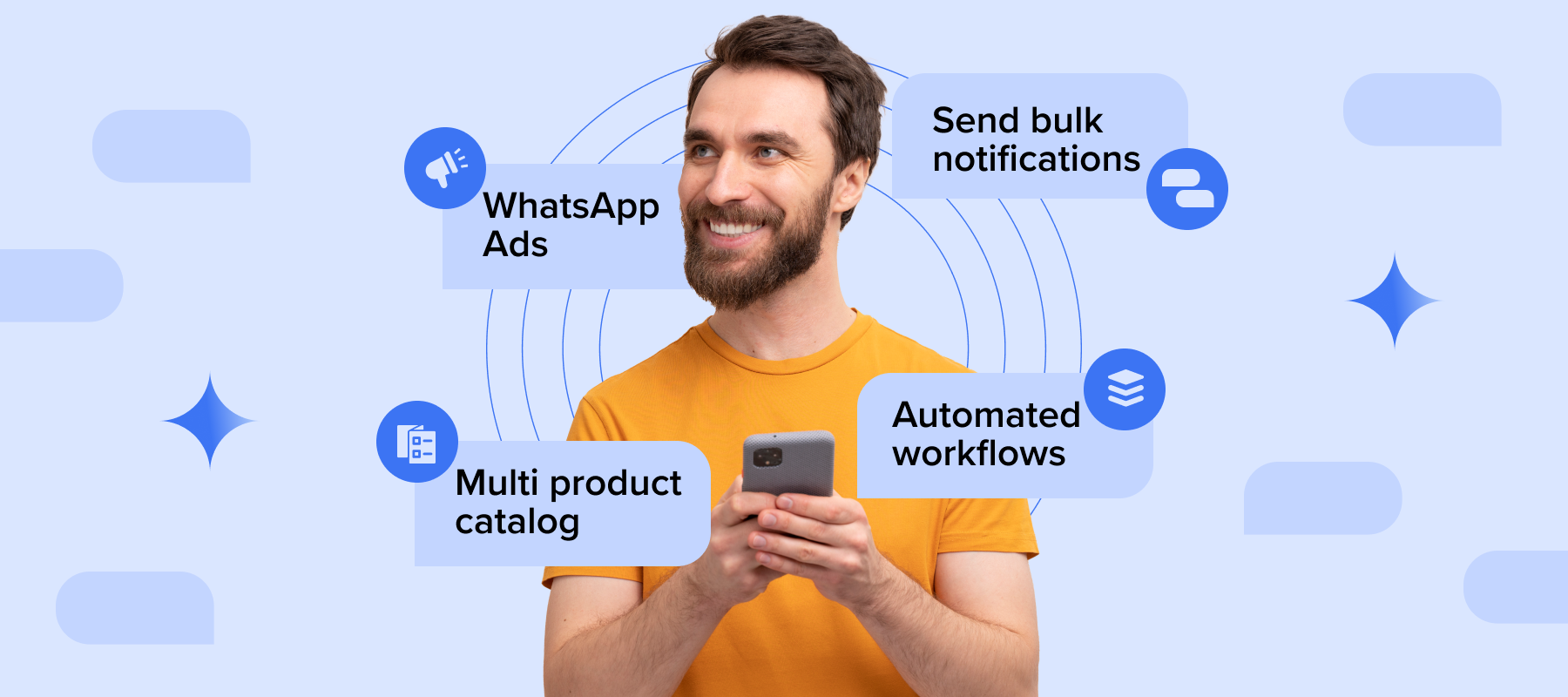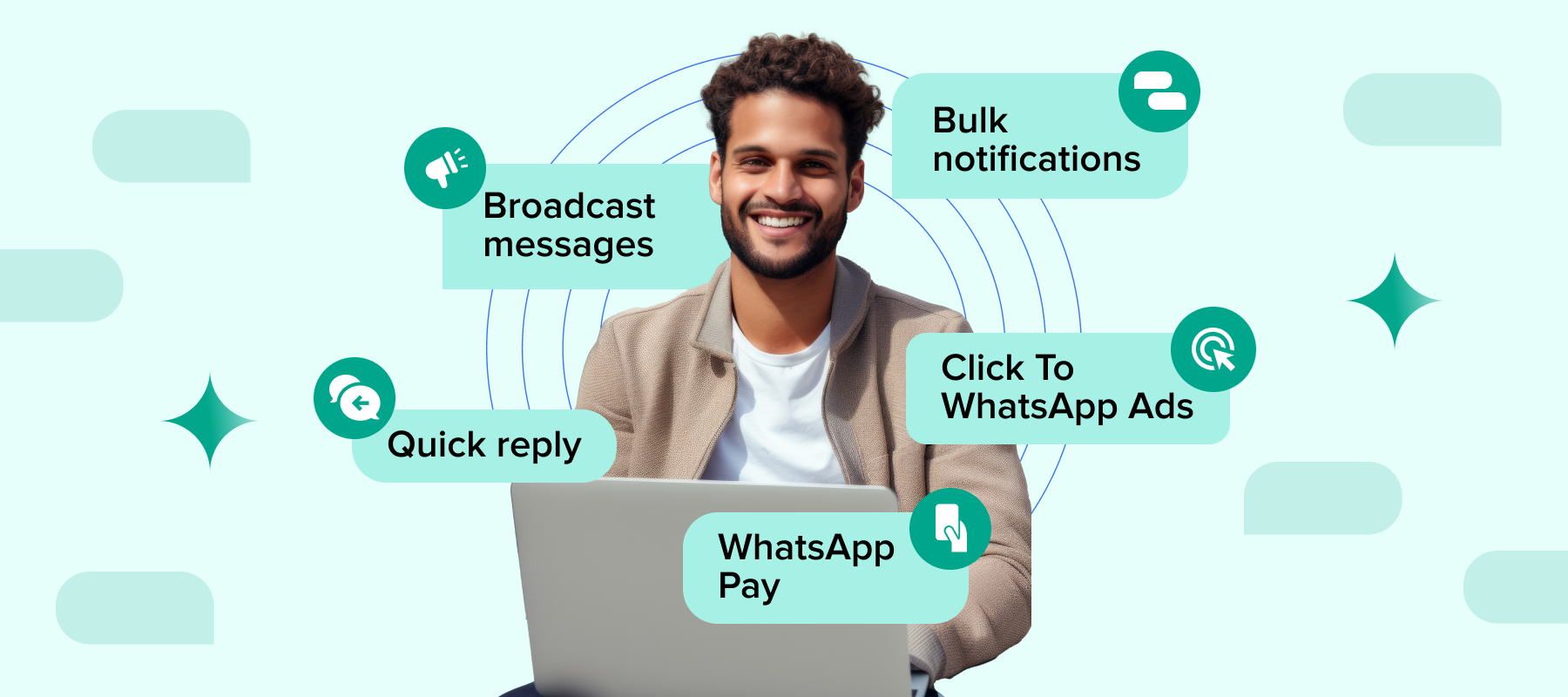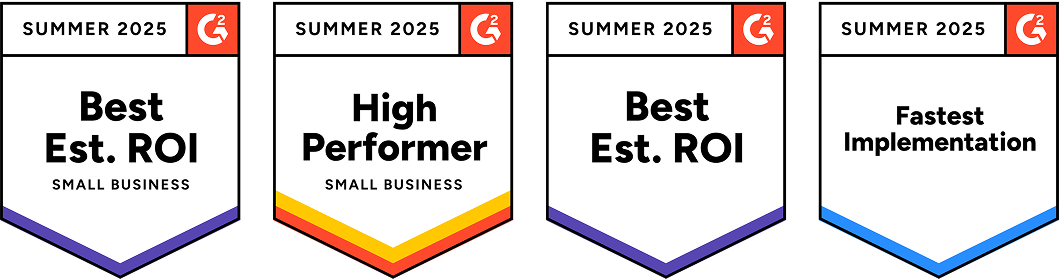As a business owner leveraging WhatsApp for effective communication, you may have to manage more than one account to keep conversations streamlined. But juggling between accounts or managing multiple devices can be tough, leading to missed opportunities to engage customers.
This is where the account-switching feature of WhatsApp comes in handy.
In this post, we will discuss more about how you can switch WhatsApp profile and have more than one account on the same device.
Does WhatsApp allow multiple accounts at once?
Yes, WhatsApp allows you to have multiple accounts at the same time.
Here are some benefits of the same:
1. Multiple WhatsApp accounts allow business owners to separate personal and professional WhatsApp messages and keep them organized. This can help them focus better on business messages while avoiding distractions.
2. Businesses can be quick and professional, and respond to customer inquiries faster by seamlessly switching accounts.
3. The chances of sharing irrelevant and sensitive content between groups can be greatly reduced by allowing the management of business and personal contacts separately.
4. Business owners with multiple brands can keep separate accounts for each brand so that they can manage customer communications for each brand without having to use multiple devices for WhatsApp accounts.
5. Allows business owners to reduce burnout by enabling them to draw a line between personal time and business while enabling better handling of notifications.
6. Allows for better personalized and targeted messaging and marketing, as you can customize profiles, statuses etc. and have a unique broadcast list for each account.
7. Multiple accounts on a single device help save costs on additional phones, making it ideal for small businesses.
Steps to set up two accounts on WhatsApp in one phone
Here is how you can set up two accounts on WhatsApp in one phone, given that you already have one account active and in use:
Step 1: Tap on the three-dot icon and open settings. From here go to ‘Account’ and then tap on ‘Add Account’.
Step 2: You will see the Terms of Service and Privacy Policy. After reading, accept the terms by tapping on ‘Agree and Continue’.
Step 3: Choose your country from the drop-down menu to automatically add the country code. Enter your phone number in the international format, then tap ‘Next’. After that, tap OK to receive your 6-digit registration code via SMS or phone call.
Step 4: You can complete registration by entering your 6-digit code.
Step 5: You can now add your name, photo and ‘About’ in the new profile.
To switch between the accounts all you have to do is open the three-dot menu icon on WhatsApp and then select switch accounts.
Note that WhatsApp only supports a maximum of two accounts at the moment. You can see activity on idle accounts but to see the content you will have to switch accounts.
How to manage notifications of multiple WhatsApp accounts
Now that you have two WhatsApp accounts to handle business communications, you might be wondering how you can manage notifications without it becoming overwhelming.
WhatsApp helps you tackle this by allowing you to separately modify notifications and privacy settings for each account. You can do this by:
Step 1: Open WhatsApp and from the menu, select settings.
Step 2: Tap on notification settings. Here you can set different tones for different accounts.
Step 3: In a similar way you can adjust the privacy settings, profile image, status etc. separately for both accounts.
Steps to respond to notifications on idle WhatsApp account
You will still receive message and call notifications from customers on your idle account and to access the content you will have to switch the account. Here is how you can do this:
1. You will get a push notification when you receive a call on your idle account.
2. You can either select ‘Ignore’ or tap on Switch Accounts to switch the account and take the call.
3. From the switch accounts loading screen you can choose whether to answer, reply or decline the call as you prefer.
Alternatively, if you have a WhatsApp Business API account with Interakt, you can set up custom automations to respond to these messages. This can include a simple ‘away’ message, a ‘follow up’ when you’re active or a series of questions to keep the customer engaged and gather inputs.
Steps to respond to notifications on idle WhatsApp account
Yes, you can remove any of the two accounts from your device at any time without necessarily deleting it. You can do this by going to the settings and then opening ‘Account’ and tapping on ‘Remove account’. After this, you can confirm that you want to remove that account and it will be removed.
Note that removing an account will only remove it from the device you are currently using and if you have linked devices, within 14 days the account will be removed.
Also keep in mind that while your WhatsApp groups and channels will remain intact, any messages or data that have not been backed up will be lost.
To permanently delete an account, follow these steps:
Step 1: Open the three-dot menu, go to ‘Settings’, open ‘Account’ and tap on ‘Delete Account’.
Step 2: Provide your phone number along with the country code and tap on ‘Delete Account’ to confirm that you want to delete.
Deleting an account will permanently remove it from WhatsApp and all your devices. This action will erase your message history, remove you from all WhatsApp groups, delete your Google Account backup, and permanently delete any channels you created.
Conclusion
With multiple accounts, you can streamline conversations and ensure that you reach customers much more efficiently.
By setting up multiple accounts in the right manner and by leveraging the most ideal settings, this feature can greatly increase your business’ productivity and significantly strengthen its communication efforts.
Wish to leverage features like multiple accounts, multi-users, shared inbox, labels, automation etc. to carry out consistently effective business communication?