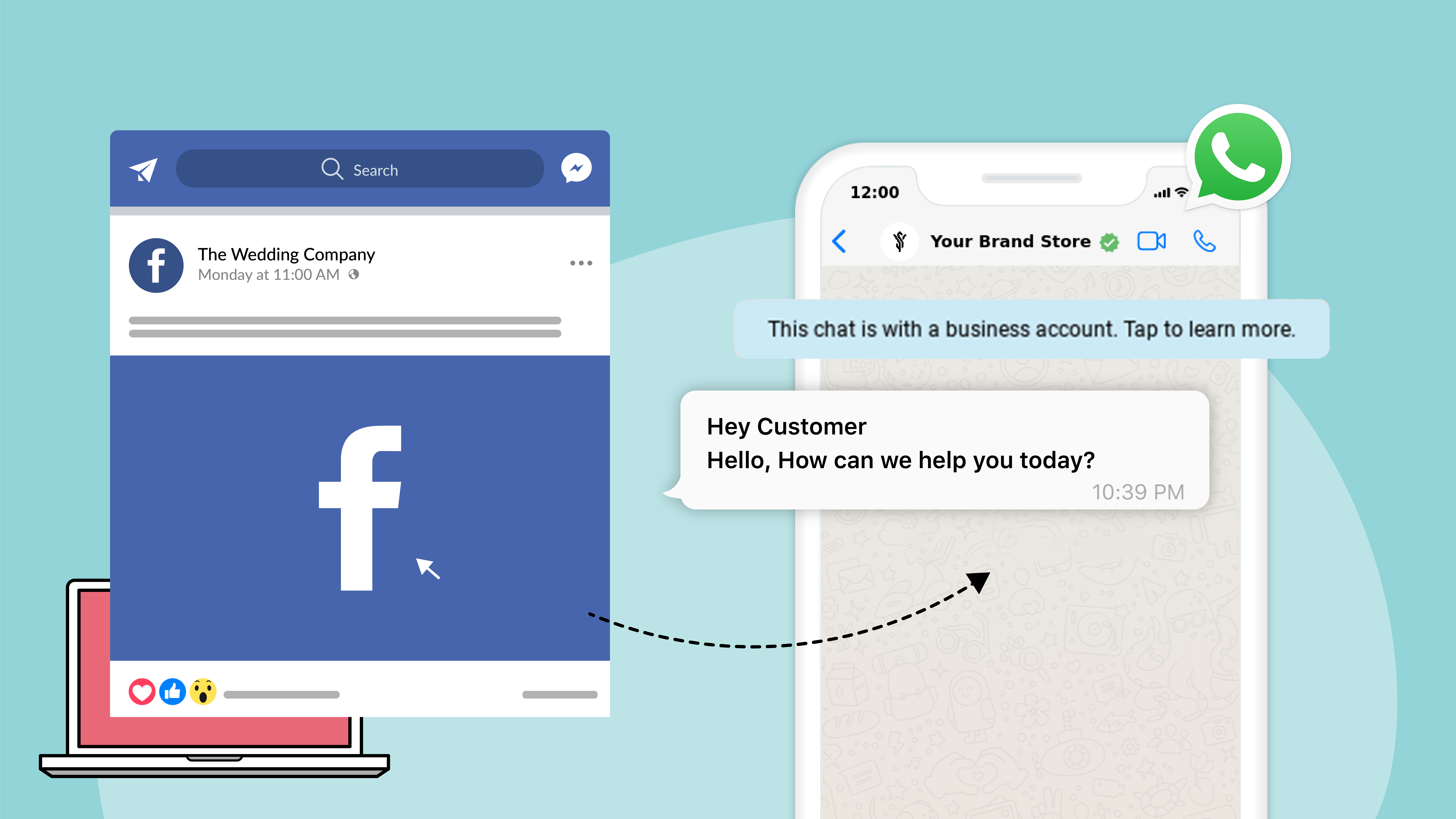In today’s age of social media and over 3 billion users globally, Facebook is the largest social media platform. It works as a great way for connecting with customers, showcasing products, and expanding their online presence.
Creating a Facebook Business Page helps businesses offer customers key information about their products, and services. On Facebook Business Page businesses can also post updates about upcoming events and activities. Now it is even possible for you to create and run ads on Facebook, allowing you to target specific audiences through paid campaigns. Moreover, by adding WhatsApp Button to Facebook Page For iOS & android devices you can engage with customers on the go.
![Add WhatsApp button on Facebook page [2024] 4 Click to WhatsApp Ads](https://www.interakt.shop/wp-content/uploads/2023/02/ctwa-meta-300x169.jpg 300w, https://www.interakt.shop/wp-content/uploads/2023/02/ctwa-meta-1024x576.jpg 1024w, https://www.interakt.shop/wp-content/uploads/2023/02/ctwa-meta-768x432.jpg 768w, https://www.interakt.shop/wp-content/uploads/2023/02/ctwa-meta-1536x864.jpg 1536w, https://www.interakt.shop/wp-content/uploads/2023/02/ctwa-meta-1200x675.jpg 1200w, https://www.interakt.shop/wp-content/uploads/2023/02/ctwa-meta-150x84.jpg 150w, https://www.interakt.shop/wp-content/uploads/2023/02/ctwa-meta.jpg 1920w)
The WhatsApp-Facebook connect:
Facebook’s advertising capabilities enable seamless communication with audiences across various platforms. Through Facebook Ads, businesses can initiate conversations on the platform and seamlessly transition them to WhatsApp, an app loved & trusted by billions.
According to Facebook Insights, 53% of shoppers prefer engaging with businesses via messaging platforms like WhatsApp, emphasizing its significance in modern customer interactions. Let’s explore the entire process to achieve this integration of WhatsApp to Facebook with these quick and easy steps.
Prerequisite to add WhatsApp Button to Facebook page:
1. You will require a WhatsApp Business account, if you don’t already have it, you can download one for Android or iOS.
2. A Facebook profile page
3. Finally, updated Facebook & WhatsApp Business apps so you can link them.
![Add WhatsApp button on Facebook page [2024] 5 Facebook paid advertising](https://www.interakt.shop/wp-content/uploads/2023/04/image2-300x229.png 300w, https://www.interakt.shop/wp-content/uploads/2023/04/image2-150x114.png 150w, https://www.interakt.shop/wp-content/uploads/2023/04/image2.png 690w)
How to Link WhatsApp to Facebook from your WhatsApp App in an Android or iOS Device
1. Download the latest version of WhatsApp.
2. Go to your WhatsApp Business app and click on ‘More options’ for WhatsApp Button on Facebook Page for Android
3. Click ‘Settings’ for WhatsApp Button on Facebook page for iOS
4. Now, tap on the ‘Business tools’ options
5. You will get two options to choose from – ‘Facebook’ & ‘Instagram’.
6.Choose Facebook then click on
7.Continue and log into your Facebook account.
8.After logging in, choose the page you want to link to the WhatsApp Business app and click on the ‘Connect WhatsApp’ button.
That’s not all, you can also link your Facebook & WhatsApp accounts from the Facebook app
Steps to add a WhatsApp Button to Facebook Page
1. Go to Facebook and select the page you want to connect.
2. Click on ‘Settings’ and in the left column you will find ‘WhatsApp’ click on it
3. Now, select your country code, add your phone number, and select ‘Send code’.
4. Once you receive the code, enter the same and click on ‘Confirm’.
And you are done!
With Interakt’s free WhatsApp chat widget personalize your WhatsApp Button on Facebook page.
2 Ways To Use WhatsApp Button On Facebook Page
Now, there’s a lot of things you can do with the WhatsApp-Facebook integration, here are a few ways you use your WhatsApp button on Facebook page.
1. Promote an Existing Post:
– To boost and promote a existing post on your page, here are the steps to follow:
a. Go to Facebook page, select the post you want to promote, and click on the ‘Boost Post’ button.
b. Click on the left-hand side menu, you will see the Posts button, tap on it and select ‘Send WhatsApp Message’. This will add a CTA to your post. You will also get to see a preview of your promoted post on the right.
c. Add the rest of your Ad parameters such as the audience that you would like to reach, the Ad duration, and your budget.
d. Now click on Boost to run your Ad.
Customers can now view the WhatsApp button which is added to your post and reach out to start a conversation with your business.
![Add WhatsApp button on Facebook page [2024] 6 Click to WhatsApp ads](https://www.interakt.shop/wp-content/uploads/2023/05/image-68-768x432.png 768w, https://www.interakt.shop/wp-content/uploads/2023/05/image-68-300x169.png 300w, https://www.interakt.shop/wp-content/uploads/2023/05/image-68-1024x576.png 1024w, https://www.interakt.shop/wp-content/uploads/2023/05/image-68-1536x864.png 1536w, https://www.interakt.shop/wp-content/uploads/2023/05/image-68-2048x1152.png 2048w)
2. Create a New Ad in Ads Manager:
1. Go to the Facebook Ads Manager and click on the Create button in the ‘Ads’ Tab.
2. Choose your Objective under ‘Create New Campaign’. (Note: Only Ads with traffic, conversions, messages, brand awareness, reach, engagement, and video views can connect users to WhatsApp)
3. Add the budget for your Ad campaign and click on ‘Continue’.
The next step in the process will depend on the Objective you have picked:
If your Objective is traffic, conversion, or messages-
1. Go to ‘Ad Set’ on the menu on the left and then select WhatsApp.
2. Click Confirm to publish your Ad.
If your objective is – reach, brand awareness, engagement, or video views –
1. Head to ‘Text & Links’ under ‘Ad’.
2. Add a website URL which is a compulsory field. This will direct you to add a Call to Action (CTA) button.
3. Select ‘Send WhatsApp Message’ under Call to Action.
4. Add the rest of your Ad parameters such as Audience, placements and Ad duration.
5. Click on ‘Confirm’ to publish the Ad.
Now you have successfully added WhatsApp button to Facebook page. This will allow your customers to start a WhatsApp chat with just a click of the button.
3 Benefits of Adding a WhatsApp Button on Facebook Page:
-With WhatsApp Button on Facebook page you are giving customers a chance to message your business directly.
-Facebook page with a WhatsApp Business button helps in creating a channel to acquire more leads for your business and you have the opportunity to convert these leads into customers through WhatsApp conversations.
-WhatsApp button on your Facebook account can offer excellent customer support, address customer queries, and share relevant information with shoppers on their most preferred messaging app.
Steps To Follow If WhatsApp Button is Not Working:
If you are unable to add the WhatsApp button on the Facebook page or if the WhatsApp button on the Facebook page is not working, make sure you’ve set up a WhatsApp Business Account and integrated with your Facebook Business Manager(FBM).
Before you create Facebook Ads or connect your WhatsApp number to Facebook page, you will have to set up a Facebook Account.
Download the App and create your account on it or integrate with the WhatsApp API. To gain access to the latter you will need to connect with an official WhatsApp Business Service Provider like Interakt and our team will guide you through the onboarding process.
Conclusion:
For businesses planning to expand their reach and enhance customer engagement, adding a WhatsApp button into Facebook ads and post is helpful. Enterprises can foster stronger connections with their audience by offering seamless communication and top-notch customer service.
Take advantage of WhatsApp Business API integration via Interakt and embark on a 14-day free trial to elevate your business’s digital presence and customer interactions.