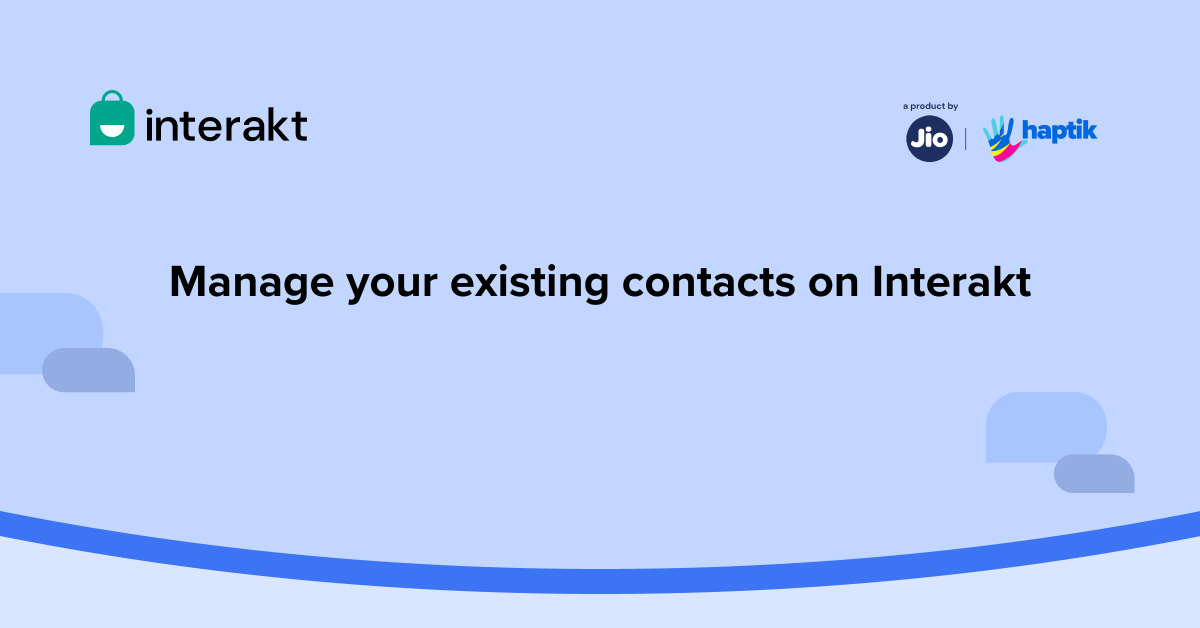With Interakt’s WhatsApp Business Platform, you can either do a bulk upload of the contacts or you can add them individually. You can also get an overview of all your business contacts in one dashboard – right from their basic contact details like name, contact number, or email ID to tags and any other information that you choose to specify as a customer detail.
Interakt’s smart contact management feature lets you easily apply filters in the All-Users dashboard and pull up user details based on specific criteria. You also have the option to export your entire contact list or a filtered set of contacts as a CSV file.
In this article, we will walk you through the process of managing and updating your existing customer contacts on WhatsApp using Interakt’s platform solutions. Let’s start from scratch.
What is the All-users tab on Interakt?
1. The All-users tab is your smart contact book where you and your team can create, update, and manage your contacts on Interakt.
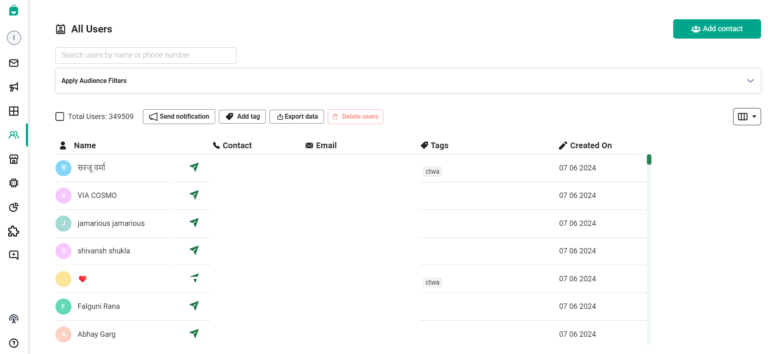
2. The All-Users tab is much like a smart contact book. You can get an overview of all your business contacts in the dashboard here – right from their basic contact details like name, contact number, or email ID to tags and any other information that you choose to specify here.
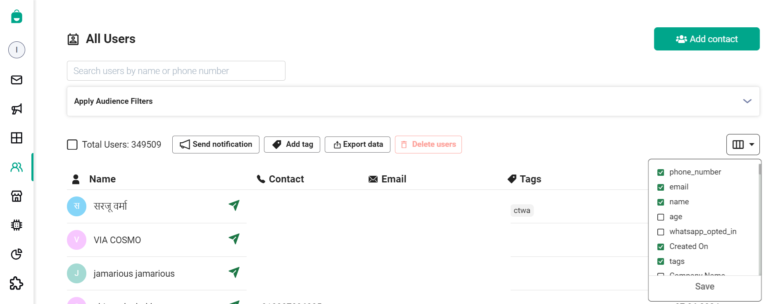
3. You can further customize these columns and display details that are relevant to your business. To do that for individual users, you need to click on the customer name, the user detail section will open up (as shown below) click on Edit to add or remove columns from the items that are already displayed here.
Once you have added or removed the required details, click on Save.
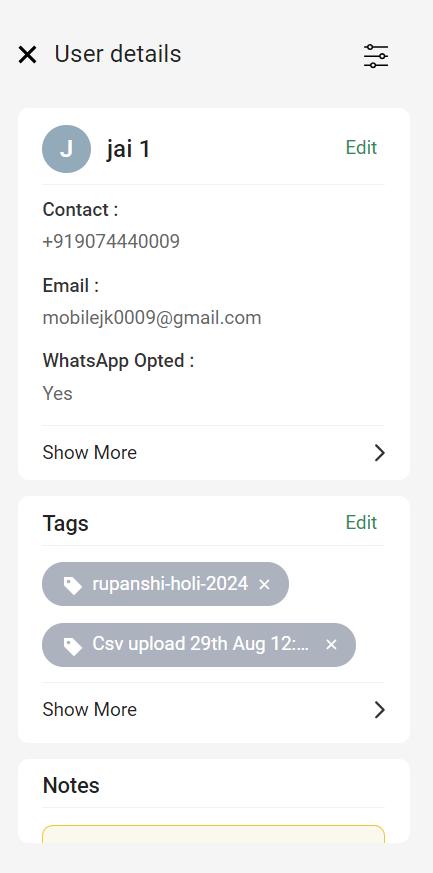
Note: For updating the details of multiple customers, it is recommended to create and upload a CSV file with the relevant attributes. This method is quicker and more efficient.
4. Interakt lets you easily apply filters in the All-Users dashboard and pull up user details based on specific criteria. Initially, you will have a bunch of default options to filter and as you keep adding custom user attributes that you want to capture – those parameters will also be available here for you to filter your contacts within Interakt.
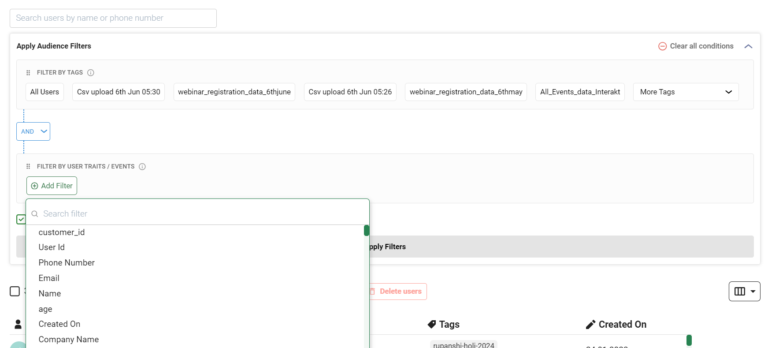
5. From this dashboard, you can filter out users that you want to send out a notification to and even add Tags to your existing list.
6. You also have the option to export your entire contact list or a filtered set of contacts as a CSV file.
How to update your existing contact attributes via Bulk Upload?
To update the attributes of the existing users on Interakt, you simply need to upload the CSV with the latest data of the existing users. The system overwrites the attributes except the Phone Number.
E.g., There’s a user with the phone number 9190000000 with the name Steve Jobs. If you want to change the name of this user to Bill Gates, upload the CSV with this phone number and new name. The system will update the name for 919000000 from Steve Jobs to Bill Gates.
• When you upload the CSV to update the data of existing users, please make sure that you map the attributes with the existing attributes in the system.
• You need to include only those attributes that you need to update along with the Phone Number and Country Code in the CSV.
E.g. If you want to change the only attribute called ‘City’, then you can just include ‘City’, ‘Phone Number’, and ‘Country Code’ in the CSV.