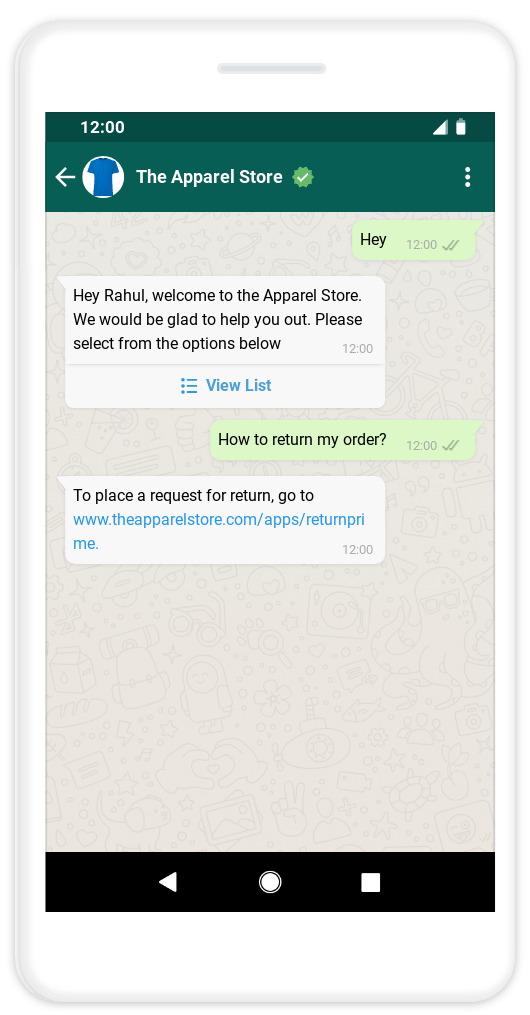As a merchant using Return Prime for your Shopify store, if you want to use Interakt for automating WhatsApp support (specially for your return / exchange workflows) and if you also want to establish WhatsApp as a sales channel for your store, then do the following!
• Install Interakt’s WhatsApp Sales Channel App from the Shopify App store
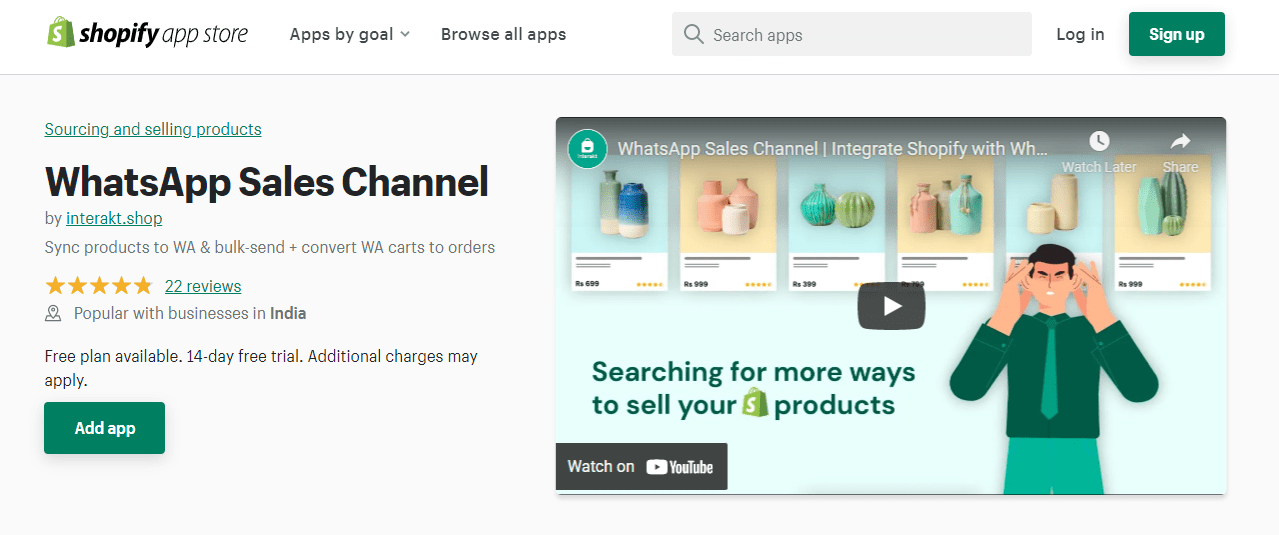
• Follow the instructions in the below video (till the 2 min mark) to:
• Create an Interakt account
• Create a WhatsApp API account in your FB Business Manager and connect it to Interakt
• Verify your WhatsApp API number
• Start an Interakt Free Trial!
• Provide Compliance Info for sending WhatsApp Catalog Messages
• Trigger the syncing of Shopify products & collections to your WhatsApp API account’s Catalog
• Next, you can start leveraging Interakt in the following way:
• Set up automatic WhatsApp notifications for Abandoned Checkouts, Order Confirmations, Shipment Confirmations, Cancellations etc.
• First install Interakt’s Marketing app from the Shopify appstore.
• Then follow instructions in the video below to set up campaigns on Interakt!
• Once your Shopify catalog has synced to Interakt, you can start sending WhatsApp Catalog Messages at scale to thousands of customers.When customers send back WhatsApp carts, you can automatically send a Shopify cart link to them pre-filled with the same products. Check out the below video (from the 2 min mark) to know more!
• Use Interakt’s Shared Team Inbox to have your team manage chats from customers. Learn more about the Shared Team Inbox here.
• Use Interakt’s Automation features to automate responses to usual customer queries:
• To do this, set up Custom Auto Replies to Frequently Asked Questions like ‘I want to return my order’:
• To do this, go to https://app.interakt.ai/automation/custom-reply and click on ‘Add new Custom Reply’
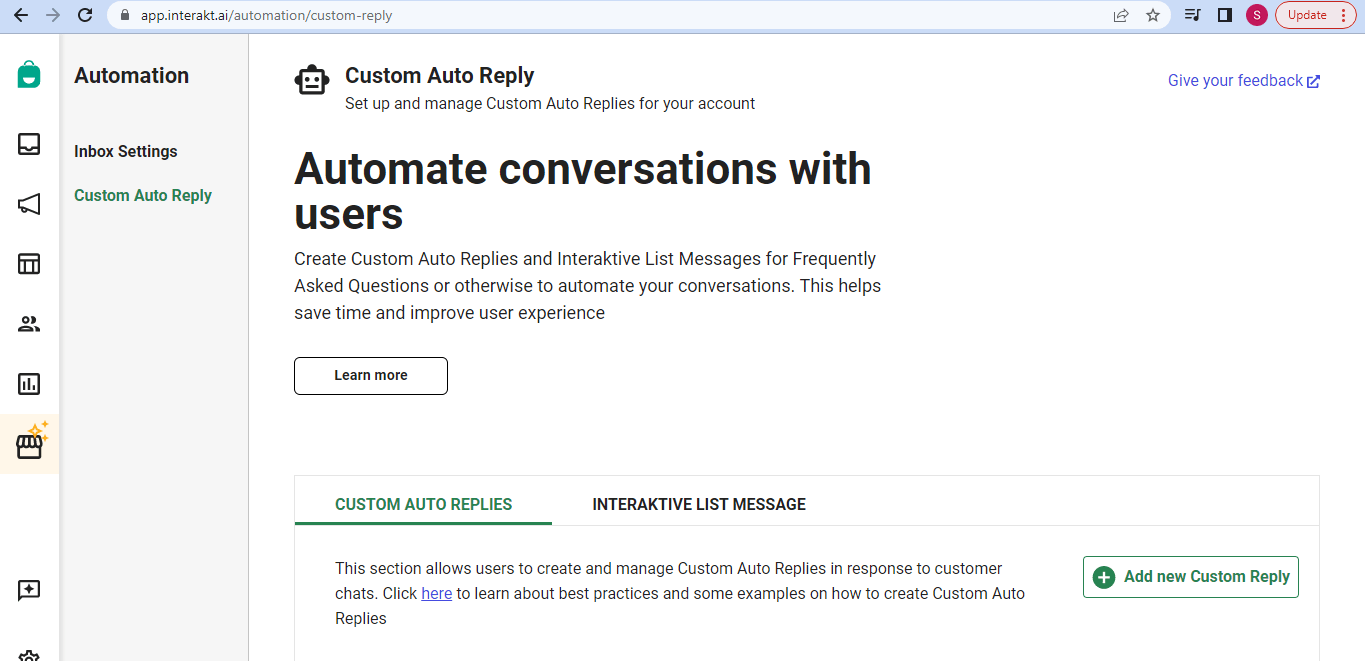
• First, add the exact phrase from the customer, which should trigger the ‘custom auto reply’. You can also add variations to that phrase. You can add phrases like:
• How do I return products?
• How do I exchange products?
• Where is my order?
• Show me top products!
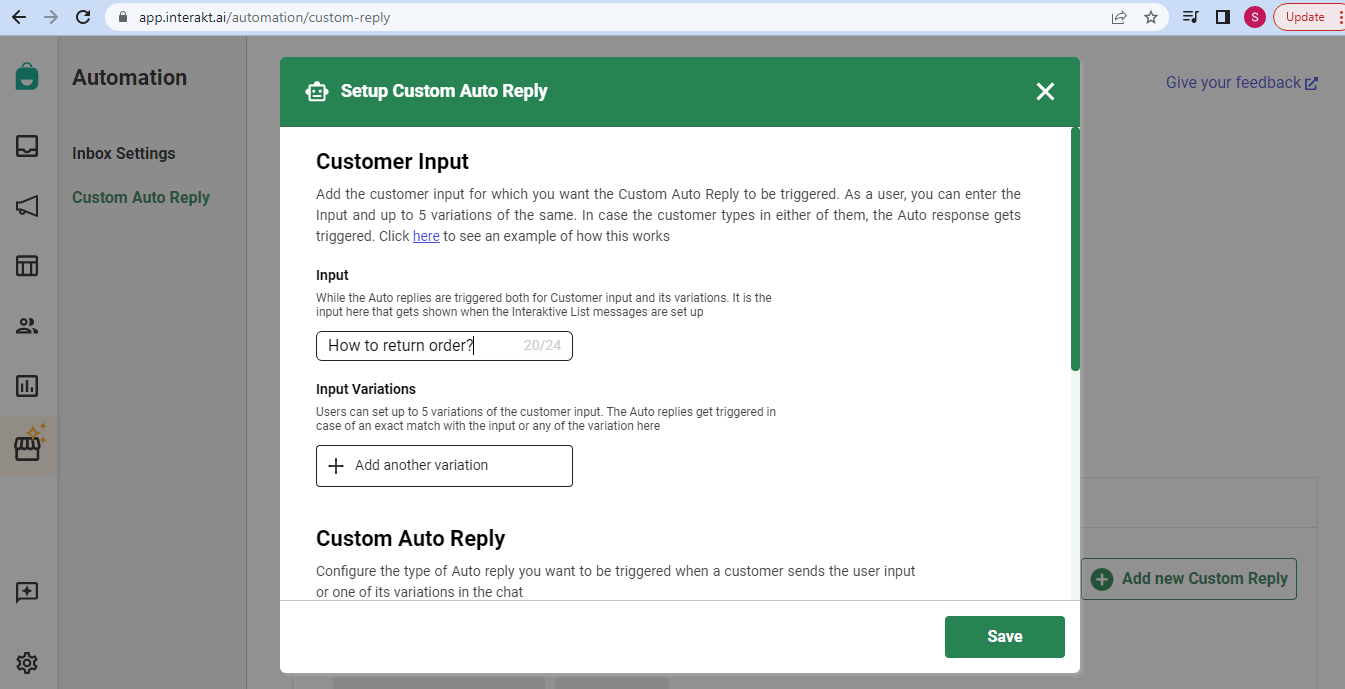
• Next, add the reply that will go out to the customer. In this reply include the link to your Return Prime returns page!
(You can also choose to send your Product Collections List in the autoreply. It is a great way to enable customers to discover your products when they reach out to you on WhatsApp).
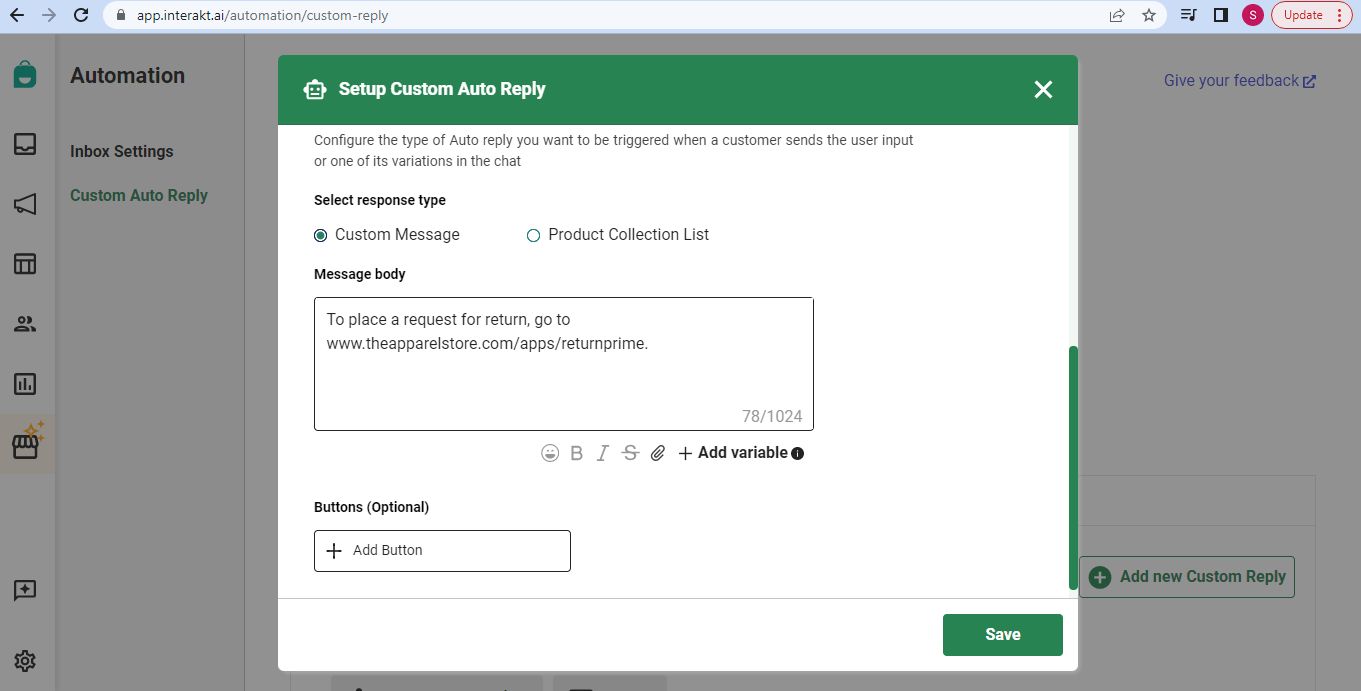
• Next, include the above ‘phrase’ in your Interaktive List that you want to send alongside your Welcome / OOO Message. Click on ‘Include new Reply’.
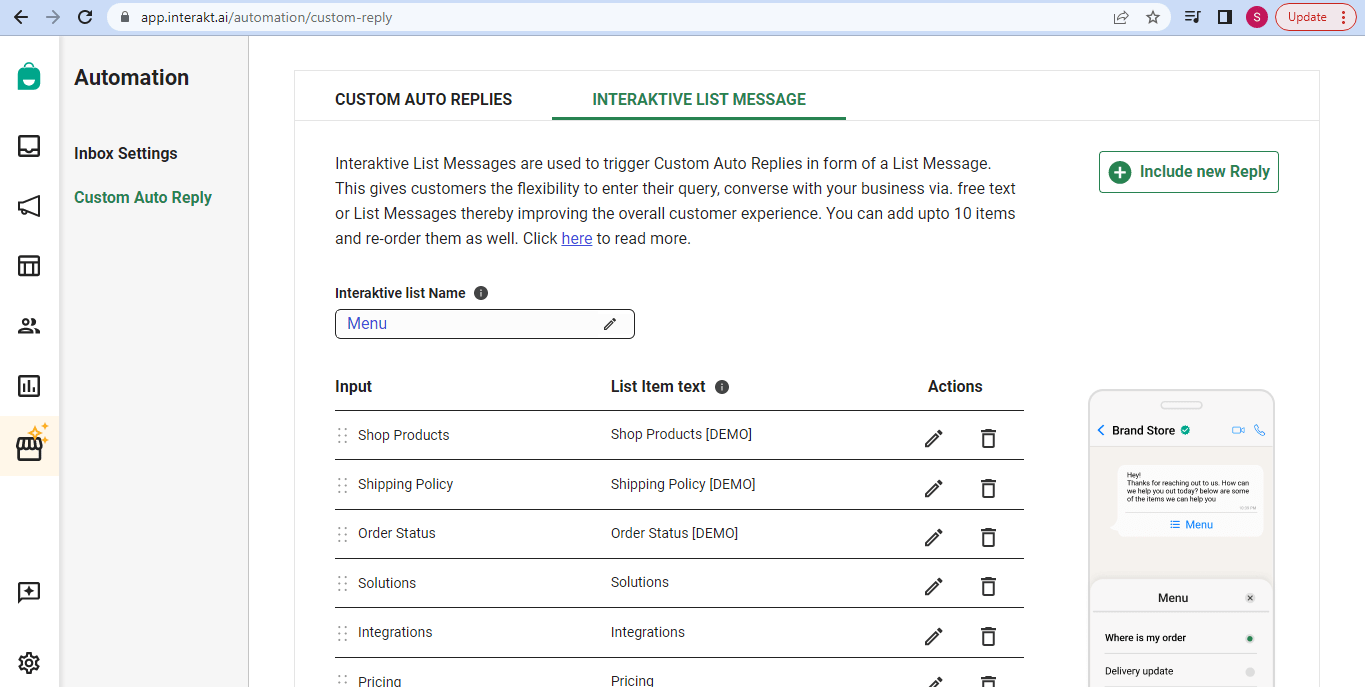
• Next, simply choose the phrase from the list of inputs. You can choose to display the phrase differently in the final List.
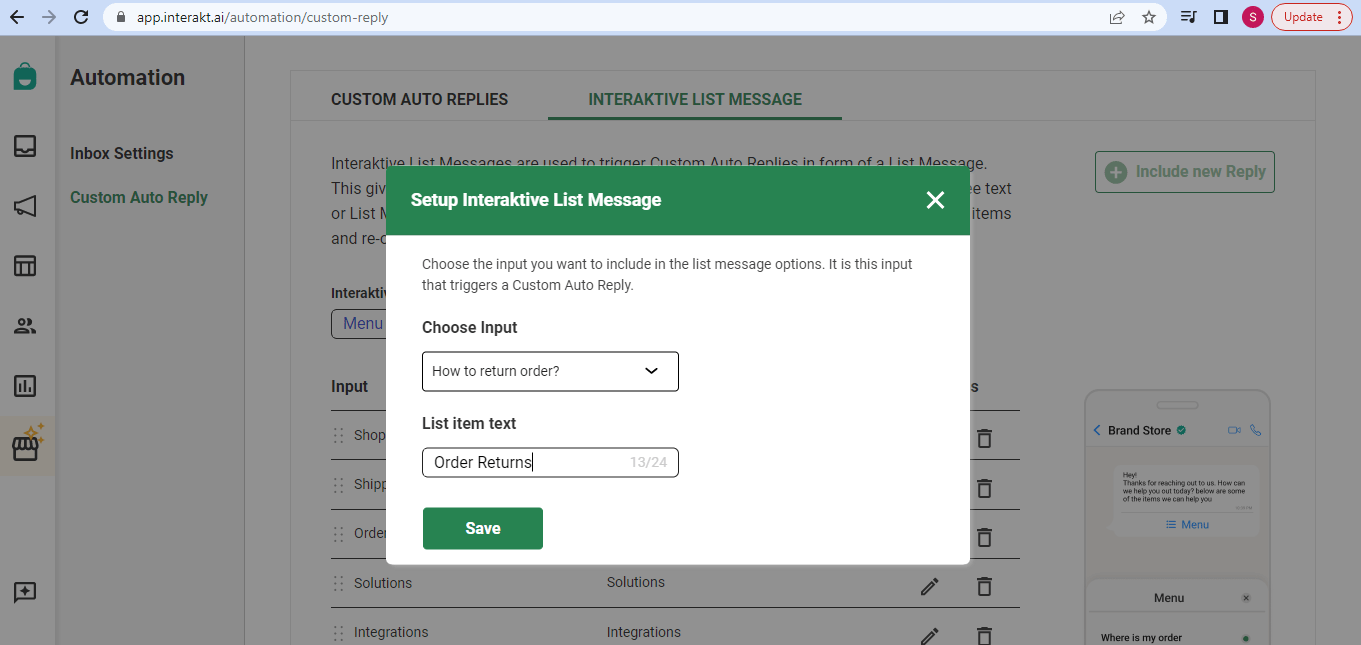
• Once the phrase has been added to your Interaktive List, simply go to https://app.interakt.ai/automation/inbox-setting and include the Interaktive List in your Out of Office and Welcome Messages.
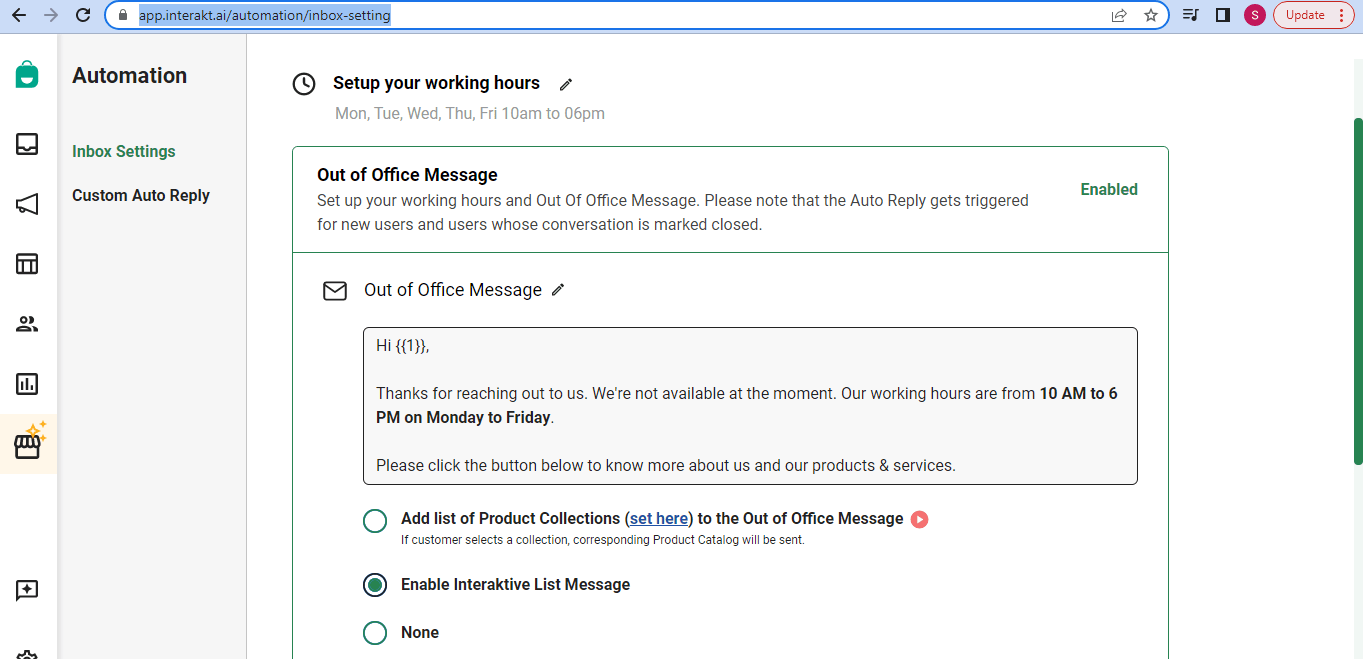
• Next time whenever a customer messages you on WhatsApp (after a gap of 24 hours from his last connect, or, while your team is OOO), a List Message will go out with the option ‘How to return order?’ present in the list. As soon as the customer clicks on that, the auto-reply with your Return Prime page link will also get sent!