Zoho Billing is a comprehensive billing and subscription management software offered by Zoho Corporation. It is designed to help businesses automate their billing processes, manage subscriptions, and handle invoicing.
Key Benefits of Zoho Billing and Interakt Integration
- Use Interakt’s WhatsApp-based messaging to send invoices, payment reminders, and subscription updates directly to customers, ensuring timely and effective communication.
- Provide customer support and resolve billing issues through Interakt’s messaging platform, enhancing customer satisfaction
- Automate the sending of payment reminders, invoice notifications, and subscription renewals through WhatsApp, reducing the chances of missed payment
- Customers receive real-time updates on their billing status, payment confirmations, and subscription changes, leading to better transparency
- As your business scales, the integration can handle increased volumes of transactions and customer interactions, ensuring continued efficiency and effectiveness
Steps to Integrate Zoho CRM with Interakt
1.Sign Up and Login: Ensure you have active accounts on Zoho Billing CRM & Interakt. If you have an existing Interakt account, click here to log in and head over to the Integrations section.
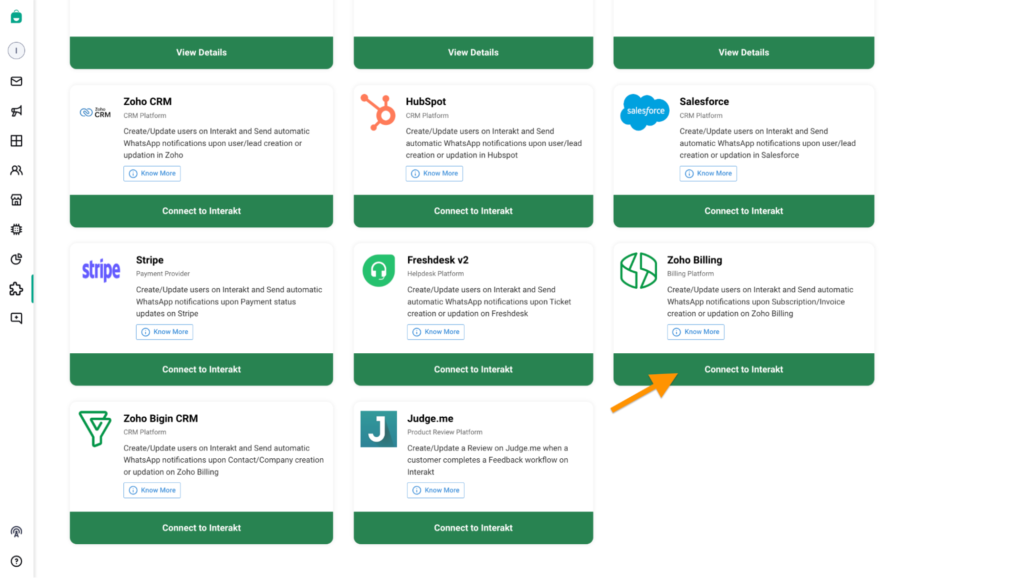
2. Select ZOHO Billing CRM: In the Integration section, select Zoho Billing and proceed ahead.
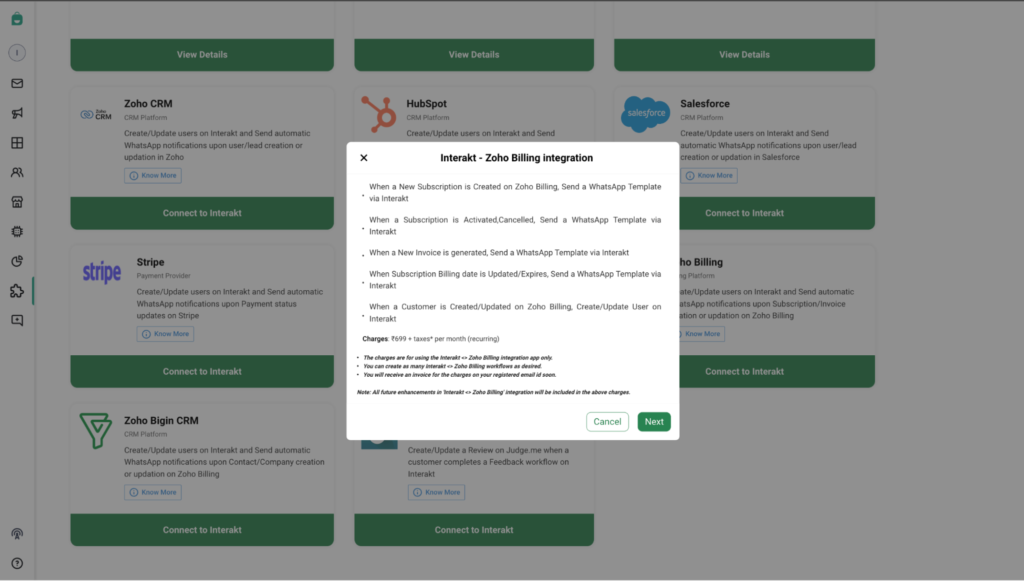
3. Select the Workflow Template: Choose the available Template Workflows and install the same
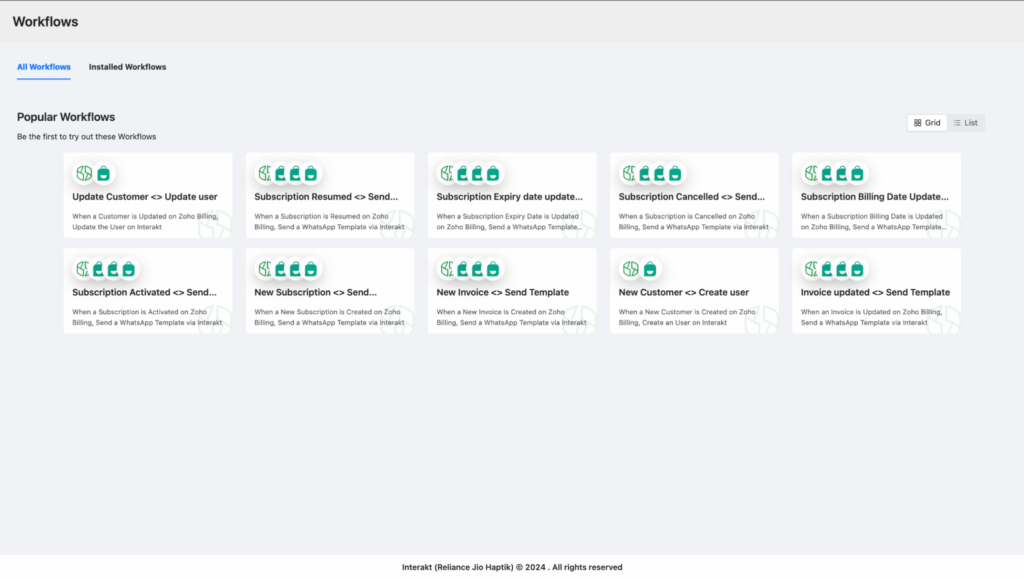
4. Connect Zoho CRM and Interakt: Once you have installed the Workflow, then click on Edit Settings
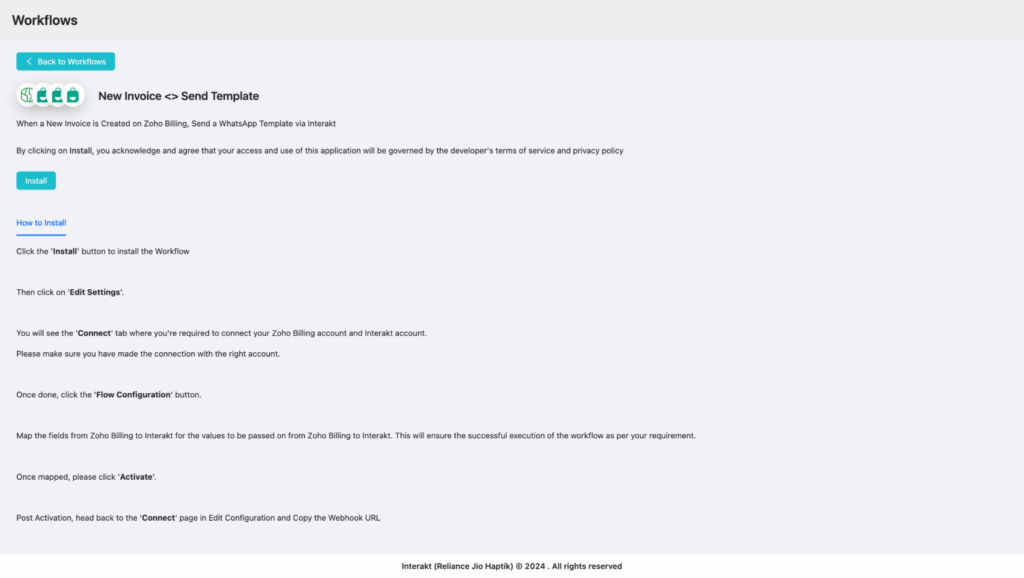
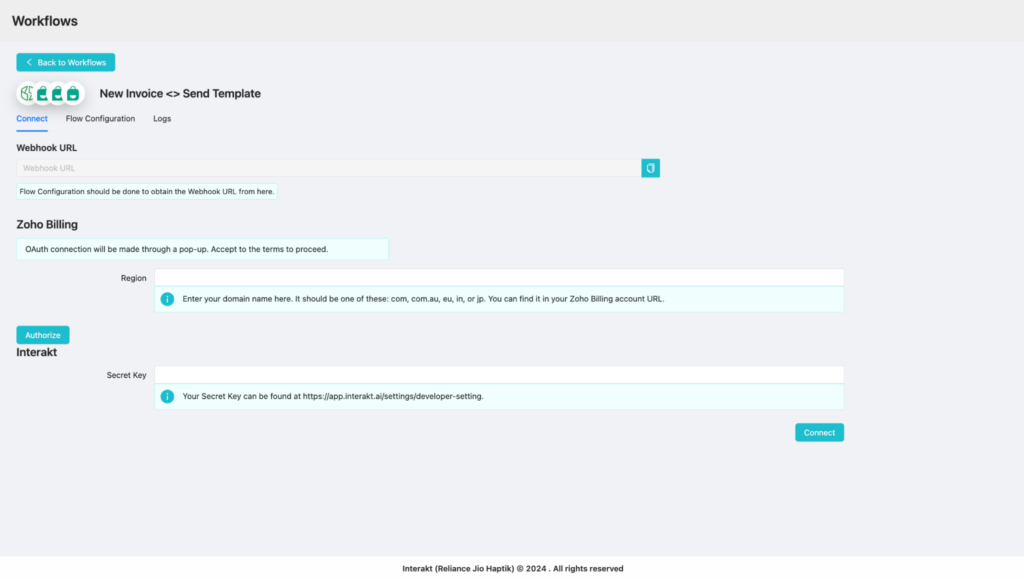
Zoho Billing: Authenticate your account by providing the necessary API keys or credentials.
Interakt: Authenticate your account similarly.
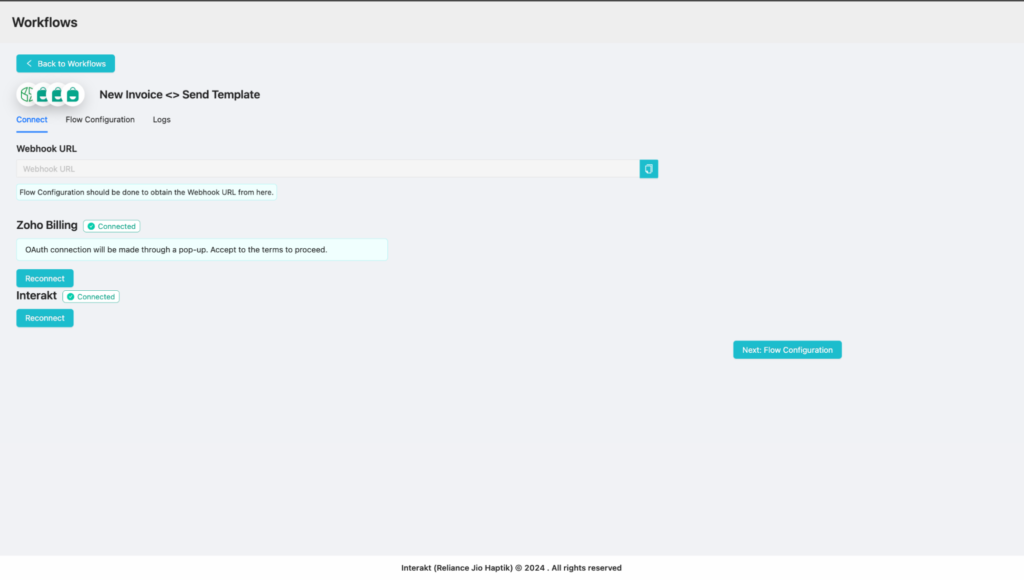
5. Flow Configuration: Under Flow configuration, Map the relevant data fields between Zoho CRM and Interakt to ensure that the information is transferred correctly. For example, map the “First Name”, “Last Name”, “Full Phone Number”, “Email”, and other contact details.
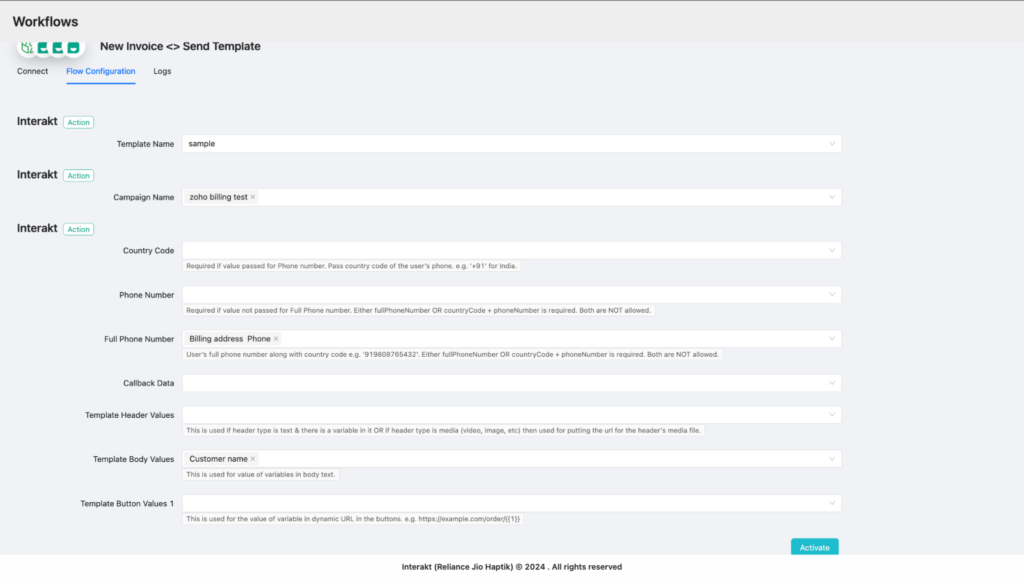
6. Activate the Workflow: Activate the workflow to enable real-time synchronization and automation.
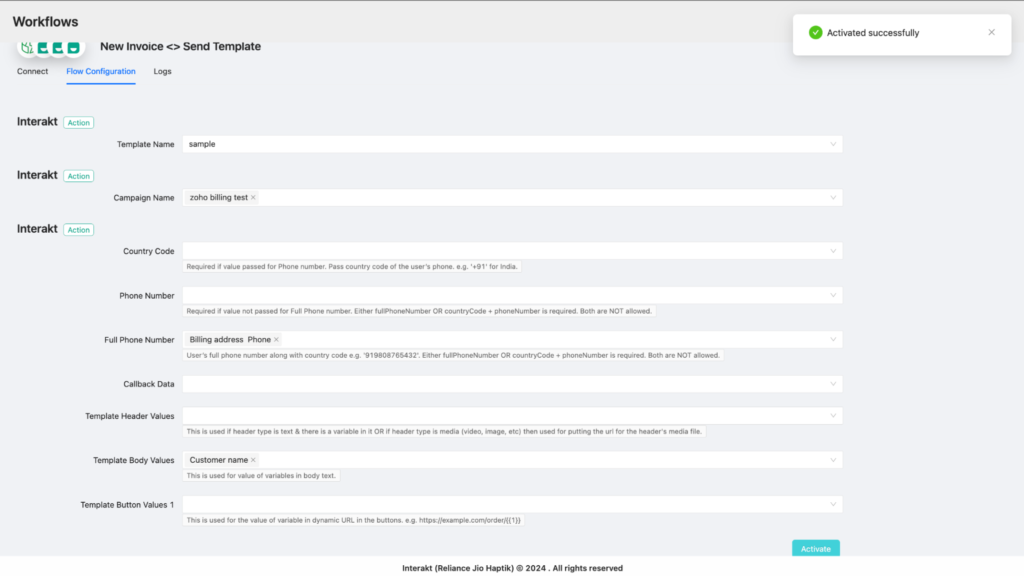
Steps to do on Zoho Billing
1.After the Workflow is Configured and Activated, head back to the Connect section to copy the Webhook URL which will be configured on ZOHO Billing
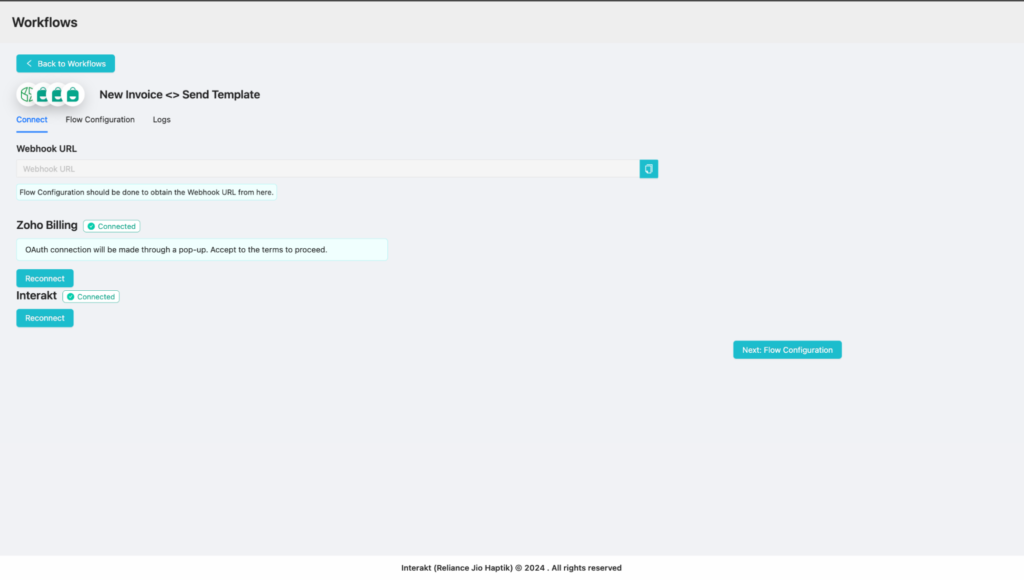
2. Login to your Zoho Billing account and head to the Settings section >> Automation >> Workflow Actions
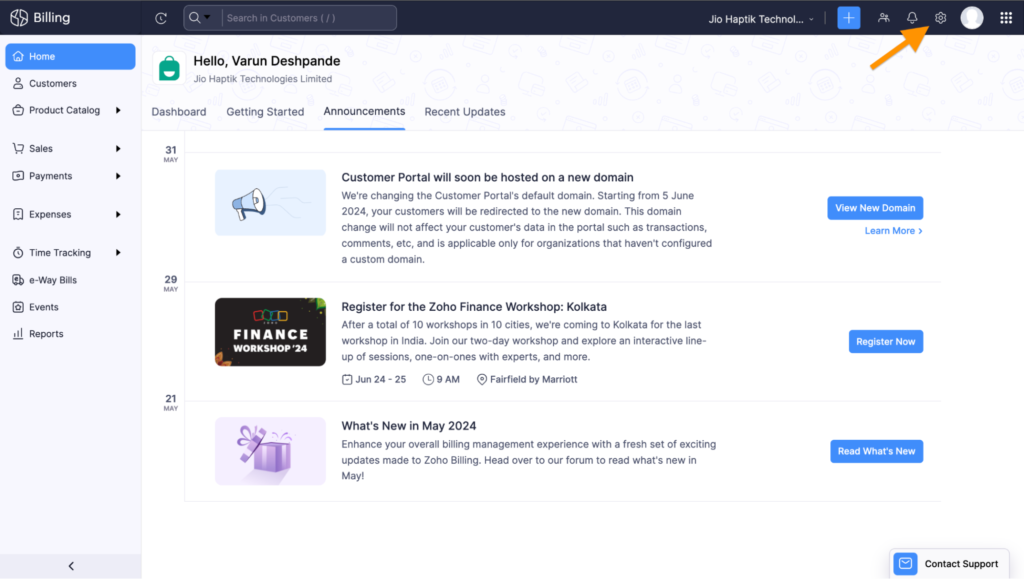
3. Under Settings >> Automation >> Click on Workflow actions
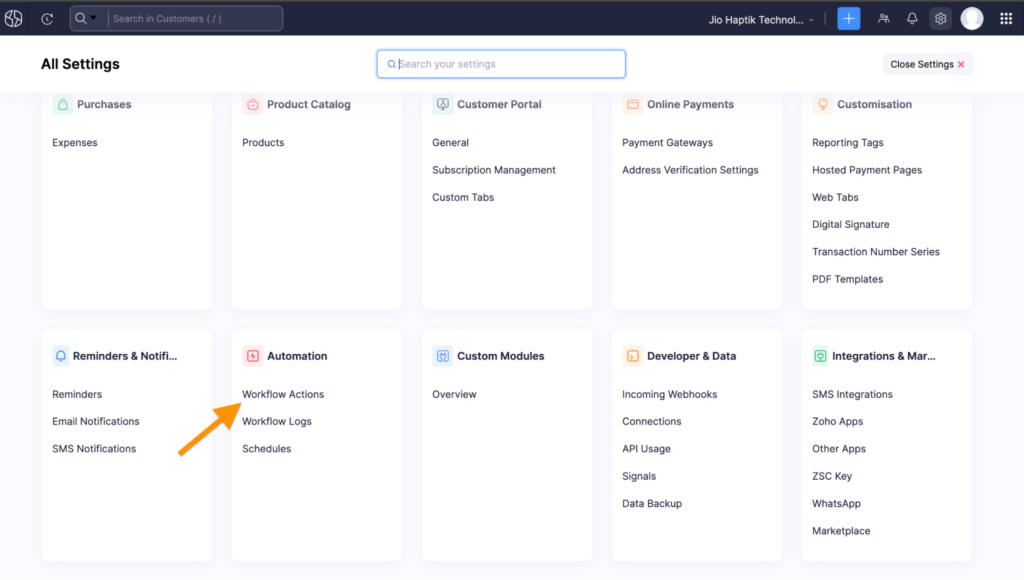
4. Click on Webhooks and Create a new Webhook or Select an Existing One
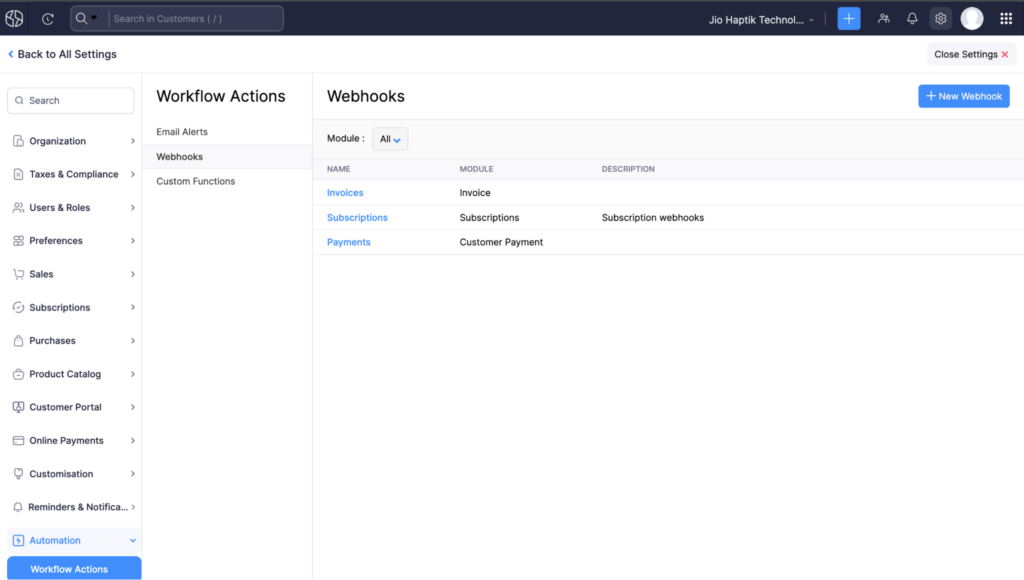
5. Select the Module (eg Invoice) and it’s relevant Events(Invoice Created, updated etc)
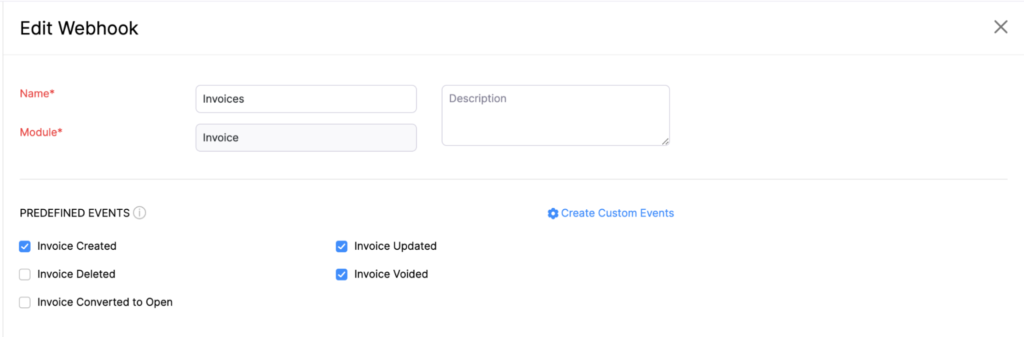
6. Enter the copied Webhook URL from ‘Connect’ section on Interakt Workflow and paste under the POST Webhook URL section and hit SAVE
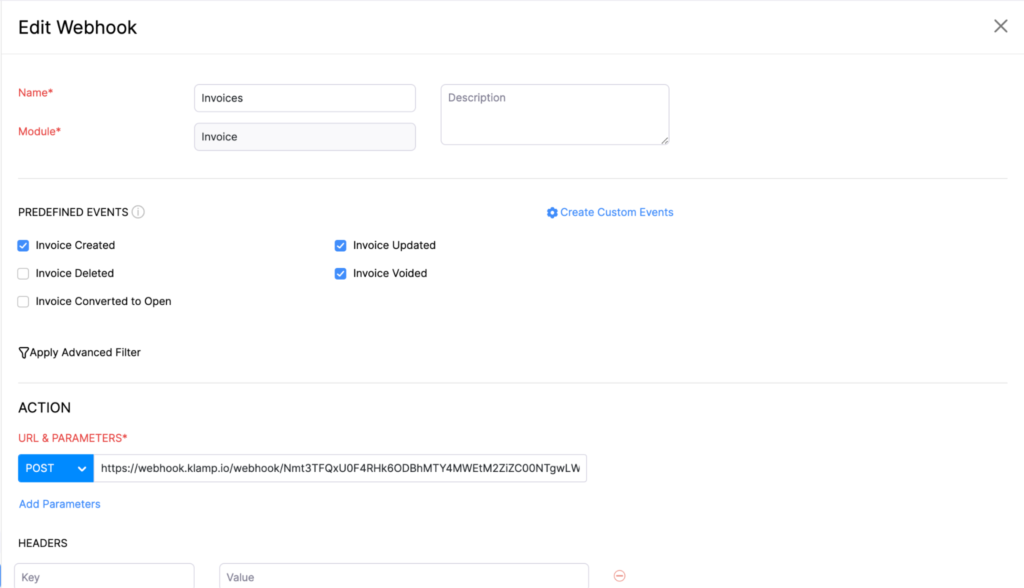
Your Integration would now be completed. Test the workflow to ensure that the integration is working as expected. Create a test Invoice in ZOHO Billing and verify that the Template is triggered as intended.




