The user spam feature allows an Interakt agent to mark a user as Spam if the conversations/chats with that user do not conform to the business norms. This ensures that agents can focus on the chats that are important and improve their productivity. Please note that marking a chat as spam doesn’t stop the incoming messages being sent from the spam user but it sends all the new and old chats to a separate list within the inbox among other changes.
How can users be marked as Spam?
1. To mark a user as Spam, you can click on “Mark as Spam” under the User Card section. This is available for both Web and Mobile users. Once a user chat is marked as spam, you can “un-mark” the chats as spam as well. Post which all changes applied will be reverted.

2. Mark user chat as Spam, confirmation popup

What happens after a user is marked as Spam? What changes can Interakt users expect?
• Spam List
A separate list will now be visible in the Inbox. This “Spam” list will contain all the chats that have been marked as spam in the org. If your team doesn’t have access to “All” chats then their Spam list will only contain user chats that are either assigned to them or marked as “Spam” by them. Spam chats will not be found in the “All”, “You” and Un-assigned sections of Inbox.
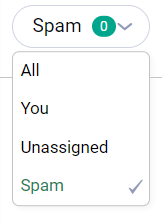
Chat marked as Spam: Spam List, Flag icon update, Chat event recorded, Composer area blocked, and the option to Un-mark as Spam.
2. Labels, Assigning, and Chat Composer area: Once a user chat is marked as spam. Merchants will not be able to Assign / Re-assign label, Assign / Re-assign the chat, and send a message to the user marked as spam.
3. One-time and Ongoing campaigns: A chat marked as spam will have its trait, Marked as Spam updated to “Yes” automatically. This means that the chat will be excluded from all the Ongoing and One-time campaigns set in the organization.

4. Push Notifications: Once a chat is marked as spam, any further chats sent by the user will not be shown in the desktop notifications.
Note: You can easily unmark a user as spam by clicking on the button – Unmark as Spam
We hope this article helped you understand how the Spam feature works and how you can use it for streamlining customer management.



