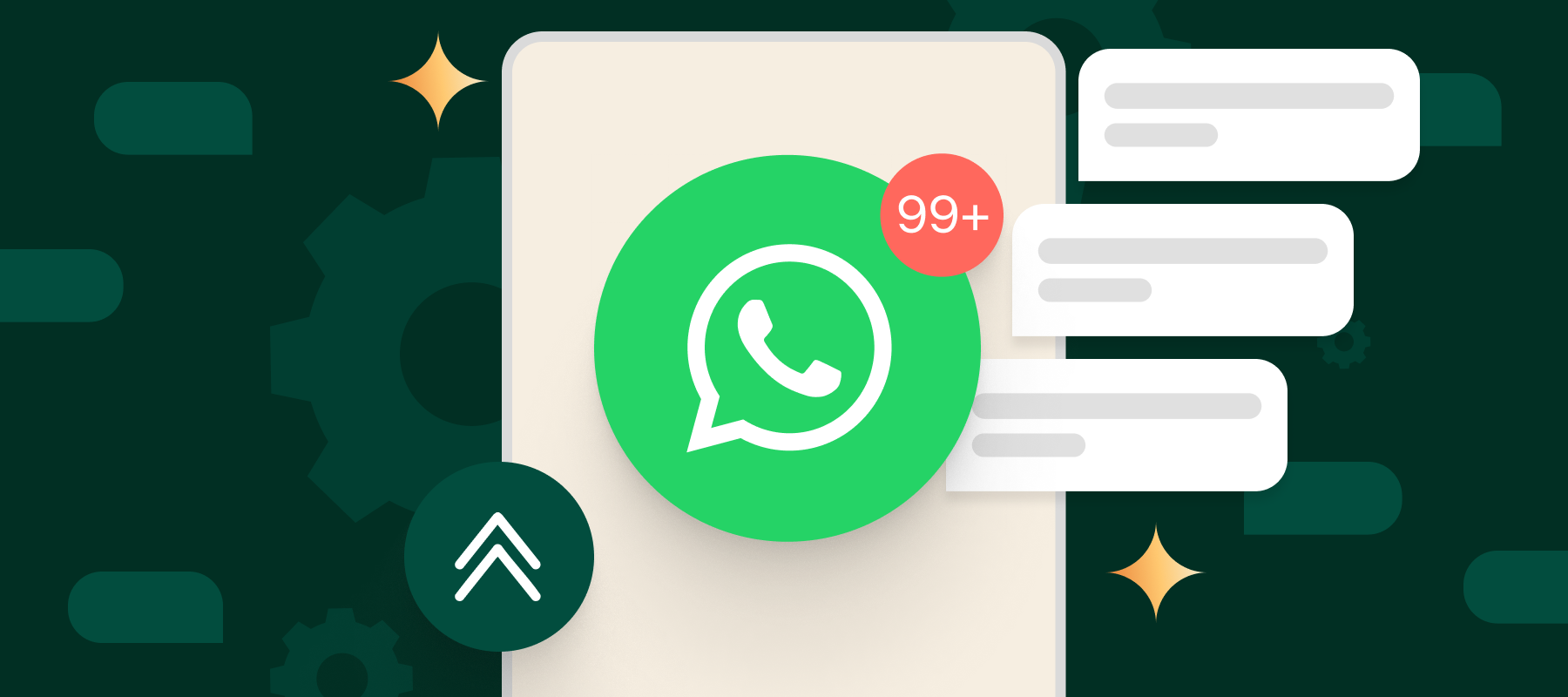As you start your business communications on WhatsApp you will soon meet some limits. These messaging limits determine the highest number of conversations your business can initiate within a 24-hour period using a specific phone number.
Understanding how WhatsApp messaging limit work is one of the earliest lessons one should learn when starting out with WhatsApp business messaging.
In this guide, we’re going to walk you through everything you need to know.
Is there a WhatsApp send limit?
Yes, WhatsApp has a messaging limit. This is the highest number of conversations a business can initiate with a phone number in a rolling period of 24 hours.

Initially, business phone numbers can only contact 250 users in a 24-hour moving period. But this number can be increased gradually by following a few practices and meeting the required criteria.
Let us look closely at how to increase your WhatsApp sending limit.
Tips to increase WhatsApp message sending limit
WhatsApp sending limits for business-initiated conversations can be increased from 1k to 10k, 10k to 100k and then to an unlimited number. You can get the limit above 1k through automatic scaling which we will discuss below. Achieving a WhatsApp messaging limit of 1k can be done by your business on following the below tips.
Business verification
The first thing on how to increase WhatsApp message sending limit is to get your business verified. Once verified Meta will analyze the message quality to see if you are fit for a messaging limit increase.
Identity verification
Besides business verification, it is also important to verify your identity. If identity verification is required it will be shown in the Limits panel within WhatsApp Manager’s “Overview” section. Additionally, you will also receive an account_alerts webhook saying “INCREASED_CAPABILITIES_ELIGIBILITY_NEED_MORE_INFO”. Depending on the confirmation of your identity your messaging limit increase will be approved or denied.
Open 1000 conversation within 30 days
Meta requires you to open 1000 or more business-initiated conversations within a 30-day moving period before increasing your messaging limit. Note that you should be using templates with a high-quality rating. Once this number is reached, Meta will analyze the quality of your message to determine whether to approve or deny a sending limit increase.
Send quality messages
To increase the WhatsApp sending limit you should be sharing high-quality messages. Ensure that you strictly adhere to the WhatsApp Business Messaging Policy and only send messages to users who have opted in. More personalized messages are advisable rather than open-ended messages. Ensure the messages are sent at the right frequency to not appear as spam and optimize the content and length.
Request for an increase
If your WhatsApp sending limit is still at 250 after completing business and identity verification and meeting the required 1000 conversations at the 30-day mark, open a ticket and request an increase. Go to Ask a Question > WABiz: Phone Number & Registration > Request type > Request a Messaging Tier Upgrade.
If your request is denied, based on the account_alerts webhook you can take specific actions to increase your limit.

Criteria to increase WhatsApp message sending limit
With each new conversation you start with a customer on WhatsApp, Meta analyzes and evaluates whether to increase your limit or not. There are a few criteria to be met to increase your WhatsApp messaging sending limit.
• Your phone number status must be “Connected”.
• The quality rating of your phone number must be “Medium” or “High”.
• The number of conversations you have initiated with unique customers in the last seven days should be equal to or more than half of your current messaging limit.
WhatsApp message sending limit increased from 1k to 10k in 2 days
After you reach the limit of 1000, Meta will evaluate whether to increase your limit each time you start a new conversation, based on the above criteria.

* For example if the 500th conversation was opened at 4 PM, the messaging limit will be increased in 24 hours, meaning 4 PM the following day.
WhatsApp message sending limit increased from 1k to 10k in 4 days

* The messaging limit will be increased after 24 hours of the 500th conversation.
Note: This majorly concerns the increasing of business-initiated conversations from the basic WhatsApp limit available on verification, i.e. 1000, to 10,000, by following the best practices. This also includes the open messages if there are any opened messages. Achieving a WhatsApp messaging limit increase to 10,000 cannot be achieved if the customers block you or mark your messages as spam.
Where can I view my WhatsApp message sending limit?
There are a few places from where you can check your WhatsApp messaging limit per day. These include:
WhatsApp manager
In WhatsApp Manager go to the overview section and open the limits panel and you can view your WhatsApp sending limit from here. If you are yet to reach the 1000 conversations threshold, this panel will also tell you how to increase your WhatsApp messaging sending limit. Once you have reached the 1000 business-initiated conversations limit, you can view your new limit by opening “Account tools” and then opening “Insights”.
Facebook Business account
In your Facebook Business account go to Business Settings and then open Accounts. From there go to “WhatsApp Accounts” and select your WhatsApp account. From here you can open WhatsApp Manager in the settings tab. Here you can choose the phone number you want to check the limit of and find the current messaging limit from the messaging column.
Interakt
To check your WhatsApp messaging limit on Interakt go to “Campaigns”, select WhatsApp and then navigate to Manage Settings. Here you can view your WhatsApp sending limits from the Messaging Limit column.
Tips to handle automatic denials for WhatsApp message sending limit
If Meta denies an increase in WhatsApp Business messaging limit they keep your WhatsApp business phone number at its current limit.
To increase your current limit set by Meta account_alerts webhook is triggered, with the alert_type and alert_description properties indicating alternate methods you can pursue to increase your limit.
Check out the actions you can take for these specific methods

WhatsApp quality rating [2024]
WhatsApp’s quality rating evaluates the quality of the messages your customers have received in the last seven days or the last 24 hours. The quality rating is ascertained by examining a variety of quality signals, such as recent blocks from users, the reasons people provide for blocking etc.
WhatsApp quality rating can be of three different types:
• Green signals high quality.
• Yellow indicates the quality is medium.
• Red indicates low quality.
If your Quality rating changes to low, you will receive a warning notification from the Business manager as well as an email.
As your Quality Rating changes, so will the status of your phone number.
• Flagged: This indicates your quality rating has become low. The messaging limit will be reduced to an immediately lower tier if the number is flagged for more than 7 days consecutively.
• Restricted: This means that the number has reached the maximum WhatsApp sending limit. The business cannot send any more messages until 24 hours is complete.
Conclusion
It is important to note that the WhatsApp messaging limits are set by the platform in order to reinforce how businesses are meant to create value for their subscribers. While following the above practices and using a WhatsApp Business API solution can help navigate WhatsApp limits, we recommend following all best practices – starting from taking the consumer’s consent to message them on the platform.
Not sure how to increase your WhatsApp limits?