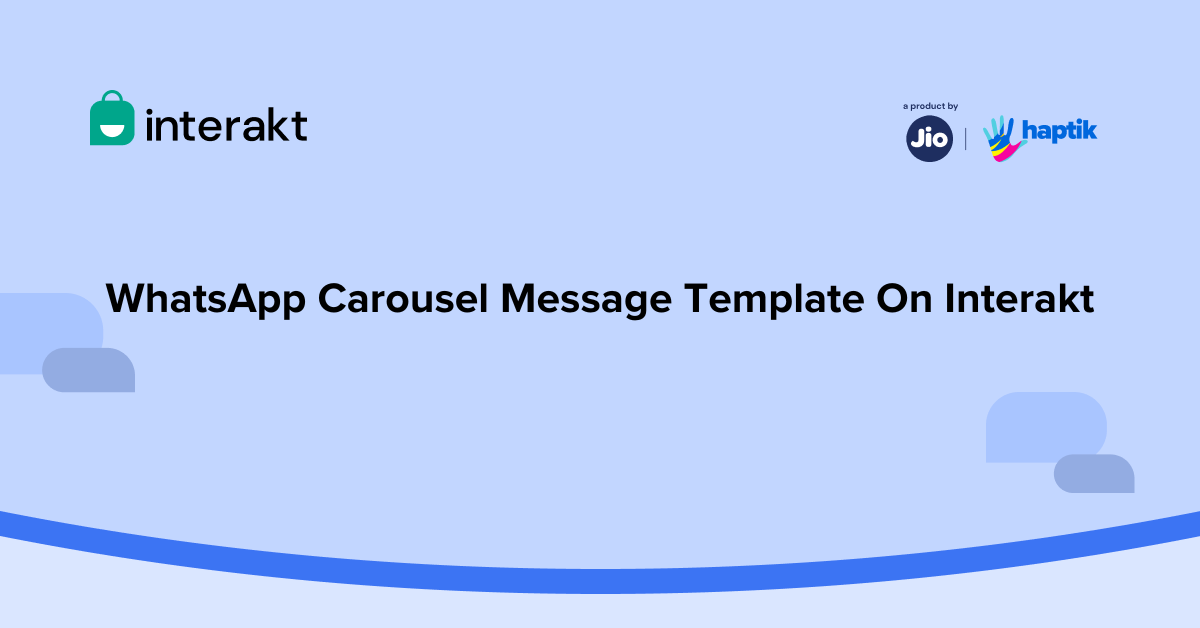What are Carousel Templates?
Carousel templates are a new addition to the WhatsApp template features. These templates allow the business to send a single text message, accompanied by a set of up to 10 carousel cards in a horizontally scrollable view. You can also add a description of up to 60 characters with every carousel card and add two CTA buttons – a website link & a Quick reply button.
These carousel templates come in very handy to engage users and showcase your products to your customers.
Where can the customers view the Carousel Template?
1. Customers will see a message template on WhatsApp with up to 10 carousels along with CTA buttons.
2. Customers can scroll through the carousel template and checkout the offerings.
3. They can click on the buttons and take the desired action, for instance, visit the website or connect with an agent, etc.,
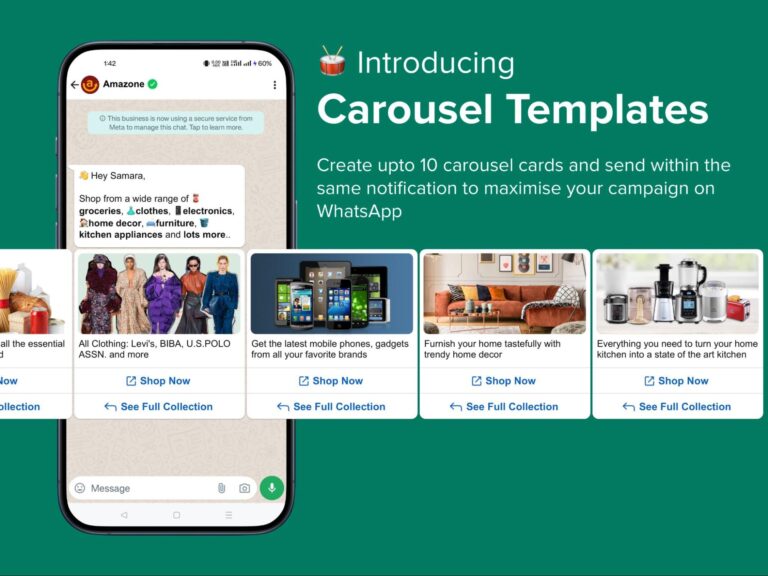
Advantages of Carousel Templates
Pay Lesser: Pay for just 1 Marketing Conversation instead of paying for 10
Increase Engagement: Grab your customer’s attention through stunning images and an addictive swipe mechanism
Better Customer Experience: Let your customers see everything at once instead of back-to-back messages
How to create a Carousel Template?
1. Open the Template Section and navigate to the template section. Click on + Create New
2. Select Carousels under the Button Tab
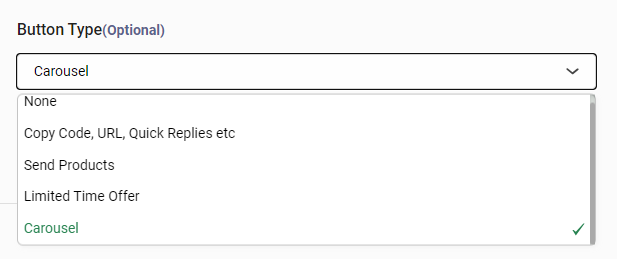
3. You cannot add a header to a carousel template on WhatsApp. Other than that it is similar to all the other templates on WhatsApp.
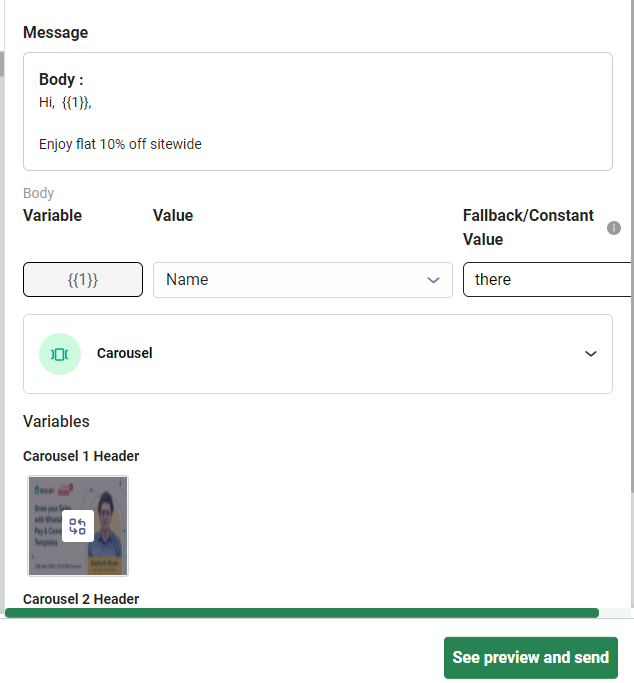
Learn how to create a message template on WhatsApp
4. Now it is time to set up the carousel cards
a)Add an image
b)Add a description of up to 60 characters
c)Add 2 CTA buttons – Website link or Quick Reply
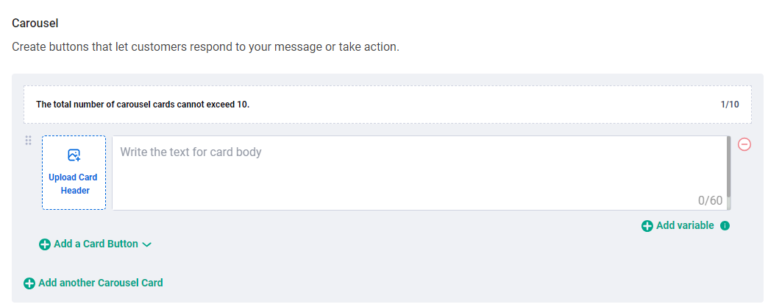
5. In the example below, we have added the image and description along with 2 CTA buttons. You can add up to 10 Carousel cards with images, descriptions, and buttons.
Please note the following rules of using carousel cards that are mandated by Meta
• All carousel cards should have the same number of buttons. So if your 1st carousel card has 2 buttons, then the 2nd and consecutive cards should also have 2 buttons.
• All carousel cards should have the same type of buttons. So if your 1st carousel card has 1 CTA button and 1 Quick Reply button, then the 2nd and consecutive cards should also have 1 CTA button and 1 Quick Reply button.
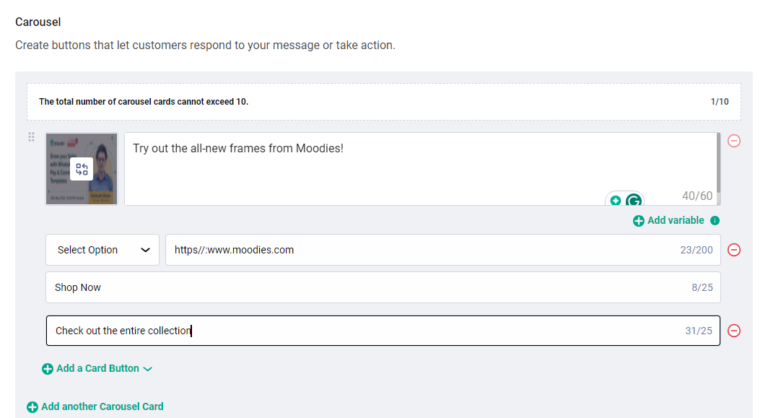
Creating a Campaign with Carousel Template
1)Open the Notification Section, name the campaign, and select the audience.
2)Select the pre-approved multi-product message template.
3)Here, you can change the image as well if required.
4)Once, you’re satisfied with the template, click on Done
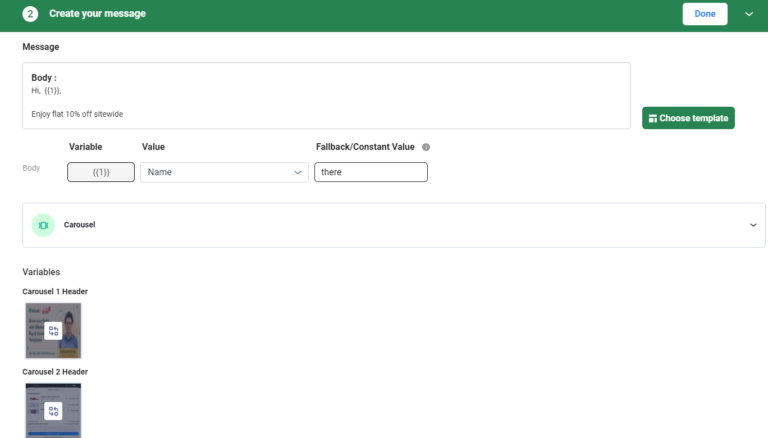
Now set up the next step for the campaign, like Set next steps after customer replies to the message, Schedule message, etc.,
Send Carousel Template from the Inbox
If you want to re-engage with a customer and send them a carousel template, you can do so by sending a pre-approved carousel message in the Shared Team Inbox.
1) Click on the template icon, and choose the carousel template
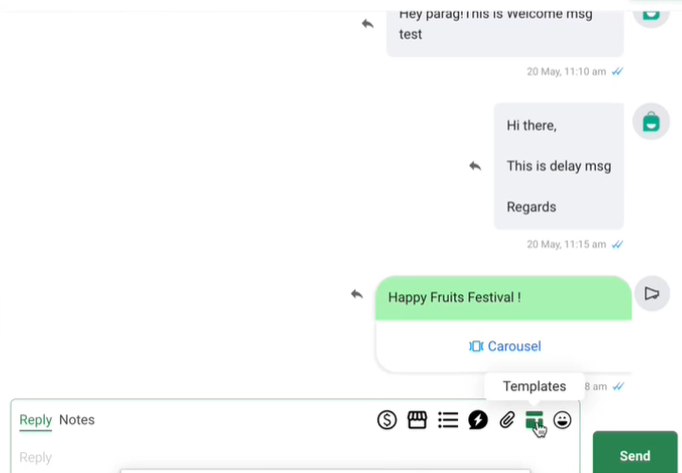
2. Now select the carousel template that you want to send, add the Fallback/Constant Value and then click on See Preview & Send.
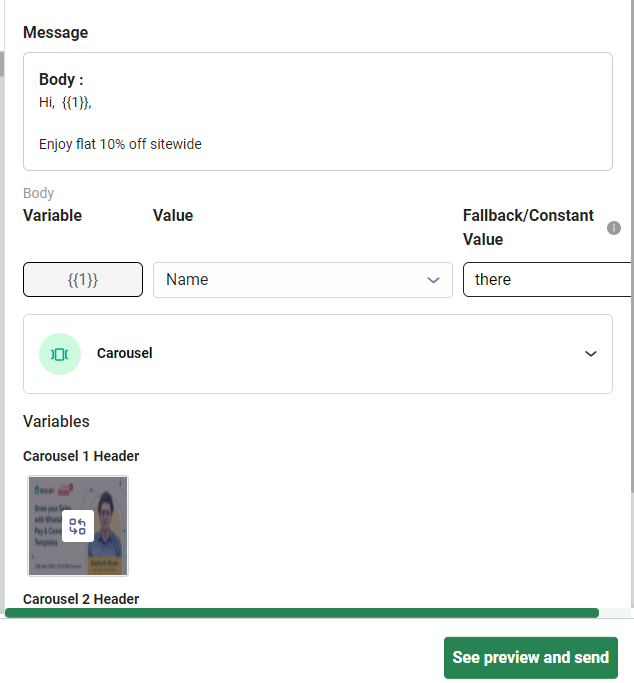
3. Finally, click on the Send Button and the customer will receive the Carousel template on WhatsApp.

Carousel Templates are an effective way to showcase your products/services. By following these steps, you can create carousel templates that enhance the customer experience for your customers on WhatsApp!