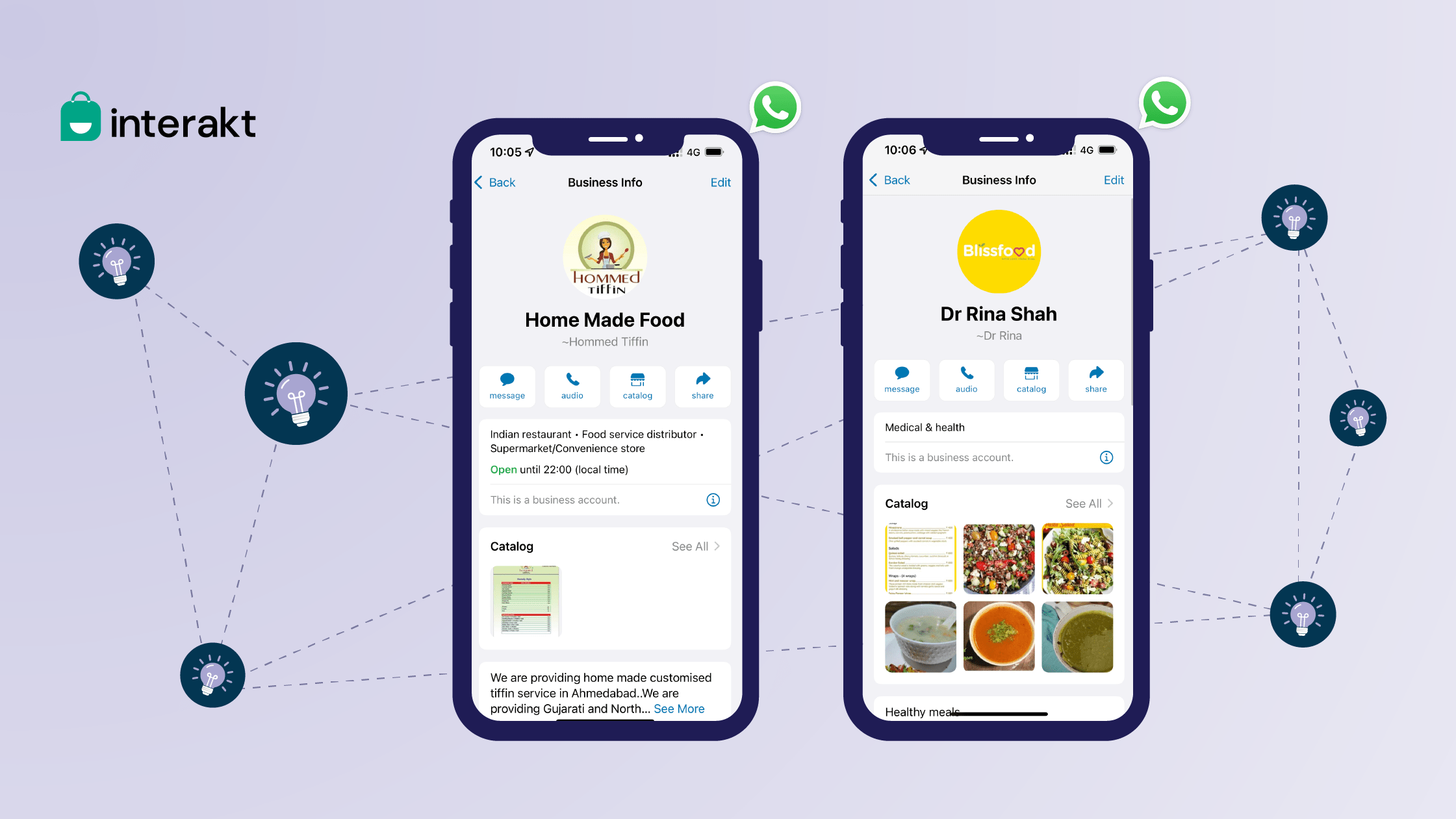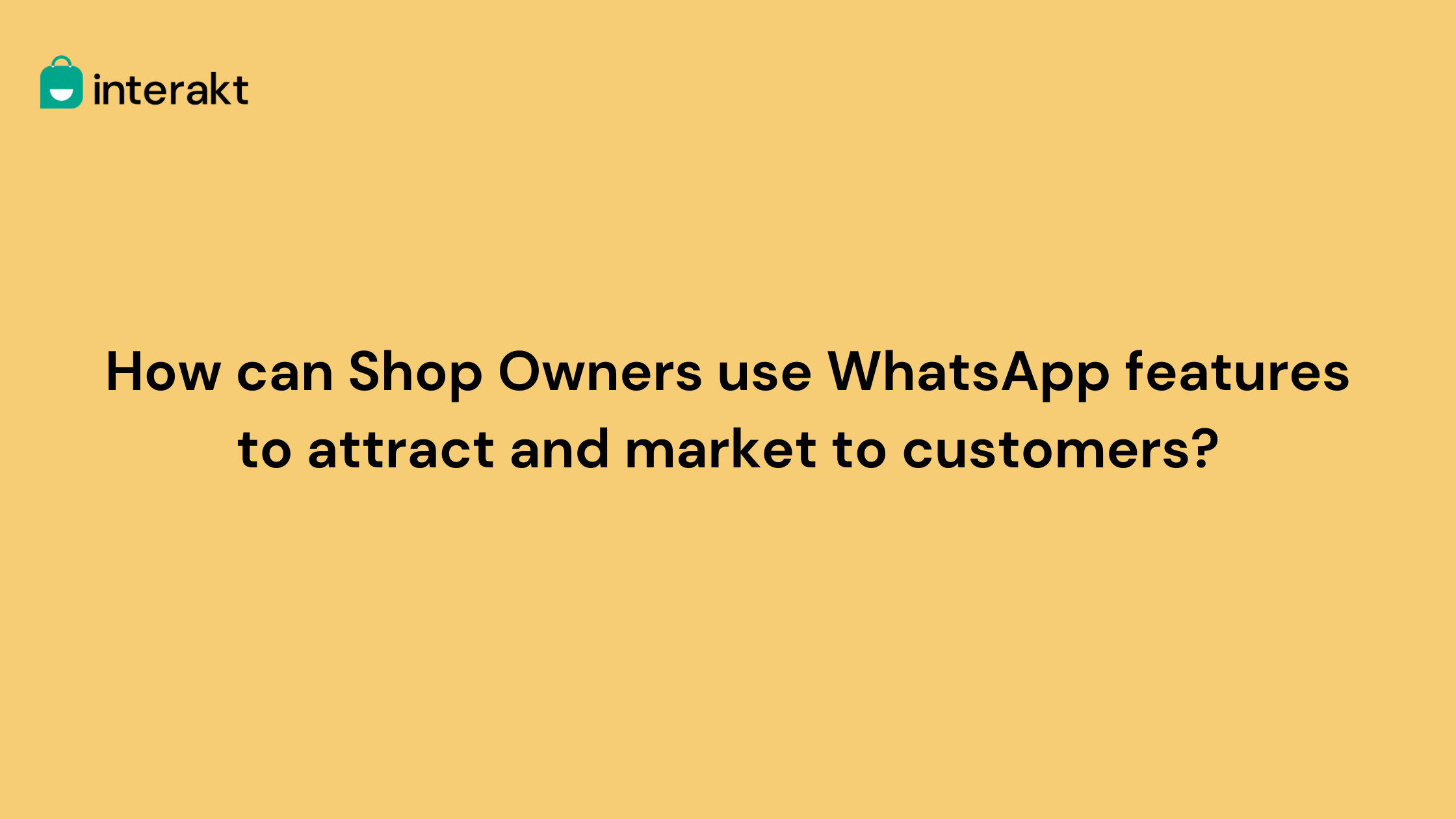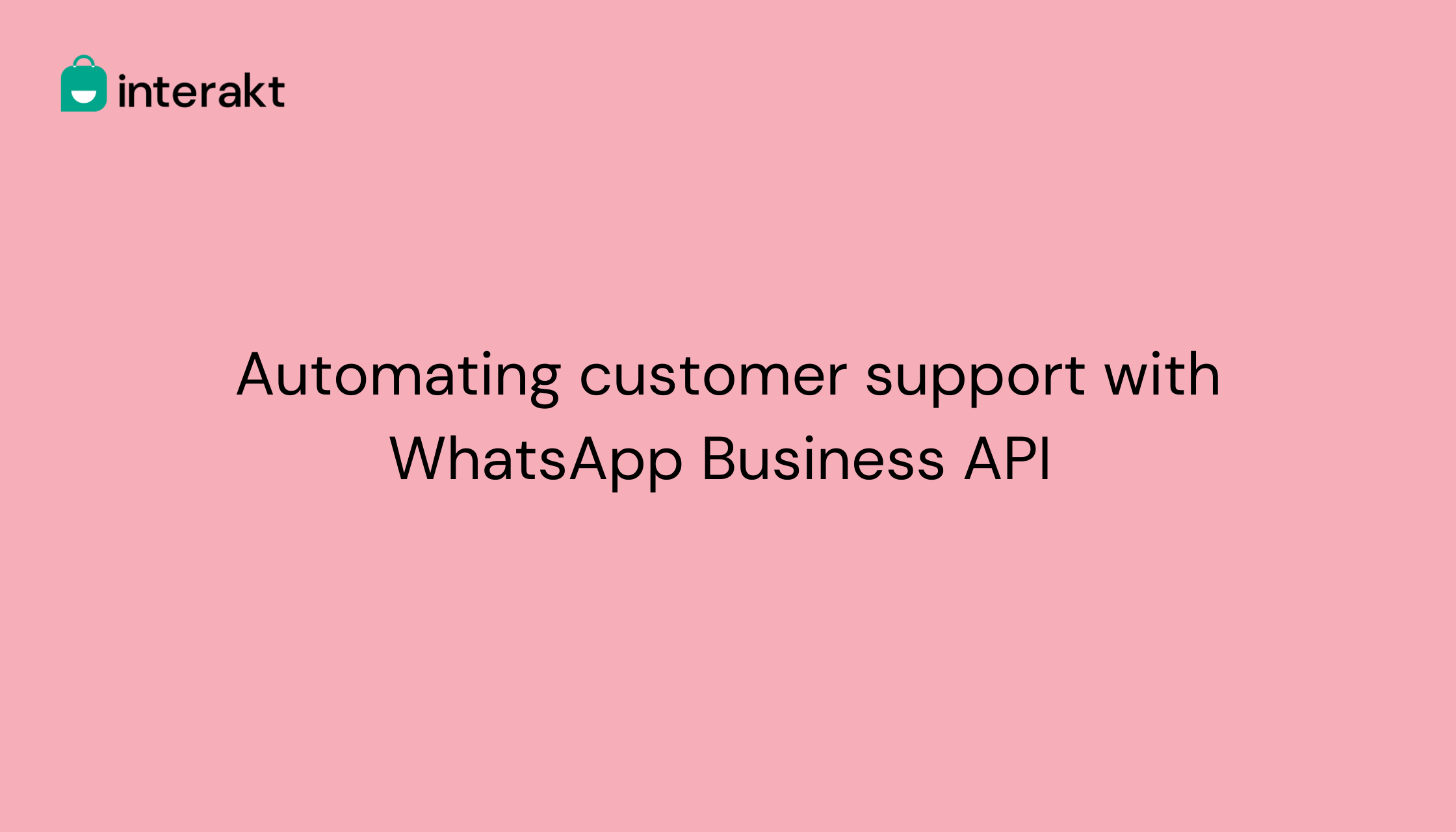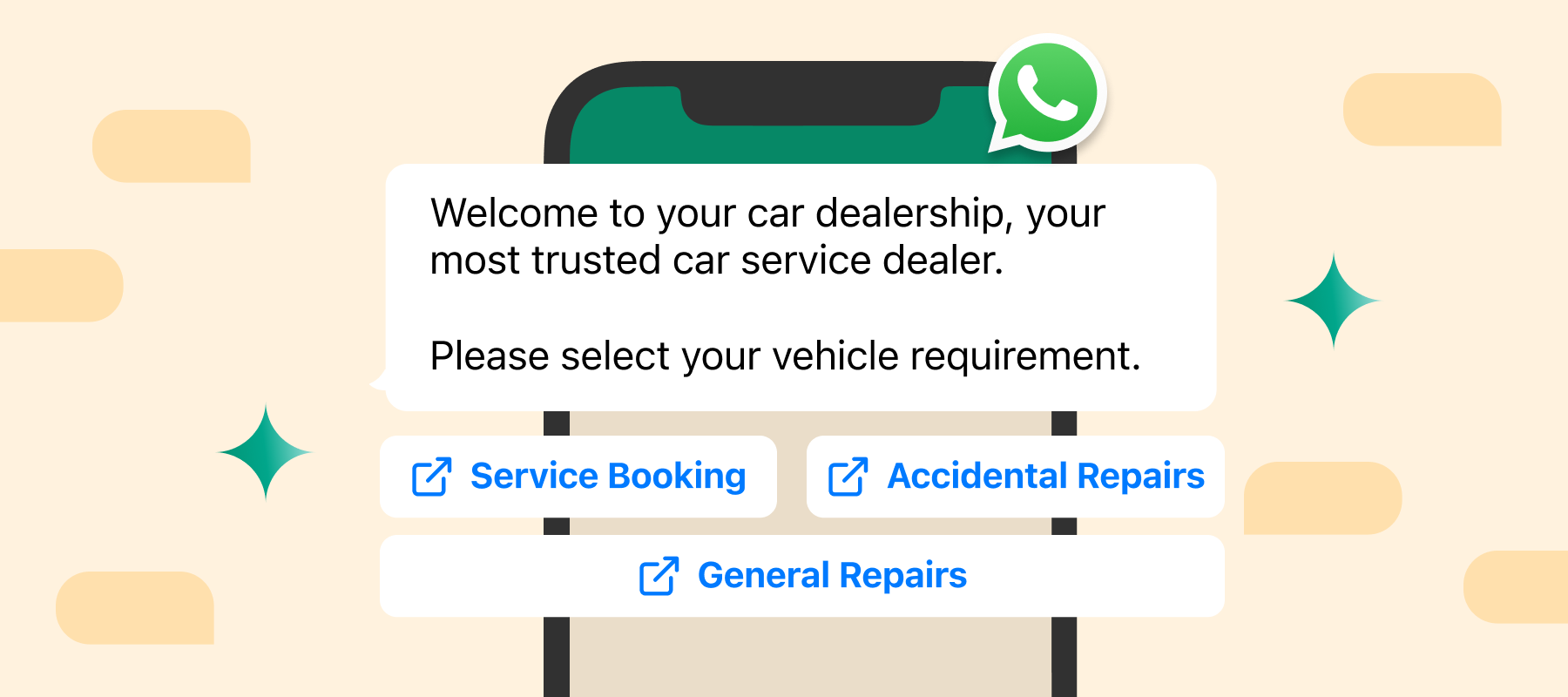To making the most out of what WhatsApp Business can offer, lets delve deep into how setting up a WhatsApp Business profile – helps you in building the identity your business is going to have on the WhatsApp Business App platform; similar to your website.
But in case you don’t have a WhatsApp Business account yet or would like to set up a new one, we’re going to start with a quick summary on setting up one.
What is a WhatsApp Business profile?
Once a WhatsApp Business account is created, you will be prompted to set up a WhatsApp Business profile. A WhatsApp Business profile is a front-facing, formal brand presence on the WhatsApp platform. Similar to a Facebook page, a WhatsApp Business profile lets you include crucial information about your brand that includes:
1. Business name
2. Description
3. Hours of operation
4. Location

5. Contact details (website, email address, etc)
6. Business category
7. Product catalog
Simply put, it’s a summary of everything you need to boost brand recall and recognition amongst your consumer base on the messaging platform.
5 Steps to Create a WhatsApp Business Profile
Step 1: Install the WhatsApp Business app from the Google Play Store or App Store.

Step 2: For those who already have a WhatsApp messenger account, they can move it to the WhatsApp Business app easily. Those who want to use a new number can start by verifying the number for their WhatsApp Business account.


Step 3: Once you are done with verification you can create your profile by adding your business name, business category and profile picture.

Step 4: Now you can start building your business profile, by tapping on “Explore”. Tap on “Business Profile” under profile tools. Here you can update details including business description, open hours, business location, contact information and more. This way you can convey an overview of your business to your customers.

Step 5: Now that you have set up your profile and created an account, check out the business settings menu for more WhatsApp Business tools. Leverage features like labels, WhatsApp product catalogs, short links, automated messages and more to enhance your customer interactions.
Tips to set up WhatsApp Business Account with examples
1. Set up WhatsApp Business Profile Picture
Profile picture is the very first thing that a consumer sees on the messaging platform – similar to that of your friends. That’s why it is important to add one that is professional, clear and relevant to your business.

Note: Your profile picture also impacts whether or not a recipient opens your message.
To ensure your customers recognize your brand easily it is better to put up your brand logo as the profile picture.
How to set up a WhatsApp Business profile photo?
1. Go to your WhatsApp Business account
2. Click on WhatsApp Business profile picture -> select Edit
3. Choose an existing photo -> tap Gallery or Take a new photo -> tap Camera
4. Crop or rotate the photo as needed
5. Click done
Note: You can also remove or change your WhatsApp Business profile photo by tapping on Remove or Edit photo.
Tips to set up a WhatsApp business profile picture
• Do not use personal pictures or random images
• Do not use full logos as a profile image (the image may not be clear or could get cropped)
• Make sure the WhatsApp Business profile picture size is 640×640 px and a square
• Keep your logo background either transparent or plain
2. Set WhatsApp Business Category
When you tap on the category field you will be able to see WhatsApp category list of options such as finance, education, arts, entertainment and more. Choosing your category in WhatsApp Business account makes it easier for the customer to understand what your business is about and what products/services you provide.

How to set up WhatsApp Business category?
1.Open WhatsApp Business app
2.Go to your WhatsApp business account
3.Click on category field -> tap Edit
4.Choose up to three categories that are relevant to your business.
Tips to set up your WhatsApp Business Categories
• Choose an industry that your products or services fall under
• If you don’t find an industry, choose one that is closest to it
• Do not select an irrelevant industry as that may hamper your brand image
3. Set up WhatsApp Description
A common pitfall that many brands fall into when writing their WhatsApp Business description is that they either provide too much or too little detail about the brand. Try to strike the right balance with the description.

How to set up WhatsApp Business description?
1. Go to your WhatsApp business app and open your account
2. Click on settings -> profile
3. Scroll down to business description
4. Make the necessary changes
5. Select OK or SAVE when done
Tips to setup WhatsApp Description
• Make sure your business description clearly describes what your brand does
• Encourage customers to take an action on reading the description (CTA)
• Avoid any typos and grammatical errors
• Make sure you keep the wording simple and understandable
4. Set up WhatsApp Hours of operation
Without the open timings of your business displayed on your profile, you stand the risk of disappointing customers and losing out on potential sales. Furthermore, customers tend to trust your brand more if you display your open hours clearly, conveying when to reach out to you.

How to set up WhatsApp business hours?
1. Go to your WhatsApp Business account
2. Click on Business Hours
3. Tap edit
4. Select schedule (always available, open for selected hours, by appointments only)
5. Set up availability hours on each day of the week
6. Save changes
Note: You can reset your business hours of operation any time.
Tips to setup WhatsApp business hours:
• Define your schedule
• Set up your availability across all days of the week (remember to edit the time)
• Set up an away message or custom auto replies for FAQs for times you are not available using Interakt
5. Set up WhatsApp Business Address/Location
Unlike brick-and-mortar shops it’s harder for online stores to assert their legitimacy and a business address can add this much-needed genuineness to your brand.
How to set up your WhatsApp business address/ location?
1. Go to your WhatsApp Business account
2. Click on the address field -> Edit
3. Enter your business address
4. You can also ‘set location on map’ or ‘update location on map’
5. Click done once edited
Tips to follow to set up WhatsApp Business Address
• If you are adding your home address, we discourage adding your exact details
• If you are adding a brick and mortar store location, we recommend adding a deliverable address including pin code.
6. Set up WhatsApp Business Account contact information
Updating details like email addresses also provides customers with additional ways to reach out to your business on WhatsApp. Be sure that any changes in your contact number, email address, location or other business details are immediately updated, to ensure that the customers never have to face any difficulties while setting up.
How to set up your contact information on WhatsApp for Business?
1. Go to the WhatsApp Business app
2. Click on your profile -> Edit
3. Scroll down to email address and website
4. Add or update your business contact information
5. Click Save once done.
Tips to set up your WhatsApp contact information
• Make sure you add a business email address (an id exclusively for your business)
• Add your complete website address (including https)
• Test the deliverability of your email address
• Test your website link
7. Set up WhatsApp Business Product catalog
You can also share the catalog URLs with your customers through messaging or on social media when needed.

How to set up a product catalog on WhatsApp Business account?
1. Go to your WhatsApp Business profile -> Edit
2. Tap Manage to update or create a new catalog
3. Add or edit items in your catalog
Note: We will be covering this in more detail in our next lesson. Click here to skip to the lesson on WhatsApp product catalogs.
Tips to follow when adding a WhatsApp catalog
• Give every product a clear title
• Add details like price, description, product code and website link for each
• Focus on showcasing products you want to sell