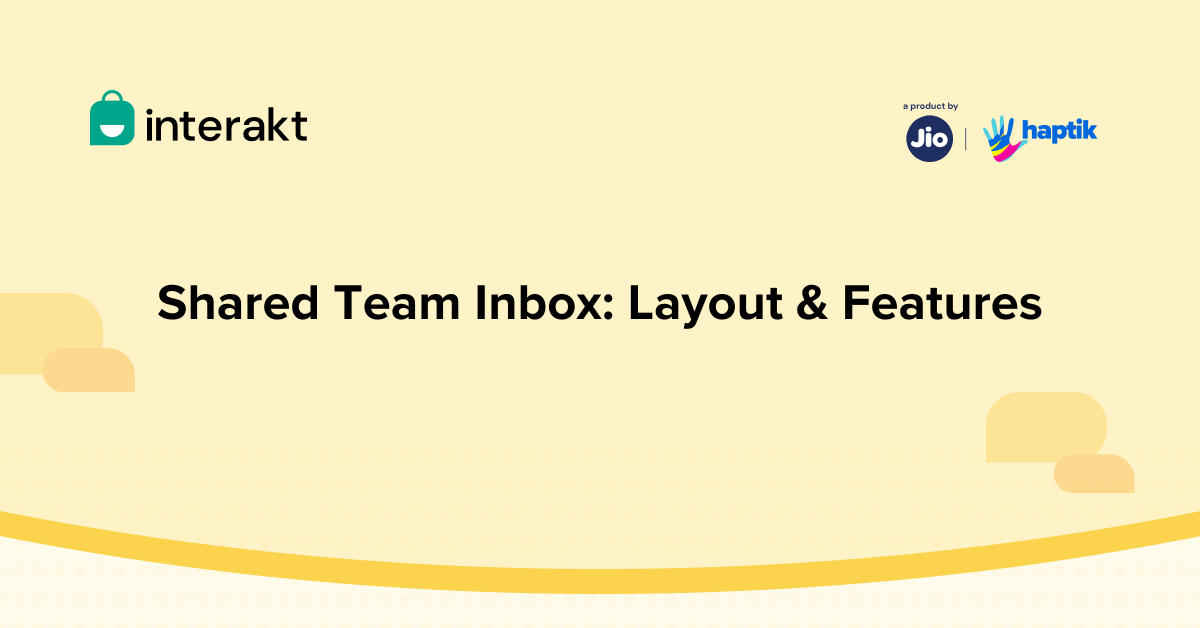Interakt’s WhatsApp CRM helps you and your team to support your customers through a collaborative team inbox with a single WhatsApp Business Number. It is a consolidated inbox for all your customer conversations, where you can have a 360-degree view of your customers’ conversations & order history.
Moreover, Interakt’s WhatsApp CRM feature enables you and your team to access, create, and send personalized WhatsApp messages with rich media, quick replies and CTA buttons while having complete insights of your customer support metrics.
In this article, we’ll help you understand the layout of Interakt WhatsApp CRM i.e. Shared Team Inbox.
Interakt’s Shared Team Inbox for WhatsApp Business has been built to help you and your team connect easily with your users on WhatsApp.
You can not only send and receive messages but also do all that while having full context about the user.
• Smart Cards
Smart Cards on Interakt gives you full context about your users when you have WhatsApp conversations with them.
In this article, we’ll help you understand what Smart Cards are and the different types of Smart Cards on Interakt.
• Conversation Labels
Interakt users can label conversations with end customers based on the context of a conversation.
• Inbox Filters
Whether managing a high volume of incoming traffic or handling various business functions through a shared team inbox, Interakt users need the ability to filter conversations based on their preferences. Inbox filters provide this functionality, allowing users to manage their communications efficiently.
• Assign & Reassign Chats
With Interakt’s Shared Team Inbox, users can assign or reassign chats to their team members for quick query resolution & efficient customer management.
• Send Media files from the Inbox
Interakt enables you to send both regular text messages and messages with media like pictures, videos, catalogs, etc., on WhatsApp to your customers.
• Open & Close Chats
With Interakt you can easily mark inactive conversations as Closed and keep only the active ones in your Open section. This will help you & your team streamline daily customer conversation, and track agent response time without getting overwhelmed with all the chats.
• Quick Reply
Interakt’s Quick Reply feature helps businesses instantly reply to their customers’ frequently asked questions.