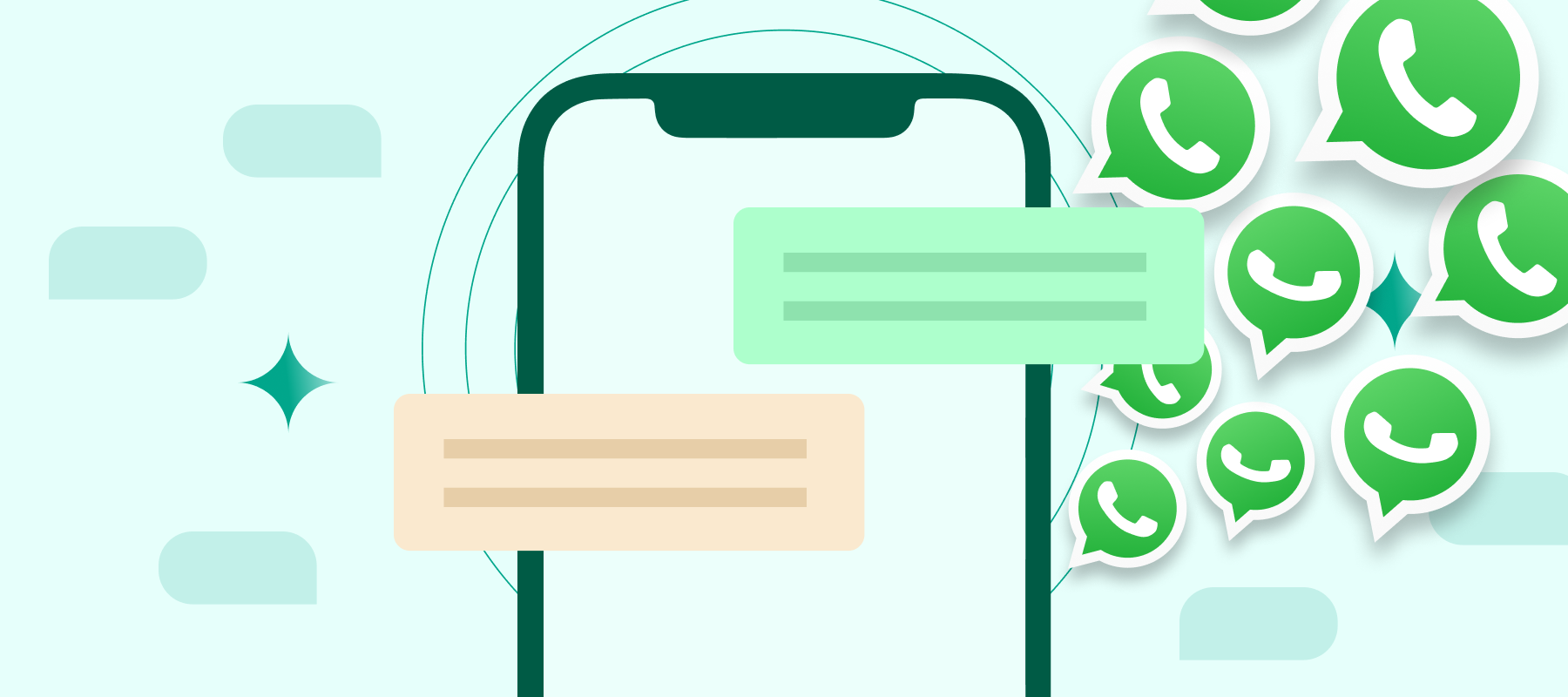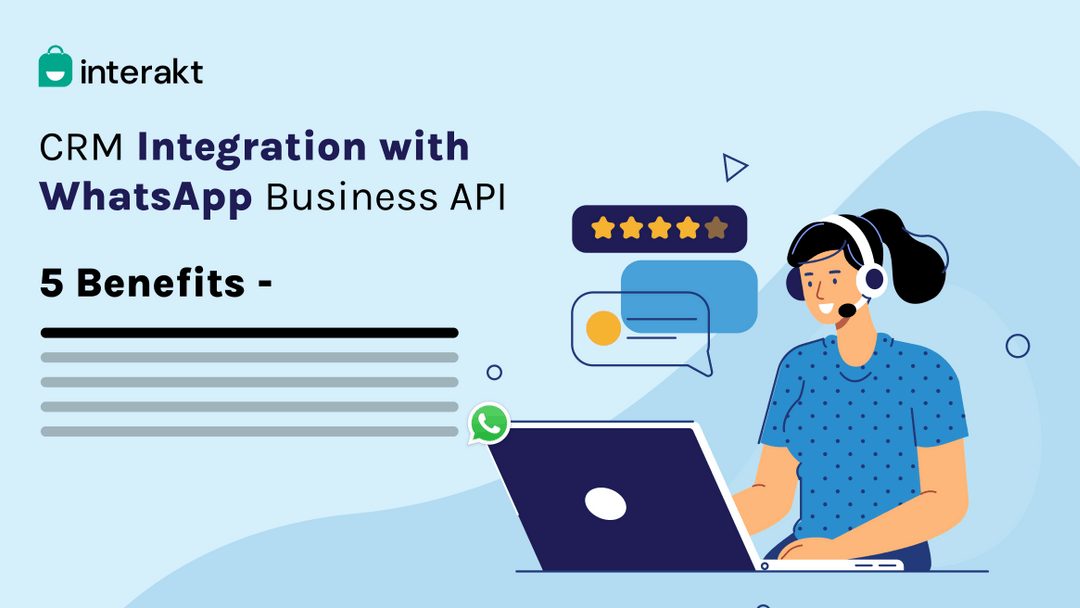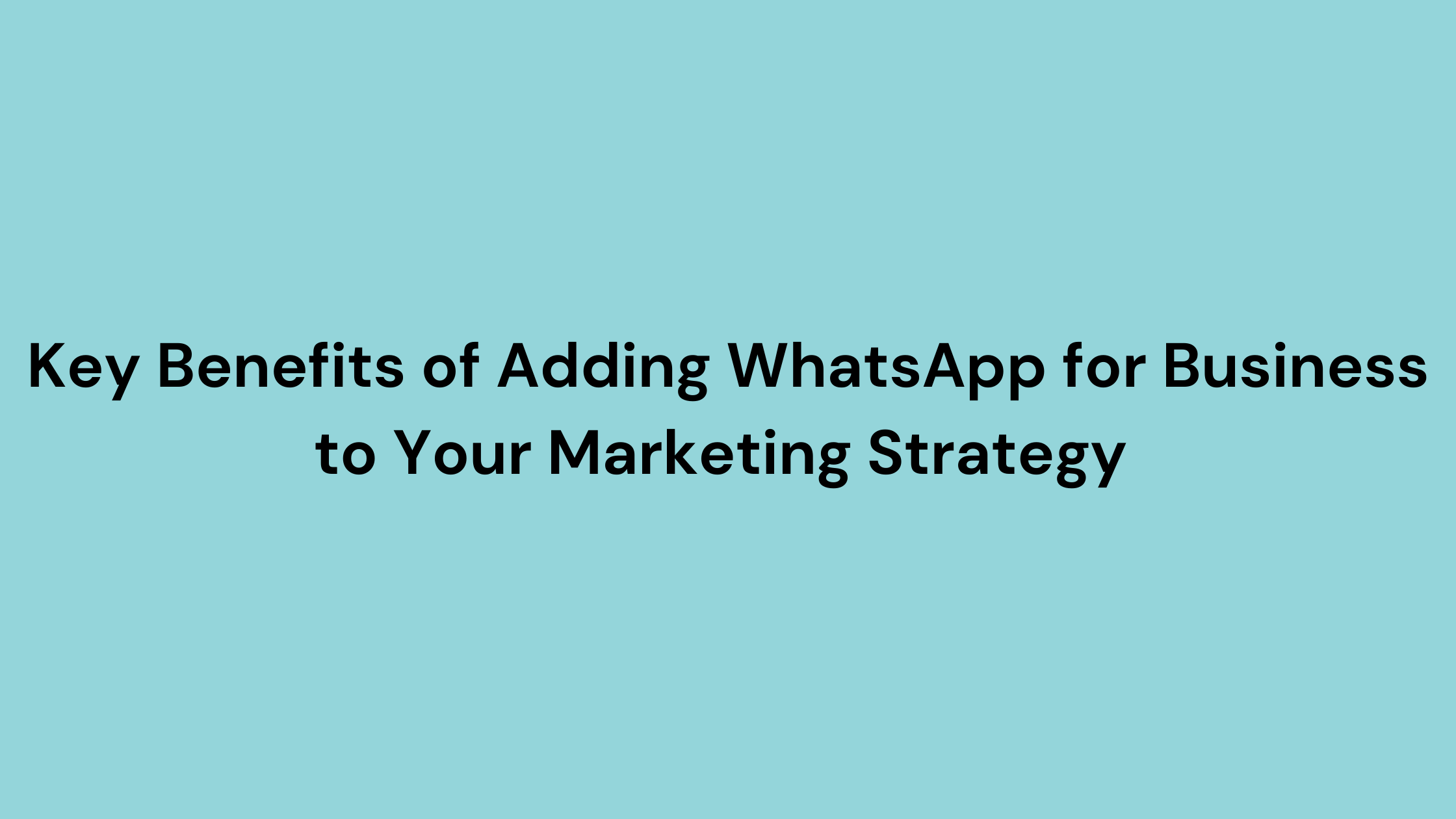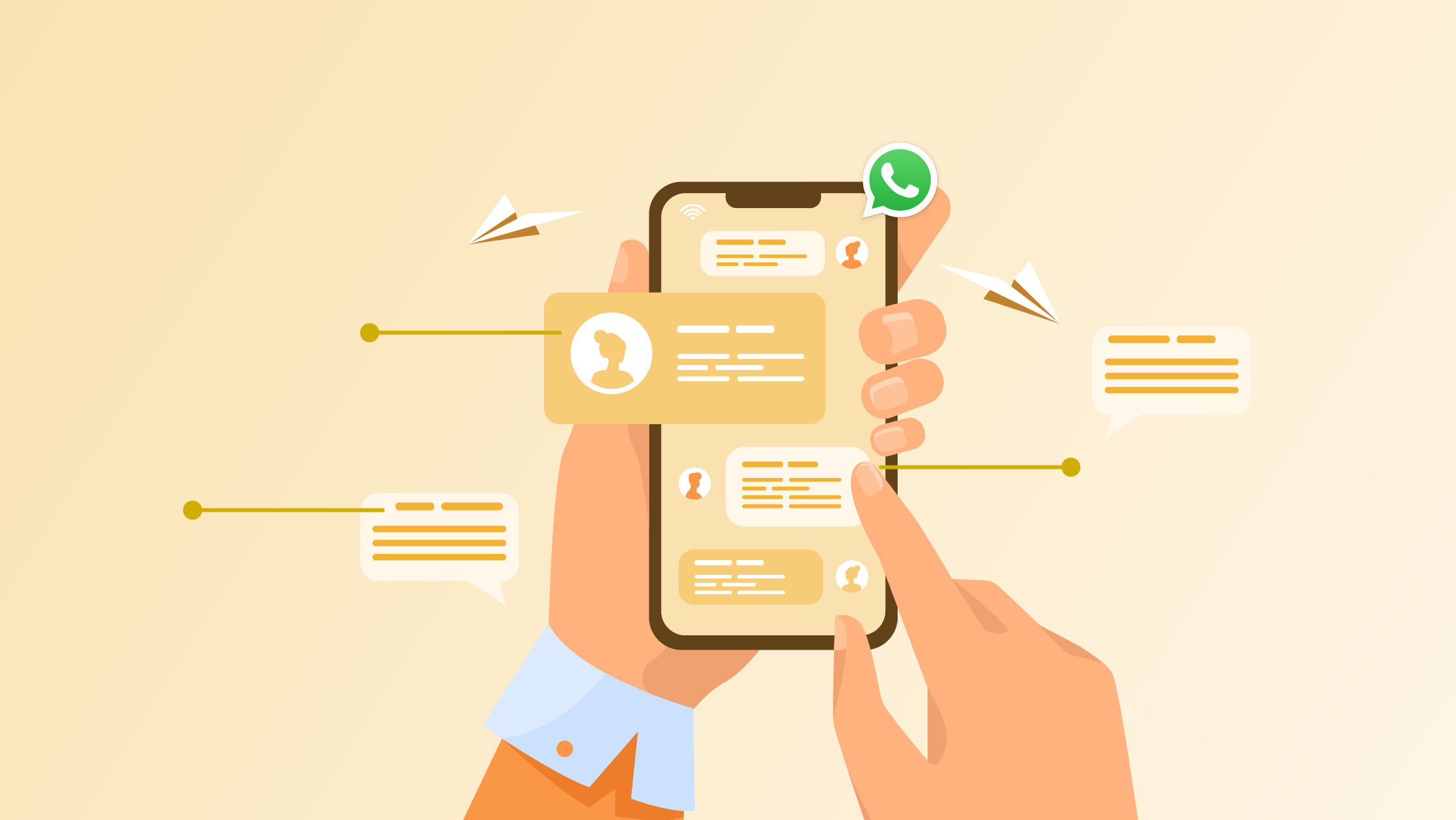Want to announce an upcoming sale, ongoing offer or a policy change that impacts your customers?
It’s time to send bulk messages on WhatsApp.
Now before we begin, it’s important to know that both WhatsApp Business app and WhatsApp Business API support bulk messages. However, if you want to send a bulk message to more than 256 contacts, you will need the WhatsApp Business API – which is also a preferred option for fast-scaling businesses.
But to put the WhatsApp Business API features to use, you will need a WhatsApp Business solution provider like Interakt.
What are WhatsApp bulk messages?
WhatsApp bulk messages are an effective channel of communication of WhatsApp marketing for businesses to contact leads and existing customers. Bulk messages on WhatsApp resemble the usual messages, but come with an unlimited number of characters that can be used to highlight the value of a campaign. They can also include videos and images.

Is it possible to send 1000 WhatsApp messages without getting blocked?
Sending bulk messages on WhatsApp without using the API is not recommended as it goes against WhatsApp’s terms of service and could result in your account being restricted or banned. WhatsApp employs strict anti-spam measures to prevent abuse of its platform.
The most sought out route to send mass WhatsApp message without going blocked is WhatsApp broadcast, if you have a genuine need to send messages to a large group of people, you can do so by creating a broadcast list.
Steps To Create Broadcast List On WhatsApp
Here’s how to quickly create a broadcast list on WhatsApp to send messages to multiple contacts at once without starting a group chat.
1. Open your WhatsApp account.
2. Go to the Chats tab.
3. Click on “More options” or three-dot menu and tap on it.
4. Select “New broadcast.”
5. Tap “Add recipients” or + to choose the contacts you want to send the message to.
6. Once you’ve selected tap “Done.”
7. Setup your message and send it.
WhatsApp broadcast lists come with limitations ensure that the messages you send comply with WhatsApp’s terms of policy and services.
2 Ways To Send Bulk Messages On WhatsApp
To send bulk messages on WhatsApp, it’s essential to choose the right tool to avoid getting blocked.
Below are two ways to send bulk messages on WhatsApp at once:

1. WhatsApp Business App
With WhatsApp Business App, businesses can send bulk messages on WhatsApp for free using a broadcast list to up to 256 contacts at once. However, there’s a higher risk of getting blocked if users mark your message as spam or if you are unable to adhere Meta’s policy & regulations.
Here’s a step-by-step guide on how can you send messages in bulk on WhatsApp Business App:
1. Create a broadcast list: Open the app, go to the three-dot menu, and select “New Broadcast.” Add up to 256 contacts to the list.
2. Build message template: Write the message you want to send. You can manually customize it if needed.
3. Send the message:
With the broadcast list send message individually to each contact, but you can only send bulk messages to users who have saved your number.
2. WhatsApp Business API
The WhatsApp Business API is a more scalable option with a lower risk of getting blocked, making it ideal for businesses looking for a bulk WhatsApp message sender solution. It allows companies to send automated and personalized messages by following Meta’s official guidelines through Business Solution Providers (BSPs). This process is streamlined and ideal for small-to-medium businesses (SMBs) and enterprises managing large-scale messaging campaigns. With Interakt, you can access WhatsApp API, automate chats, run campaigns, and track performance—all in one simple platform.
With Interakt, you can access WhatsApp API, automate chats, run campaigns, and track performance—all in one simple platform.
1. Get WhatsApp Business API: Connect your number to WhatsApp Business API via an official Business Solution Provider (BSP).
2. Build message templates: WhatsApp requires approved message templates for sending bulk or automated messages, especially for marketing or customer engagement.
3. Schedule & Send the messages:
With WhatsApp Business API like Interakt it is possible to send messages to thousands of contacts at once. WhatsApp business API allows for personalized messaging based on user data, ensuring compliance with WhatsApp guidelines.
Top 3 Limitations of Sending Bulk messages from WhatsApp Business App
When your business scales, the volume of messages to be sent increases. WhatsApp Business App won’t adhere to a higher volume of messages which increases the possibility of your WhatsApp Business account getting banned. Here’s a list of most common limitations by WhatsApp Business App to avoid while sending bulk messages on WhatsApp.
1. WhatsApp Business App has a limit to the number of messages to be shared per day to prevent spamming.
2. WhatsApp adheres to strict policies and guidelines on the use of bulk messaging in an attempt to maintain its credibility and users integrity and privacy.

3. Sending a high volume of bulk messages results in spamming and suspension of account to avoid the risk of ban and seamless customer communication it is better to keep WhatsApp Business API at use
With the basics in place, let’s get to the part of sending bulk messages on WhatsApp.
4 Step To Send Bulk Messages On WhatsApp without Getting Banned
Follow this simple 4-step guide to send bulk messages on WhatsApp without saving contact.
Note: To avoid getting banned by WhatsApp make sure you have already chosen a WhatsApp Business API solution provider, as mentioned earlier.
1. Import a contact list
The first step is to setup WhatsApp bulk message sender is to import a contact list to the WhatsApp Business API solution provider’s platform.
While importing contacts, make sure that all the contact phone numbers are in the international format with country and area codes in the CSV file.
2. Create a message template
Message templates need to be approved by WhatsApp before you send a bulk message on WhatsApp. The WhatsApp Business API solution provider you can even choose, a premier IT company to create and submit message templates..
Remember, if you want to make your bulk message more effective, you need to make it engaging. You can set up an WhatsApp API interactive message template that contains a call-to-action or quick reply button, or a multimedia message template that supports text, images, videos and PDF files.
Once your message template gets approved, it’s time to use and send a WhatsApp bulk message.
3. Compose your WhatsApp bulk message
Using the approved message template, customize the placeholders. Ensure you keep your message crisp and clear, focusing on what you want to promote and the action you want the recipient to take.
Make use of the formatting options available on WhatsApp to structure your messages well, and highlight the important parts. This includes the ability to bold or strikethrough words in the message.
Also remember to add multimedia to make your WhatsApp bulk message visually engaging, along with emojis.
4. Send or schedule your bulk message
Schedule WhatsApp message in bulk at a specific day and time, you will need to set up a broadcast message campaign through your WhatsApp Business API solution provider. Make sure you name the bulk message clearly if you intend to send more campaigns in the coming period.
Remember to use tags to send targeted bulk WhatsApp messaging. The higher the context of your bulk WhatsApp messages, the more likely a customer is to convert on your bulk message campaign.
Conclusion
Sending bulk WhatsApp messages without facing a ban requires a strategic approach. Using the WhatsApp Business API, businesses can engage customers at scale while staying compliant with WhatsApp’s policies. By following best practices—such as obtaining user consent, maintaining high-quality messaging, and leveraging approved templates—you can maximize outreach without risking account suspension.
Additionally, understanding WhatsApp Business API pricing and optimizing your messaging strategy can help you manage costs effectively while ensuring seamless customer communication. With the right approach, businesses can scale their WhatsApp outreach safely and efficiently.